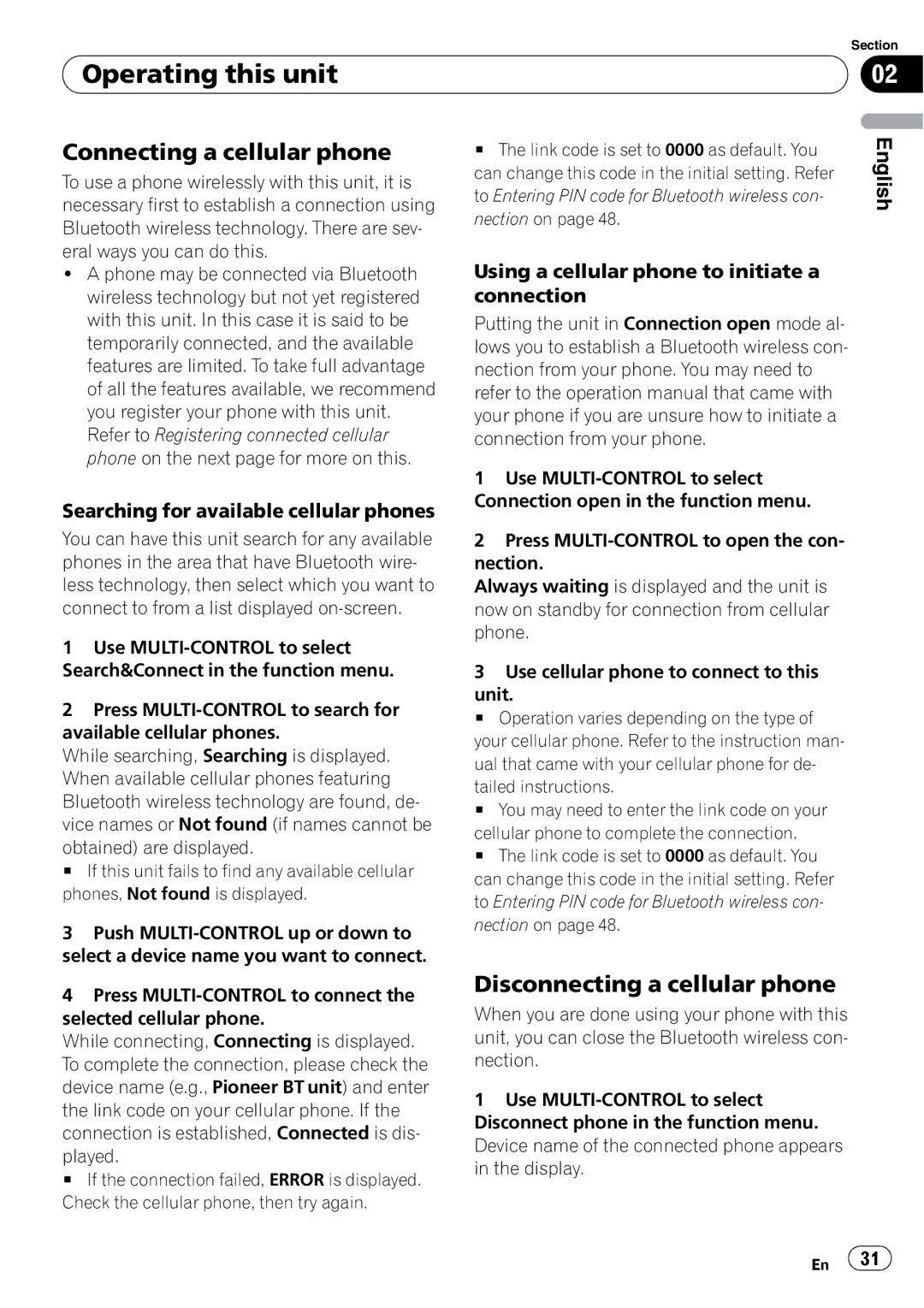DEH-P7900BT
Scanning folders and tracks Pausing disc playback
Contents
Initial Settings Bluetooth Telephone
Stopping playback Adjusting loudness
Connecting to a Bluetooth audio player
Displaying BD Bluetooth Device
Dual Discs Compressed audio files
Understanding error messages
FCC ID AJDK014 Model NO. DEH-P7900BT
Before You Start Information to User
For Canadian model
About this unit
About WMA
Before You Start
After-sales service for Pioneer products
Attaching the front panel
Visit our website
Protecting your unit from theft
Removing the front panel
Installing the battery
Resetting the microprocessor
Use and care of the remote control
About the demo mode
Using the remote control
Head unit
Remote control
Operating this unit
What’s What
Turning the unit on
Power ON/OFF
Basic Operations
Selecting a source
Tuner
Adjusting the volume
Basic Operations
Storing the strongest broadcast frequencies
Using the remote control
Storing and recalling broadcast frequencies
Introduction of advanced operations
Built-in CD Player
Tuning in strong signals
Eject
Selecting a track directly
Press Direct Track of entered number will play
Selecting a repeat play range
Playing tracks in random order
Clear
Entering disc titles
Pausing disc playback
Using disc title functions
Scanning folders and tracks
Selecting tracks from the track title list
Displaying text information on disc
Sired track title
Playing songs on iPod
Selecting tracks from the file Name list
Use MULTI-CONTROL to select the de
Displaying text information on iPod
Browsing for a song
Playing songs in a random order shuffle
Pausing a song
Repeating play
Playing all songs in a random order shuffle all
Bluetooth Audio
Press Source to select Bluetooth audio Player
Setting up for Bluetooth audio player
Stopping playback
Disconnecting a Bluetooth audio player
Connecting a Bluetooth audio player
Playing songs on Bluetooth audio player
Displaying BD Bluetooth Device address
Connecting to a Bluetooth audio player automatically
Operating this unit Bluetooth Telephone
About the telephone source
Setting up for hands-free phoning
Making a phone call
Rejecting an incoming call
Taking a phone call
Voice recognition
Answering an incoming call
Rejecting a call waiting
Searching for available cellular phones
Connecting a cellular phone
Disconnecting a cellular phone
Using a cellular phone to initiate a connection
Registering connected cellular phone
Connecting to a registered cellular phone
Deleting a registered phone
Transferring entries to the Phone Book
Using the Phone Book
Connecting to a registered phone manually
Connecting to a registered phone automatically
Calling a number in the Phone Book
Changing the Phone Book display order
Assign genres to phone numbers
Editing phone numbers
Editing the name of a Phone Book entry
Clearing a Phone Book entry
Calling an international number from the Call History
Using the Call History
Displaying the Call History
Calling a number from the Call History
Making a call by entering phone number
Assigning preset numbers
Clearing memory
Changing the ring tone
Setting the automatic rejecting
Setting the automatic answering
Echo canceling and noise reduction
Displaying BD address of this unit
Audio Adjustments
Introduction of audio adjustments
Selecting the incoming call screen
Recalling equalizer curves
Using balance adjustment
Using the equalizer
Adjusting equalizer curves
Using subwoofer output
Adjusting loudness
Adjusting 7-band graphic equalizer
Boosting the bass
Using the high pass filter
Adjusting source levels
Adjusting subwoofer settings
Adjusting initial settings
Operating this unit Initial Settings
AM tuner volume level can also be ad
Switching the face auto open
Setting the date
Setting the clock
Switching the warning tone
Adjusting the brightness
Switching the auxiliary setting
Setting the rear output and subwoofer controller
Switching the dimmer setting
Activating the BT Audio source
Switching the feature demo
Switching the Ever Scroll
Switching the reverse mode
Displaying system version for repair
Entering PIN code for Bluetooth wireless connection
Editing device name
Wireless technology module Using the AUX source
Resetting the Bluetooth
Other Functions
Turning the clock display on or off
Using the PGM button
Using different entertainment displays
Setting the AUX title
Operating this unit
Introduction of advanced
Available accessories USB adapter
Selecting an audio file directly
Basic Operations Current folder
Operation is the same as that of the built- in CD player
Available accessories
Selecting files from the file name list
Displaying text information of an audio file
Storing and recalling broadcast stations
Available accessories XM tuner
Switching the XM display
Selecting an XM channel directly
Selecting a channel in the channel category
Channel number select setting
Channel category select setting
Displaying the Radio ID
Selecting a Sirius channel directly
Available accessories Sirius Satellite Radio tuner
Name-Artist name-Song title/program title Composer name
Switching the Sirius display
Using the Game Alert function
Selecting teams for Game Alert
When the game of the selected team starts
Switching the Game Alert on or off
Displaying game information
When the multi-CD player performs the pre
Available accessories Multi-CD Player
Creating a playlist with ITS programming
Using ITS playlists
Played # To turn ITS play off, press MULTI-CONTROL again
Playback from your ITS playlist
Erasing a track from your ITS playlist
Erasing a CD from your ITS playlist
Selecting discs from the disc title list
Using CD Text functions
DVD Player
Displaying disc titles
Selecting a folder
Selecting a disc
Tuning starts as soon as you release
Available accessories TV tuner
Storing the strongest broadcast stations sequentially
IPod
Additional Information Troubleshooting
Understanding error messages
Bluetooth audio/telephone
Compressed audio files
Dual Discs
Compressed audio compatibility
Additional Information
About handling the iPod
Example of a hierarchy
For details, refer to the iPod’s manuals
About iPod settings
FM tuner
Additional Information Specifications
Bluetooth
CD player General
Lecteur de CD intégré
Choix d’une source Réglage du volume Syntoniseur
Table des matières
Réinitialisation du microprocesseur
121
Lecteur DVD Opérations de base Sélection d’un disque 141
130
136 Opérations de base
136
74 Fr
ID FCC AJDK014 Modele NO. DEH-P7900BT
Avant de commencer Informations pour l’utilisateur
Quelques mots sur cet appareil
Pour le modèle canadien
Avant de commencer
ÉTATS-UNIS
Service après-vente des produits Pioneer
Visitez notre site Web
Protection de l’appareil contre le vol
Détacher la face avant
Réinitialisation du microprocesseur
Pose de la face avant
Utilisation et soin de la télécommande
Quelques mots sur le mode démonstration
Installation de la pile
Tionnement de la pédale de frein ou d’accélérateur
Utilisation de la télécommande
Description de l’appareil
Utilisation de l’appareil
Appareil central
Télécommande
Choix d’une source
Mise en service, mise hors service
Réglage du volume
Utilisation de l’appareil Opérations de base
Source
Utilisation de l’appareil Syntoniseur
Opérations de base
Mise en mémoire et rappel des fréquences de stations
Accord sur les signaux puissants
Utilisation de la télécommande
Introduction aux opérations avancées
Mise en mémoire des fréquences les plus puissantes
WMA/MP3/AAC/WAV enregistrés sur un CD
Mettre en service l’accord automatique sur
Lecteur de CD intégré
Appuyez sur MULTI-CONTROL pour
Fente de chargement des disques
Disque a déjà été enregistré
Sélection directe d’une plage
Pause de la lecture
Sélection d’une étendue de répétition de lecture
Examen du contenu des dossiers et des plages
Écoute des plages musicales dans un ordre aléatoire
Saisie des titres de disque
Affichage d’informations textuelles sur le disque
Musicales sur l’iPod
Lecture de plages
Affichage d’informations textuelles sur l’iPod
Recherche d’une plage musicale
Lecture des plages musicales dans un ordre aléatoire shuffle
Répétition de la lecture
Pause d’une plage musicale
Audio Bluetooth
Modification de la vitesse d’un livre audio
124, Activation de la source BT Audio
Réglages pour le lecteur audio Bluetooth
BT Audio
Déconnexion d’un lecteur audio Bluetooth
Connexion d’un lecteur audio Bluetooth
Arrêt de la lecture
Lecture de plages musicales sur un lecteur audio Bluetooth
Connexion automatique à un lecteur audio Bluetooth
Affichage de l’adresse BD Bluetooth Device
Utilisation de l’appareil Téléphone Bluetooth
100 Fr
Mode attente
Réglage pour la téléphonie mains libres
Quelques mots sur la source téléphone
Prise d’un appel
Exécution d’un appel
102 Fr
Rejet d’un appel entrant
Réponse à un appel en attente
Rejet d’un appel en attente
Disconnect phone, Number dial et
Connexion d’un téléphone cellulaire
Recherche des téléphones cellulaires disponibles
Connect phone, PH.B.Transfer
104 Fr
Déconnexion d’un téléphone cellulaire
Pour les instructions détaillées
Enregistré
Enregistrement d’un téléphone cellulaire connecté
Suppression d’un téléphone
106 Fr
Connexion à un téléphone cellulaire enregistré
Connexion manuelle à un téléphone enregistré
Connexion automatique à un téléphone enregistré
Appel d’un numéro de l’Annuaire
Utilisation de l’Annuaire
Transfert des entrées dans l’Annuaire
Modification de l’ordre d’affichage de l’annuaire
Display
Affectation de genres aux numéros de téléphone
108 Fr
Tionnée en appuyant sur MULTI-CONTROL
Modification des numéros de téléphone
Modification du nom d’une entrée de l’Annuaire
110 Fr
Utilisation de l’Historique des appels
Effacement d’une entrée de l’Annuaire
Affichage de l’Historique des appels
Appel d’un numéro à partir de l’Historique des appels
Affectation des numéros de présélection
Dans la liste détaillée
Effacement de la mémoire
Exécution d’un appel par saisie d’un numéro de téléphone
112 Fr
Réglage de la réponse automatique
Réglage du rejet automatique
Changement de la tonalité de sonnerie
Affichage de l’adresse BD de cet appareil
Annulation d’écho et réduction de bruit
114 Fr
Audio
Utilisation de l’appareil Réglages sonores
Introduction aux réglages sonores
Réglage de l’équilibre sonore
Réglage de l’égaliseur graphique 7 bandes
Utilisation de l’égaliseur
Rappel d’une courbe d’égalisation
Réglage des courbes d’égalisation
Réglage de la correction physiologique
Utilisation de la sortie haut- parleur d’extrêmes graves
118 Fr
Accentuation des graves
Utilisation du filtre passe-haut
Réglages du haut-parleur d’extrêmes graves
Poussez MULTI-CONTROL vers la gau
Ajustement des niveaux des sources
Réglage de la date
Utilisation de l’appareil Réglages initiaux
Ajustement des réglages initiaux
Sélection de la langue d’affichage
Réglage de l’horloge
Mise en service ou hors service de l’entrée auxiliaire
Réglage de la luminosité
Appuyez sur MULTI-CONTROL pour Mettre en service AUX1/AUX2
122 Fr
Basculement du mode inverse
124 Fr
Saisie du code PIN pour la connexion sans fil Bluetooth
Activation de la source BT Audio
Modification du nom d’appareil
Affichage de la version du système pour les réparations
Réinitialisation du module technologie sans fil Bluetooth
De l’affichage de l’horloge
Mise en service ou hors service
Utilisation de l’appareil Autres fonctions
Utilisation de la source AUX
Utilisation de la touche PGM
Utilisation des divers affichages divertissants
128 Fr
Accessoires disponibles Adaptateur USB
Sélection directe d’un fichier
Audio dans le dossier en cours
Affichage des informations textuelles d’un fichier audio
Accessoires disponibles
Fonction et utilisation
Sélection directe d’un canal XM
Accessoires disponibles Syntoniseur XM
130 Fr
Mise en mémoire et rappel des stations d’émission
Changement de l’affichage XM
Sélection d’un canal dans la catégorie de canal
Affichage de l’ID de la radio
Syntoniseur Radio Satellite
Cher le menu principal
Sélection directe d’un canal Sirius
Changement de l’affichage Sirius
Appuyez sur MULTI-CONTROL pour affi
Sélection des équipes pour l’Alerte Match
Utilisation de la fonction Alerte Match
134 Fr
Quand le match de l’équipe sélectionnée commence
Mise en service ou hors service de l’Alerte Match
Affichage des informations sur les matchs
136 Fr
Accessoires disponibles Lecteur de CD à chargeur
BMX
Lecture à partir de votre liste de lecture ITS
Utilisation des listes ITS
138 Fr
Affichage du titre d’un disque
Utilisation des fonctions de titre de disque
Suppression d’une plage de votre liste ITS
Suppression d’un CD de votre liste ITS
Des titres de disques
Lecteur DVD
Utilisation des fonctions CD Text
Choix d’un disque à partir de la liste
Sélection d’un dossier
Sélection d’un disque
Portez-vous à la page 138, Utilisation des listes ITS
142 Fr
Mise en mémoire et rappel des
Accessoires disponibles Syntoniseur TV
Stations d’émission
144 Fr
Mise en mémoire séquentielle des stations les plus fortes
Informations complémentaires Dépannage
Audio/Téléphone Bluetooth
Signification des messages d’erreur
146 Fr
Informations complémentaires
Conseils sur la manipulation des disques et du lecteur
Disques Duaux
Dossier Fichier audio compressé
Fichiers audio compressés
Exemple de hiérarchie
Compatibilité des formats audio compressés
Liste de lecture m3u Non MP3i MP3 interactif, mp3 PRO Non
Quelques mots sur la manipulation du iPod
Quelques mots sur les réglages de l’iPod
148 Fr
Syntoniseur FM
Informations complémentaires Caractéristiques techniques
Généralités
Lecteur de CD
Kmizx 06L00000 CRD4205-A/N UC
Meguro 1-CHOME, MEGURO-KU Tokyo 153-8654, Japan

![]() 31
31![]()