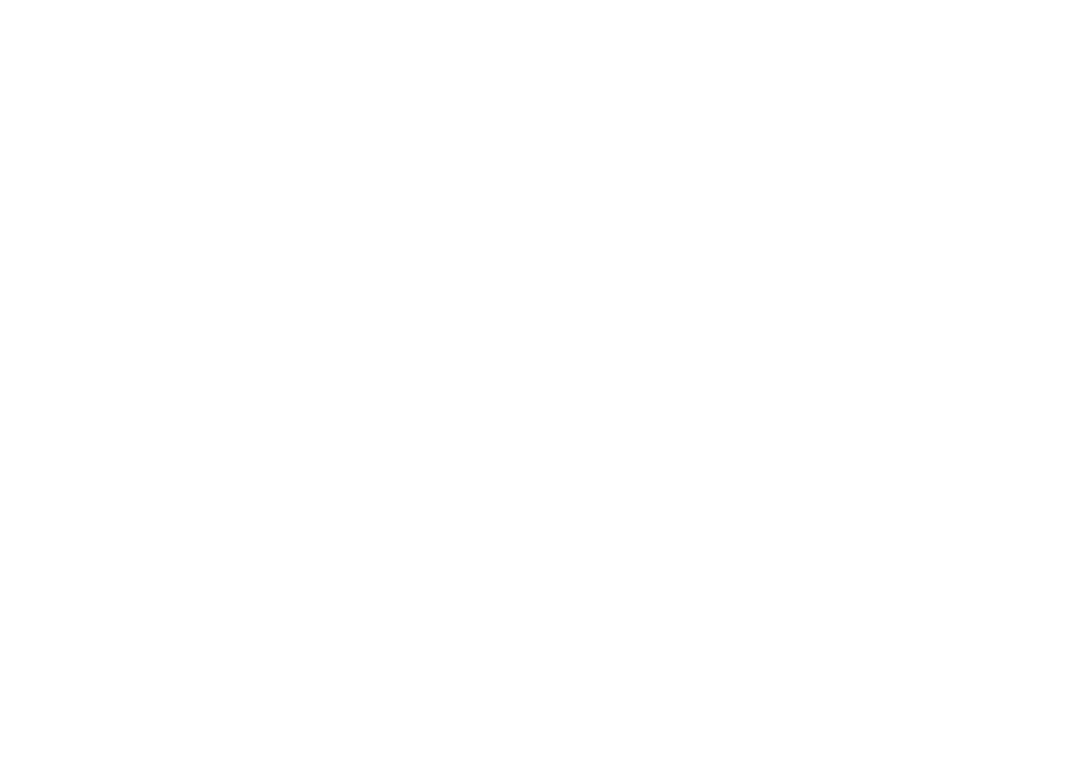PT-AE700U specifications
The Panasonic PT-AE700U is a high-performance LCD projector that has garnered attention for its impressive combination of features, performance, and versatility. Designed primarily for home theater enthusiasts, this projector showcases advanced technology that enhances the viewing experience, making it a popular choice for both casual users and cinephiles.One of the standout features of the PT-AE700U is its native resolution of 1280 x 720 pixels, which allows for a stunning high-definition output. This resolution is particularly well-suited for displaying a wide range of HD content, from movies and sports broadcasts to video games. Coupled with a brightness rating of 1,200 ANSI lumens, the projector delivers vivid and vibrant images, even in moderately lit rooms.
The PT-AE700U is equipped with Panasonic’s proprietary Dynamic Iris technology, which intelligently adjusts the brightness of the image in real-time. This feature allows for deeper black levels and enhanced contrast ratios, elevating the overall picture quality. Additionally, the projector boasts a contrast ratio of 10,000:1, providing rich detail in both shadowy and brightly lit scenes.
Another significant aspect of the PT-AE700U is its lens, featuring a 1.6x zoom capability along with lens shift options. This flexibility in installation allows users to position the projector conveniently without compromising the image quality. The lens shift feature enables the projection of images without distortion, further enhancing the viewing experience.
In terms of connectivity, the PT-AE700U is well-equipped with multiple input options, including HDMI, component video, and S-Video, making it compatible with a range of external devices such as Blu-ray players, gaming consoles, and streaming devices. This extensive range of inputs adds to the projector’s versatility, enabling it to serve as a central hub for home entertainment.
In addition to its impressive technical specifications, the Panasonic PT-AE700U is designed with user-friendly features such as an easy-to-navigate menu system and remote control functionality. These conveniences allow for seamless operation and adjustments while immersed in viewing.
Overall, the Panasonic PT-AE700U projector stands out as a reliable and feature-rich option for home cinema enthusiasts, delivering exceptional performance through its innovative technologies and thoughtful design characteristics.