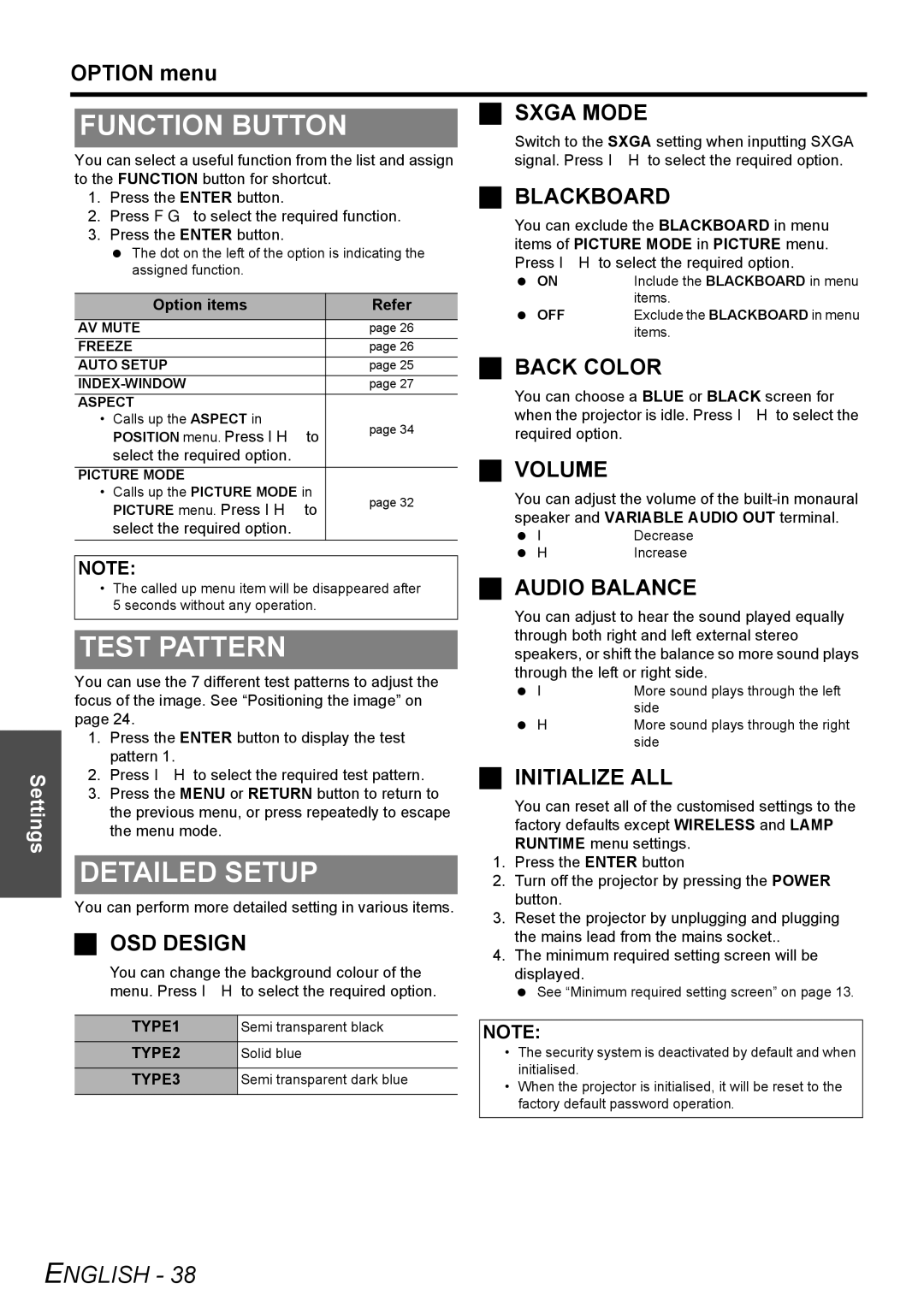Settings
OPTION menu
|
|
|
|
|
|
|
| SXGA MODE | |
FUNCTION BUTTON |
|
|
| ||||||
|
|
| Switch to the SXGA setting when inputting SXGA | ||||||
You can select a useful function from the list and assign |
|
| signal. Press I H to select the required option. | ||||||
to the FUNCTION button for shortcut. |
|
|
| BLACKBOARD | |||||
1. | Press the ENTER button. |
|
|
| |||||
2. Press F G to select the required function. |
|
| You can exclude the BLACKBOARD in menu | ||||||
3. Press the ENTER button. |
|
|
| ||||||
|
|
| items of PICTURE MODE in PICTURE menu. | ||||||
| The dot on the left of the option is indicating the |
|
| ||||||
|
|
| Press I H to select the required option. | ||||||
| assigned function. |
|
|
|
|
| |||
|
|
|
|
|
| ON | Include the BLACKBOARD in menu | ||
|
|
|
|
|
|
|
| ||
|
|
|
|
|
|
|
|
| items. |
| Option items |
|
| Refer |
|
|
| ||
|
|
|
|
| OFF | Exclude the BLACKBOARD in menu | |||
AV MUTE |
|
|
| page 26 |
|
|
| items. | |
FREEZE |
|
|
| page 26 |
|
| BACK COLOR | ||
AUTO SETUP |
|
|
| page 25 |
|
| |||
|
|
| page 27 |
|
| You can choose a BLUE or BLACK screen for | |||
ASPECT |
|
|
|
|
|
| |||
• | Calls up the ASPECT in |
|
| page 34 |
|
| when the projector is idle. Press I H to select the | ||
| POSITION menu. Press I H to |
|
|
| required option. |
| |||
|
|
|
|
|
| ||||
| select the required option. |
|
|
|
| VOLUME |
| ||
PICTURE MODE |
|
|
|
|
|
|
| ||
• | Calls up the PICTURE MODE in |
| page 32 |
|
| You can adjust the volume of the | |||
| PICTURE menu. Press | I H to |
|
|
| ||||
|
|
|
|
| speaker and VARIABLE AUDIO OUT terminal. | ||||
| select the required option. |
|
|
|
| ||||
|
|
|
|
| I | Decrease | |||
|
|
|
|
|
|
|
| H | Increase |
NOTE: |
|
|
|
|
|
| |||
|
|
|
|
|
| AUDIO BALANCE | |||
• | The called up menu item will be disappeared after |
|
| ||||||
| 5 seconds without any operation. |
|
|
| You can adjust to hear the sound played equally | ||||
|
|
|
|
|
|
|
| ||
|
|
|
|
|
|
|
| ||
|
|
|
|
|
|
|
| through both right and left external stereo | |
TEST PATTERN |
|
|
| ||||||
|
|
| speakers, or shift the balance so more sound plays | ||||||
|
|
|
|
|
|
|
| through the left or right side. | |
You can use the 7 different test patterns to adjust the |
|
| |||||||
|
| I | More sound plays through the left | ||||||
focus of the image. See “Positioning the image” on |
|
| |||||||
|
|
| side | ||||||
page 24. |
|
|
|
|
|
|
| ||
|
|
|
|
|
| H | More sound plays through the right | ||
1. | Press the ENTER button to display the test |
|
| ||||||
|
|
| side | ||||||
| pattern 1. |
|
|
|
|
|
| INITIALIZE ALL | |
2. | Press I H to select the required test pattern. |
|
| ||||||
3. Press the MENU or RETURN button to return to |
|
| You can reset all of the customised settings to the | ||||||
| the previous menu, or press repeatedly to escape |
|
| ||||||
|
|
| factory defaults except WIRELESS and LAMP | ||||||
| the menu mode. |
|
|
|
|
|
| ||
|
|
|
|
|
|
| RUNTIME menu settings. | ||
|
|
|
|
|
|
|
| ||
|
|
|
|
|
|
| 1. Press the ENTER button | ||
DETAILED SETUP |
| ||||||||
| 2. | Turn off the projector by pressing the POWER | |||||||
You can perform more detailed setting in various items. |
|
| button. |
| |||||
| 3. Reset the projector by unplugging and plugging | ||||||||
|
|
|
|
|
|
| |||
| OSD DESIGN |
|
|
|
|
| the mains lead from the mains socket.. | ||
|
|
|
|
| 4. The minimum required setting screen will be | ||||
| You can change the background colour of the |
| |||||||
|
|
| displayed. |
| |||||
| menu. Press I H to select the required option. |
|
| See “Minimum required setting screen” on page 13. | |||||
|
|
|
|
|
|
| |||
| TYPE1 | Semi transparent black |
| NOTE: |
| ||||
| TYPE2 | Solid blue |
|
| • The security system is deactivated by default and when | ||||
|
|
|
|
|
|
|
| initialised. |
|
| TYPE3 | Semi transparent dark blue |
|
|
| ||||
|
| • | When the projector is initialised, it will be reset to the | ||||||
|
|
|
|
|
|
|
| factory default password operation. | |
|
|
|
|
|
|
|
|
|
|