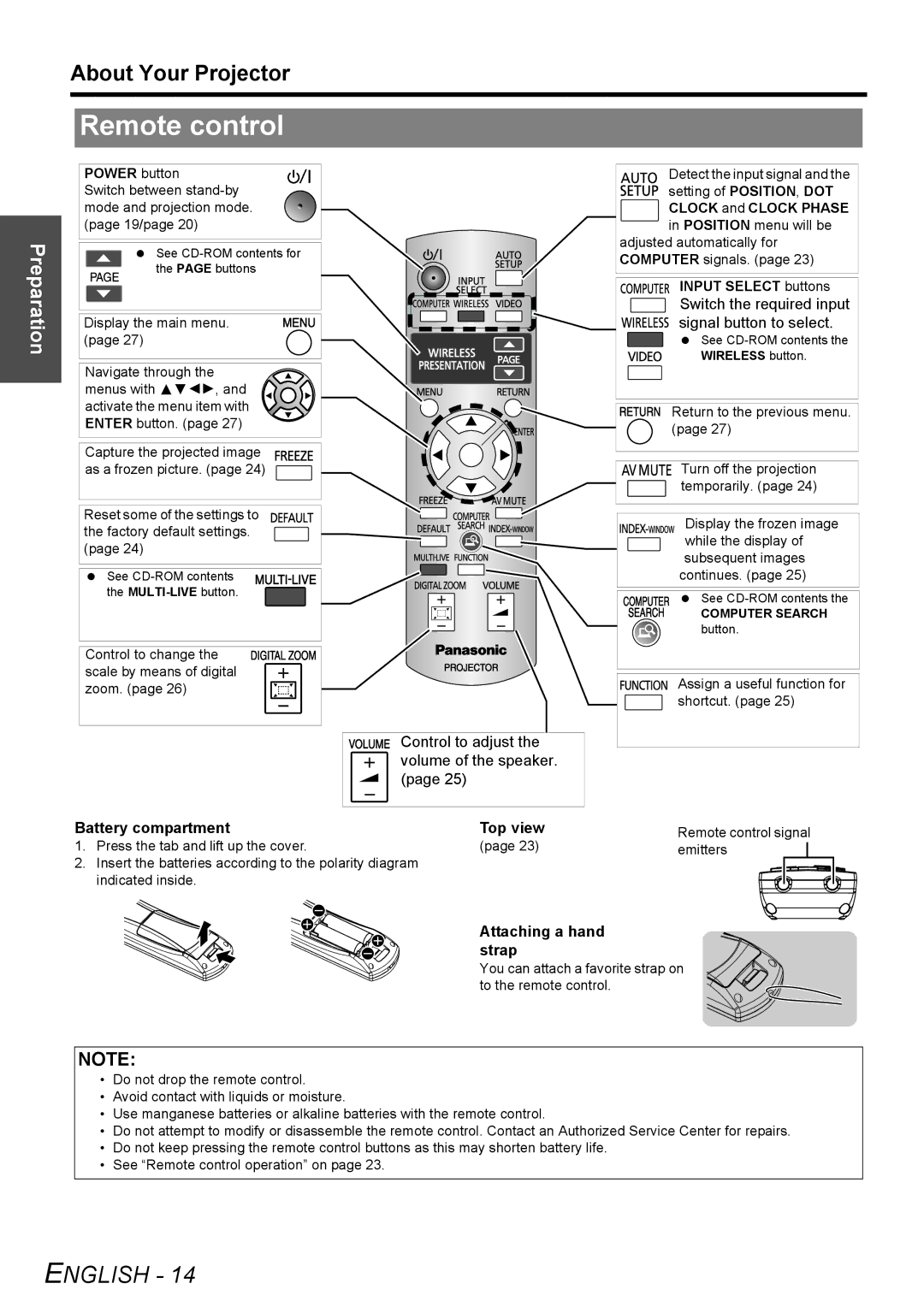About Your Projector
Preparation
Remote control
POWER button
Switch between
See
Display the main menu. (page 27)
Navigate through the menus with FGIH, and activate the menu item with ENTER button. (page 27)
Capture the projected image as a frozen picture. (page 24)
Reset some of the settings to the factory default settings. (page 24)
See
Control to change the scale by means of digital zoom. (page 26)
Control to adjust the volume of the speaker. (page 25)
Detect the input signal and the
setting of POSITION, DOT CLOCK and CLOCK PHASE in POSITION menu will be
adjusted automatically for COMPUTER signals. (page 23)
INPUT SELECT buttons
Switch the required input signal button to select.
See
WIRELESS button.
Return to the previous menu. (page 27)
Turn off the projection temporarily. (page 24)
Display the frozen image while the display of subsequent images continues. (page 25)
See
COMPUTER SEARCH
button.
Assign a useful function for shortcut. (page 25)
Battery compartment | Top view | Remote control signal | |
1. | Press the tab and lift up the cover. | (page 23) | emitters |
2. | Insert the batteries according to the polarity diagram |
|
|
| indicated inside. |
|
|
Attaching a hand strap
You can attach a favorite strap on to the remote control.
NOTE:
•Do not drop the remote control.
•Avoid contact with liquids or moisture.
•Use manganese batteries or alkaline batteries with the remote control.
•Do not attempt to modify or disassemble the remote control. Contact an Authorized Service Center for repairs.
•Do not keep pressing the remote control buttons as this may shorten battery life.
•See “Remote control operation” on page 23.