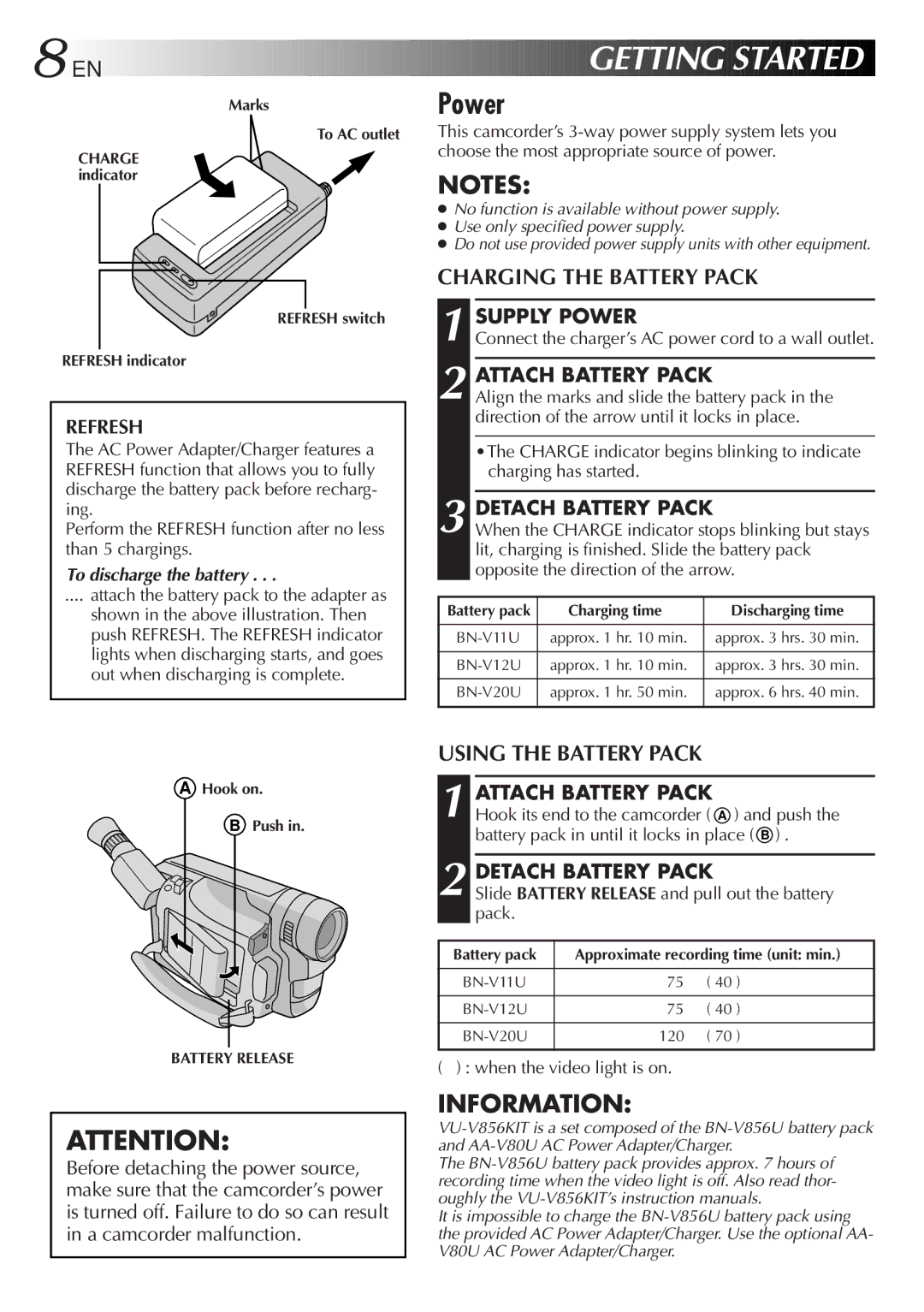GR-DVA1
For Customer Use
It is recommended that you
For clock operation and remote control unit
Dear Customer
Power Sources
Power Cord Protection
Power Lines
Grounding or Polarization
Accessories
Cleaning
Damage Requiring Service
Replacement Parts
BN-V11U
About Batteries
AA-V15U
Video
Audio
Contents
Using the Battery Pack
Power
Charging the Battery Pack
Charge Marker
Using AC Power
Using a CAR Battery
Insert Battery in Holder
10 EN
Getting Started
RE-INSERT Holder
Date/Time Settings
Select Operation Mode
Access Recording Menu
Access DATE/TIME Menu
12 EN
Loading/Unloading a Cassette
Open Cassette Cover
INSERT/REMOVE Tape
Recording Mode Setting
SET Recording Mode
First move the highlight bar to REC Mode by
Set depending on your preference
14 EN
Grip Adjustment
Viewfinder Adjustment
Adjust Length
Shoulder Strap Attachment
Tripod Mounting
Attach Strap
Power Switch Position
16 EN
Recording Basic Recording
Load a Cassette
Press Display Button
Viewfinder Indications
Stop Recording
Feature Picture Stabilizer
18 EN
Basic Recording
Zoom
Battery power
Feature Video Light
To brighten the scene when natural lighting is too dim
Proper recording
Basic Features
When blank portion is recorded on a tape
Recording Advanced Features EN21
Displaying The Date And Time During Recording
Select Function
SET Function Parameters
Advanced Features
22 EN
Recording
Snapshot
Motor Drive Mode
EN23
24 EN
Recording Advanced Features
Using Menu For Detailed Adjustment
Recording Menu Explanations
Date/Time Menu Explanations
System Menu Explanations
Fade/Wipe Effects
Effect Selection
FADE/WIPE Selection
B K , , B W
28 EN
Picture Wipe or Dissolve Selection P, P, P, P , P, P and P
Start Recording
Before the following steps, perform steps 1 through 3 on pg
Fader And Wipe Menu
Select Mode
Disable Mode
30 EN
Program AE With Special Effects
Shutter
Twilight
Sepia
Monotone
Focusing
32 EN
Auto Focus
Patterns that are regularly repeated
Access Manual Mode Item Menu
Access Manual Focus
Adjust Focus
END Adjustment of Focus
Access Exposure Control
34 EN
Exposure Control
To darken the image
Iris Lock
Center SUBJECT, Lock Iris
Iris
To Return To Automatic Iris Control
White Balance Adjustment
Accessment White Balance Adjust
Select Auto in . Or set the Power Switch to
36 EN
Enter Setting
Exit Manual White Balance Adjustment
Manual White Balance Operation
SET Manual White Balance
38 EN
Playback Basic Playback
Rewind or Fast-forward the tape
Play Back
Feature Still Playback
Feature Shuttle Search
Feature Slow-Motion Playback
Feature Playback Zoom
Playback Advanced Features
Access Playback Menu
40 EN
Playback Menu
Recording sound Display Output sound
Playback Sound
Displaying The Time Code During Playback
Connectors
42 EN
Playback
Connections
Connectvcr Camcorder to TV or
Turn on the camcorder, the VCR and the TV
44 EN
Tape Dubbing
Using the Remote Control Unit EN45
Installing The Battery
Pull OUT Battery Holder
Remote control uses one lithium battery CR2025
EN Using the Remote Control Unit
Functions
Buttons
RM-V712U only
To stop Slow-Motion Playback in progess, press Play
Feature Slow-Motion Playback RM-V712U only
To allow slow-speed search in either direction
Using the Remote Control Unit
48 EN
Playback Zoom
Activate Zoom
Accessmenu Playback Effect Select
Playback Special Effects
Start Playback
Select Playback Effect
50 EN
9 `
SET REMOTE/VCR Code
Operate VCR
Make Connections
Select Scenes
52 EN
Select Scenes
USE FADE/WIPE on Scene Transition if Necessary
USE Program AE with Special Effects if Necessary
Stop Editing
Automatic Editing to VCR
Prepare Source Tape
Diagnosing VCR’S Against Camcorder Timing
54 EN
For More Accurate Editing
Adjustment of VCR’S Against Camcorder Timing
Input Correction Data
56 EN
Possible Causes Corrective Action
Video mode Video playback
Set the Power Switch to Effects and Fade/Wipe
Selected the mode For editing was registered
Completed pg Being used in a scene
Recording Menu Use the Picture Wipe Function pg
Troubleshooting
58 EN
Indicators On Screen is set to Set on Screen to on
OFF in the Date/Time Date/Time Menu Screen
Ex. fingerprints Cause damage
AE with special effects
60 EN
Possible Causes
Cleaning The Camcorder
After Use
62EN
# $ t %
Video Light Switch
$ Power Switch Battery Release Switch
Clock Battery Slot Tripod Mounting Socket
Select Dial +, -, Push @ MENU/DISPLAY Button
64 EN
Index
Indications
Viewfinder Indications During Recording
Error Refer Manual
Volume
Viewfinder Indications During Playback
SOUND1 Tape END
66 EN
Using Household AC Plug Adapter
Information
For safety, do not
Avoid using the unit
Do not leave the unit
To protect the unit, do not
Specifications
AC Power Adapter/Charger AA-V15U
Connectors
Camcorder
Memo
Memo
GR-DVA1

![]()
![]() EN
EN![]()
![]()
![]()
![]()
![]()
![]()
![]()
![]()
![]()
![]()
![]()
![]()
![]()
![]()
![]()









 GETTING
GETTING
 STARTED
STARTED