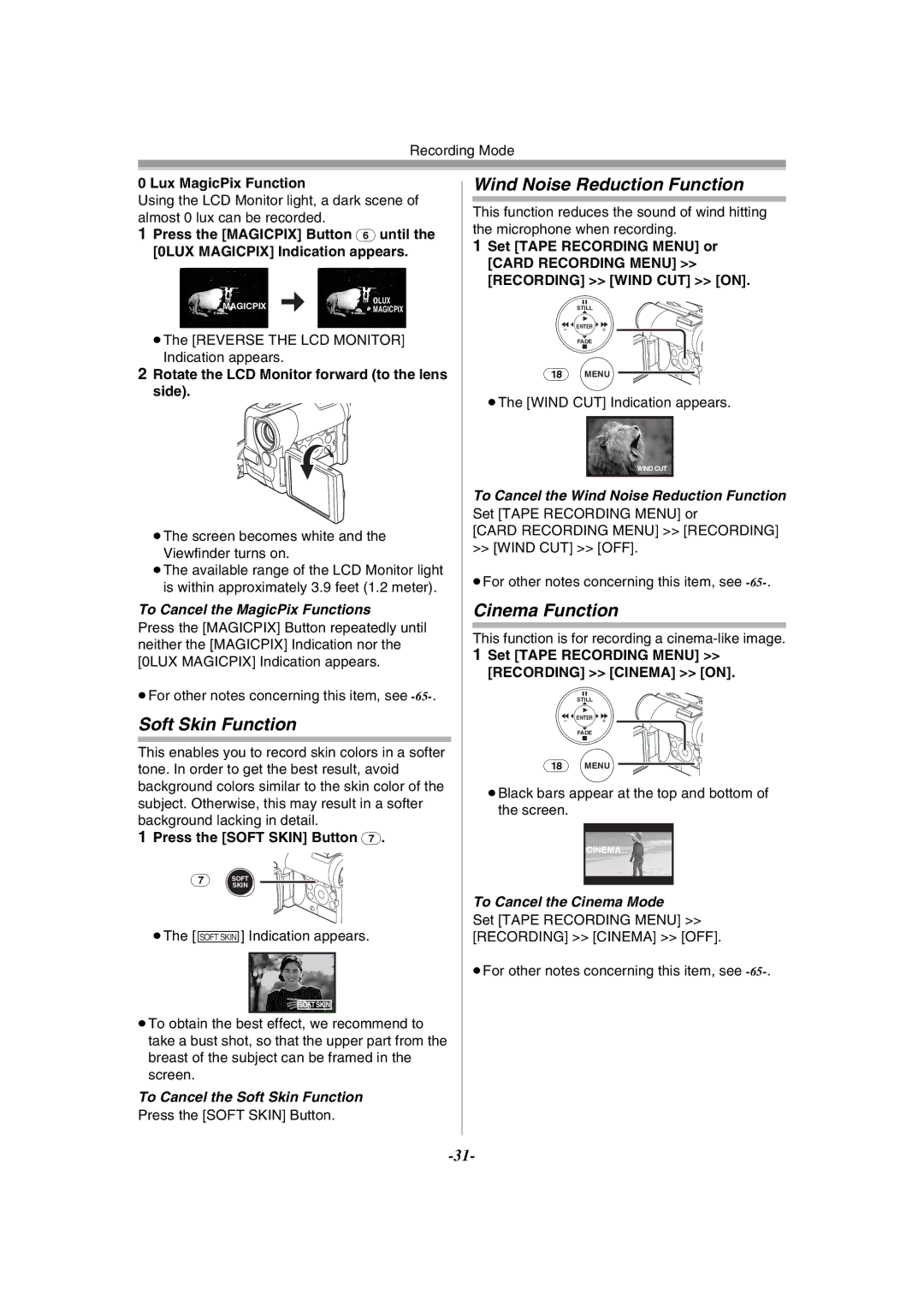Recording Mode
0 Lux MagicPix Function
Using the LCD Monitor light, a dark scene of almost 0 lux can be recorded.
1Press the [MAGICPIX] Button (6) until the [0LUX MAGICPIX] Indication appears.
MAGICPIX | 0LUX | |
MAGICPIX | ||
|
≥The [REVERSE THE LCD MONITOR] Indication appears.
2Rotate the LCD Monitor forward (to the lens side).
≥The screen becomes white and the Viewfinder turns on.
≥The available range of the LCD Monitor light is within approximately 3.9 feet (1.2 meter).
To Cancel the MagicPix Functions
Press the [MAGICPIX] Button repeatedly until neither the [MAGICPIX] Indication nor the [0LUX MAGICPIX] Indication appears.
≥For other notes concerning this item, see
Soft Skin Function
This enables you to record skin colors in a softer tone. In order to get the best result, avoid background colors similar to the skin color of the subject. Otherwise, this may result in a softer background lacking in detail.
1Press the [SOFT SKIN] Button (7).
(7) SOFTTELE
MACROSKIN
≥The [ SOFT SKIN ] Indication appears.
SOFT SKIN
≥To obtain the best effect, we recommend to take a bust shot, so that the upper part from the breast of the subject can be framed in the screen.
To Cancel the Soft Skin Function
Press the [SOFT SKIN] Button.
Wind Noise Reduction Function
This function reduces the sound of wind hitting the microphone when recording.
1Set [TAPE RECORDING MENU] or [CARD RECORDING MENU] >> [RECORDING] >> [WIND CUT] >> [ON].
STILL
![]() s
s ![]() ENTER
ENTER ![]() i
i![]()
FADE
(18)MENU
≥The [WIND CUT] Indication appears.
WIND CUT
To Cancel the Wind Noise Reduction Function
Set [TAPE RECORDING MENU] or
[CARD RECORDING MENU] >> [RECORDING] >> [WIND CUT] >> [OFF].
≥For other notes concerning this item, see
Cinema Function
This function is for recording a
1Set [TAPE RECORDING MENU] >> [RECORDING] >> [CINEMA] >> [ON].
STILL
![]() s
s ![]() ENTER
ENTER ![]() i
i![]()
FADE
(18)MENU
≥Black bars appear at the top and bottom of the screen.
CINEMA
To Cancel the Cinema Mode
Set [TAPE RECORDING MENU] >> [RECORDING] >> [CINEMA] >> [OFF].
≥For other notes concerning this item, see