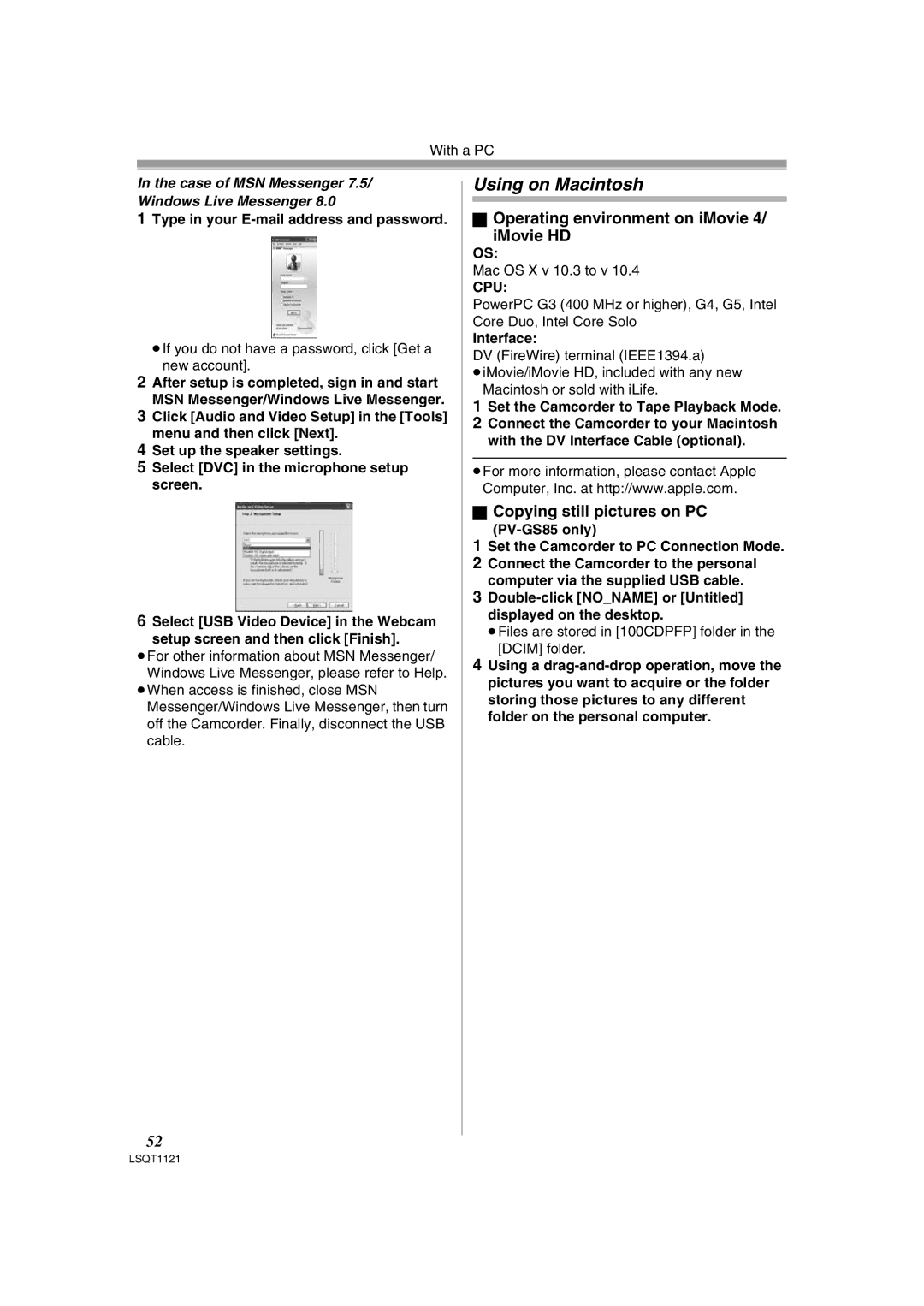With a PC
In the case of MSN Messenger 7.5/ Windows Live Messenger 8.0
1Type in your E-mail address and password.
≥If you do not have a password, click [Get a
new account].
2After setup is completed, sign in and start MSN Messenger/Windows Live Messenger.
3Click [Audio and Video Setup] in the [Tools] menu and then click [Next].
4Set up the speaker settings.
5Select [DVC] in the microphone setup screen.
6Select [USB Video Device] in the Webcam setup screen and then click [Finish].
≥For other information about MSN Messenger/ Windows Live Messenger, please refer to Help.
≥When access is finished, close MSN Messenger/Windows Live Messenger, then turn off the Camcorder. Finally, disconnect the USB cable.
Using on Macintosh
ªOperating environment on iMovie 4/
iMovie HD
OS:
Mac OS X v 10.3 to v 10.4
CPU:
PowerPC G3 (400 MHz or higher), G4, G5, Intel Core Duo, Intel Core Solo
Interface:
DV (FireWire) terminal (IEEE1394.a)
≥iMovie/iMovie HD, included with any new Macintosh or sold with iLife.
1Set the Camcorder to Tape Playback Mode.
2Connect the Camcorder to your Macintosh with the DV Interface Cable (optional).
≥For more information, please contact Apple Computer, Inc. at http://www.apple.com.
ªCopying still pictures on PC
(PV-GS85 only)
1Set the Camcorder to PC Connection Mode.
2Connect the Camcorder to the personal computer via the supplied USB cable.
3
≥Files are stored in [100CDPFP] folder in the [DCIM] folder.
4Using a
52
LSQT1121