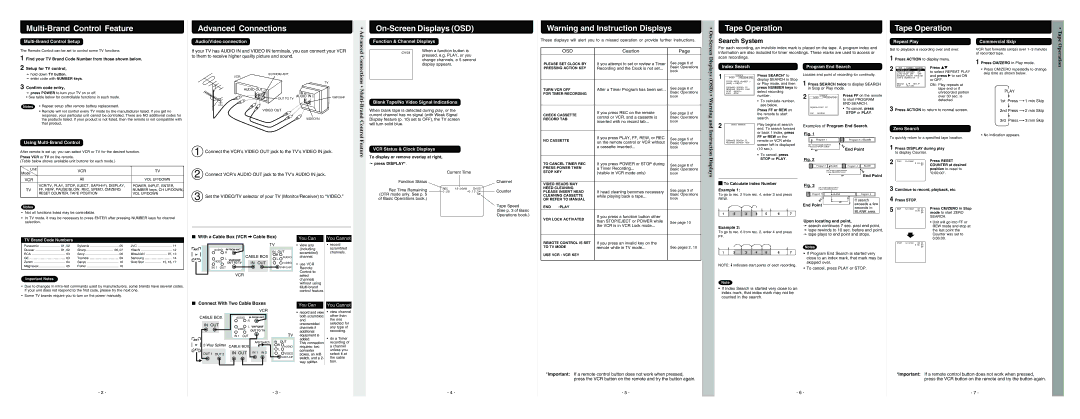Advanced Connections
Audio/Video connection
• Advanced
On-Screen Displays (OSD)
Function & Channel Displays
Warning and Instruction Displays
These displays will alert you to a missed operation or provide further instructions.
• On-
Tape Operation
Search System
Tape Operation
Repeat Play
Commercial Skip
• Tape
The Remote Control can be set to control some TV functions.
1 Find your TV Brand Code Number from those shown below.
If your TV has AUDIO IN and VIDEO IN terminals, you can connect your VCR to them to receive higher quality picture and sound.
CH 0 8
When a function button is pressed, e.g. PLAY, or you change channels, a 5 second display appears.
OSD | Caution | Page |
PLEASE SET CLOCK BY | If you attempt to set or review a Timer | See page 6 of |
Screen
For each recording, an invisible index mark is placed on the tape. A program index and information are also included for timer recordings. These marks are used to access or scan recordings.
Set to playback a recording over and over.
1 Press ACTION to display menu.
VCR fast forwards (skips) over 1~3 minutes of recorded tape.
1 Press CM/ZERO in Play mode.
Operation
2 Setup for TV control,
➛hold down TV button,
➛enter code with NUMBER keys.
3 Confirm code entry,
➛press POWER to turn your TV on or off.
•See table below for controllable functions in each mode.
IN FROM ANT.
VCR
TV
AUDIO OUT |
|
|
OUT TO TV | AUDIO IN | VHF/UHF |
|
Connections • Multi
PRESSING ACTION KEY | Recording and the Clock is not set... | Basic Operations | |
|
| book | |
|
|
| |
TURN VCR OFF | After a Timer Program has been set... | See page 6 of | |
Basic Operations | |||
FOR TIMER RECORDING |
| ||
| book | ||
|
|
Displays (OSD) •
Index Search
1 |
| SEARCH | |
| INDEX |
| PROGRAM END |
ENTER INDEX NUMBER :1
USING 1- 9 KEYS
FORWARD SEARCH :FF
REVERSE SEARCH :REW
NEXT :SEARCH
EXIT :STOP
Press SEARCH* to display SEARCH in Stop or Play mode, and then press NUMBER keys to select recording number.
Program End Search
Locates end point of recording for continuity.
1 Press SEARCH twice to display SEARCH
in Stop or Play mode.
2 |
| SEARCH | Press FF on the remote | |
INDEX |
| PROGRAM END |
| |
2 |
|
|
|
|
|
| Press |
VCR |
|
| CLOCK |
| CHANNEL | ||
| REPEAT | PLAY | :OFF | to select REPEAT PLAY | |||
| REMOTE | WARNING | :ON | ||||
| AUTO SHUT- OFF | :OFF | and press to set ON | ||||
| IDIOMA/LANGUE : ENGLISH | ||||||
| VCR’ S OUTPUT CH | :3 | or OFF. | ||||
|
|
|
|
|
|
| |
| SELECT : | SET : | ON : Play repeats at | ||||
| EXIT : ACT I ON |
| |||||
tape end or if unrecorded portion over 30 sec. is
•Press CM/ZERO repeatedly to change skip time as shown below.
PLAY
Notes | • Repeat setup after remote battery replacement. |
•Remote will not control every TV made by the manufacturer listed. If you get no response, your particular unit cannot be controlled. There are NO additional codes for the products listed. If your product is not listed, then the remote is not compatible with that product.
VIDEO OUT
VIDEO IN
-Brand Control
Blank Tape/No Video Signal Indications
When blank tape is detected during play, or the current channel has no signal (with Weak Signal Display feature (p. 10) set to OFF), the TV screen will turn solid blue.
CHECK CASSETTE | If you press REC on the remote | See page 3 of | |
control or VCR, and a cassette is | Basic Operations | ||
RECORD TAB | |||
inserted with no record tab... | book | ||
| |||
|
|
| |
| If you press PLAY, FF, REW, or REC | See page 5 of |
Warning and
2 | INDEX SEARCH |
•To calculate number, see below.
Press FF or REW on the remote to start search.
Play begins at search end. To search forward or back 1 index, press
FF or REW on the |
| to start PROGRAM | |
| END SEARCH. | |
SEARCH START :FF | • | To cancel, press |
| ||
EXIT :SEARCH |
| STOP or PLAY. |
Examples of Program End Search.
Fig. 1
detected.
3 Press ACTION to return to normal screen.
Zero Search
To quickly return to a specified tape location.
1st Press ![]() 1 min Skip
1 min Skip
2nd Press | 2 min Skip |
3rd Press ![]() 3 min Skip
3 min Skip
• No indication appears.
Using Multi-Brand Control
After remote is set up, you can select VCR or TV for the desired function.
Press VCR or TV on the remote.
(Table below shows available unit buttons for each mode.)
Unit | VCR | TV | |
Mode | |||
|
| ||
VCR | All | VOL UP/DOWN |
1 | Connect the VCR’s VIDEO OUT jack to the TV’s VIDEO IN jack. |
2 | Connect VCR’s AUDIO OUT jack to the TV’s AUDIO IN jack. |
Feature
VCR Status & Clock Displays
To display or remove overlay at right,
➛press DISPLAY*.
Current Time
NO CASSETTE | on the remote control or VCR without | Basic Operations |
| ||
| a cassette inserted... | book |
|
|
|
TO CANCEL TIMER REC | If you press POWER or STOP during | See page 6 of |
PRESS POWER THEN | a Timer Recording... | Basic Operations |
STOP KEY | (visible in VCR mode only) | book |
Instruction Displays
FORWARD SEARCH :FF REVERSE SEARCH :REW
remote or VCR while |
screen left is displayed |
(10 sec.). |
•To cancel, press STOP or PLAY.
the current tape position Press SEARCH button
| End Point |
FF |
Fig. 2 |
|
|
|
|
|
INDEX | Program 1 | BLANK | INDEX | Program 2 | BLANK |
|
| the current tape position |
|
| |
|
| Press SEARCH button |
|
| |
|
|
| FF |
| End Point |
|
|
|
|
| |
1 Press DISPLAY during play
to display Counter.
2 | PLAY 12 : 0 0AM | 0 : 00 : 00 | Press RESET |
| COUNTER at desired | ||
| SP | ||
|
|
| position to reset to |
|
|
| “0:00:00”. |
| VCR/TV, PLAY, STOP, EJECT, | POWER, INPUT, ENTER, |
TV | FF, REW, PAUSE/SLOW, REC, SPEED, CM/ZERO, | NUMBER keys, CH UP/DOWN, |
| RESET COUNTER, TAPE POSITION | VOL UP/DOWN |
Notes
• | Not all functions listed may be controllable. |
• | In TV mode, it may be necessary to press ENTER after pressing NUMBER keys for channel |
3 Set the VIDEO/TV selector of your TV (Monitor/Receiver) to “VIDEO.” |
Function Status
Rec Time Remaining | REC | 12 : 0 0AM CH 02 |
0 : 25 | ||
(OTR mode only. See p. 5 |
| SP |
of Basic Operations book.) |
|
|
Channel
Counter
Tape Speed (See p. 3 of Basic Operations book.)
VIDEO HEADS MAY |
|
| |
NEED CLEANING |
| See page 3 of | |
PLEASE INSERT HEAD | If head cleaning becomes necessary | ||
Basic Operations | |||
CLEANING CASSETTE | while playing back a tape... | ||
book | |||
OR REFER TO MANUAL |
| ||
END :PLAY |
|
| |
VCR LOCK ACTIVATED | If you press a function button other |
| |
|
|
![]()
![]() To Calculate Index Number
To Calculate Index Number
Example 1:
To go to rec. 2 from rec. 4, enter 3 and press REW.
1 | 2 | 3 | 4 |
| 5 | 6 | 7 |
Fig. 3 |
|
|
|
|
| ||
|
| the current tape position |
| ||||
|
| Press SEARCH button |
| ||||
|
|
|
|
|
|
|
|
| INDEX | Program 1 |
|
| BLANK |
| Program 2 |
|
|
|
| ||||
|
|
|
|
|
|
|
|
|
|
|
|
| If search |
End Point |
| FF |
|
| exceeds a few |
|
|
|
| ||
|
|
|
| ||
|
|
|
|
| seconds in |
|
|
|
|
| BLANK area. |
3 | Continue to record, playback, etc. | |
4 | Press STOP. |
|
5 | REW 12 : 3 0AM CH 02 | Press CM/ZERO in Stop |
0 : 30 : 30 | mode to start ZERO | |
SP | ||
SEARCH.
selection. |
than STOP/EJECT or POWER while | See page 10 | |
the VCR is in VCR Lock mode... | ||
|
Example 2:
Upon locating end point,
➛ search continues 7 sec. past end point, |
➛ tape rewinds to 10 sec. before end point, |
• Unit will go into FF or REW mode and stop at the last point the
TV Brand Code Numbers
Panasonic | 01, 02 | Sylvania | ................................. 05 | JVC | 11 |
Quasar | 01, 02 | Sharp | 06, 07 | Hitachi | 12 |
RCA | 03 | Sony | 08 | Mitsubishi | 07, 13 |
GE | 03 | Toshiba | ................................. 09 | Samsung | 14 |
Zenith | 04 | Sanyo | 10 | Gold Star | 15, 16, 17 |
Magnavox | 05 | Fisher | 10 |
|
|
Important Notes
•Due to changes in
•Some TV brands require you to turn on the power manually.
■ With a Cable Box (VCR Cable Box) | You Can |
|
|
|
|
| TV |
| • view any | |
ANT | AUDIO IN FROM ANT. |
| IN OUT | (including | |||
or | R |
|
| scrambled) | |||
|
| CABLE BOX | R | AUDIO | channel. | ||
CATV | L | VHF/UHF | L | ||||
|
|
| |||||
| VIDEO | OUT TO TV | IN OUT |
| VIDEO | • use VCR | |
|
|
| |||||
| IN 1 OUT |
|
|
| VHF/UHF | Remote | |
|
| VCR |
|
|
| Control to | |
|
|
|
|
| select | ||
channels without using
You Cannot
•record scrambled channels.
REMOTE CONTROL IS SET If you press an invalid key on the |
| |
TO TV MODE | remote while in TV mode... | See pages 2, 10 |
USE VCR : VCR KEY |
|
|
To go to rec. 6 from rec. 2, enter 4 and press FF.
1 | 2 | 3 | 4 | 5 | 6 | 7 |
|
|
|
|
|
|
|
NOTE: ![]() indicates start points of each recording.
indicates start points of each recording.
Note
•If Index Search is started very close to an index mark, that index mark may not be counted in the search.
➛ tape plays to end point and stops. |
Notes
•If Program End Search is started very close to an index mark, that mark may be skipped over.
•To cancel, press PLAY or STOP.
Counter was set to 0:00:00.
■Connect With Two Cable Boxes
VCR
CABLE BOX AUDIO IN FROM ANT.
|
| R |
IN | OUT | L VHF/UHF |
|
|
VIDEO | OUT TO TV |
|
|
|
|
|
|
|
|
|
| IN 1 OUT | ||||||
| ANT |
|
|
|
|
|
|
|
|
|
|
|
| ||
|
|
|
| A/B Switch | |||||||||||
|
|
|
|
|
| ||||||||||
|
| or |
|
| CABLE BOX | ||||||||||
|
|
|
| ||||||||||||
|
|
|
|
|
|
|
| ||||||||
| CATV |
|
|
|
|
|
|
|
|
|
|
|
| ||
OUT 1 OUT 2 |
|
| IN OUT |
|
| IN 1 IN 2 | |||||||||
|
|
|
|
|
|
|
|
|
| ||||||
|
|
|
|
|
|
|
|
|
| ||||||
|
|
|
|
|
|
|
|
|
|
|
|
|
|
|
|
|
|
|
|
|
|
|
|
|
|
|
|
|
|
|
|
You Can
•record and view both scrambled and unscrambled
|
| channels if |
| TV | additional |
| equipment is | |
IN OUT | added. | |
This connection | ||
R | AUDIO | requires: two |
| ||
Lconverter
VIDEO | boxes, an A/B |
VHF/UHF | switch, and a 2- |
way splitter.
You Cannot
•view channel other than the one selected for any type of recording.
•do a Timer recording of a channel unless you select it at the cable box.
*Important: If a remote control button does not work when pressed, | *Important: If a remote control button does not work when pressed, |
press the VCR button on the remote and try the button again. | press the VCR button on the remote and try the button again. |
- 2 - | - 3 - | - 4 - | - 5 - | - 6 - | - 7 - |