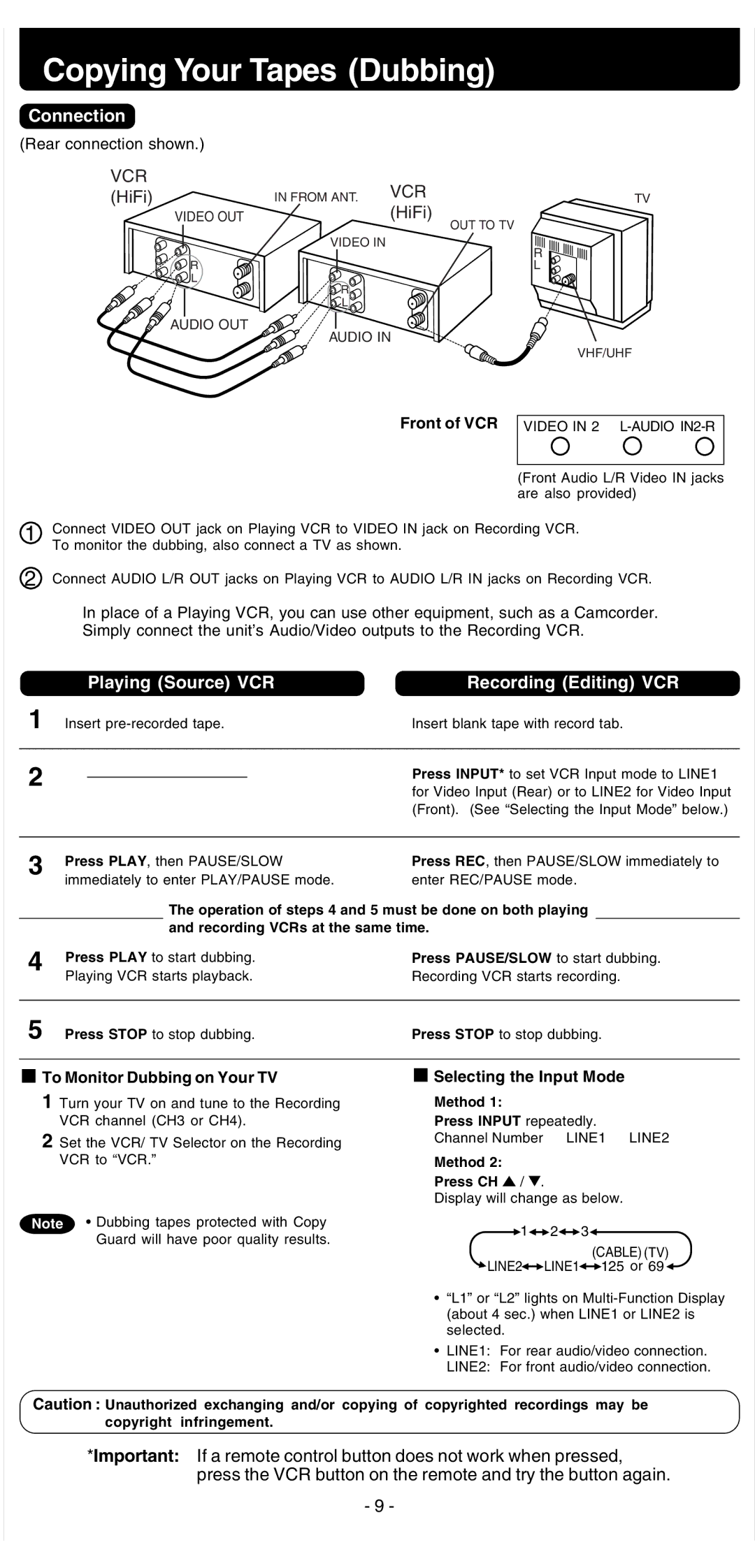Copying Your Tapes (Dubbing)
Connection
(Rear connection shown.)
VCR
(HiFi) | IN FROM ANT. | VCR | |
(HiFi) | |||
VIDEO OUT |
| ||
|
| OUT TO TV | |
| VIDEO IN |
| |
R |
|
| |
L | R |
| |
|
| ||
| L |
| |
AUDIO OUT | AUDIO IN | ||
| |||
Front of VCR
TV
R
L
VHF/UHF
VIDEO IN 2 L-AUDIO IN2-R
(Front Audio L/R Video IN jacks are also provided)
1Connect VIDEO OUT jack on Playing VCR to VIDEO IN jack on Recording VCR. To monitor the dubbing, also connect a TV as shown.
2Connect AUDIO L/R OUT jacks on Playing VCR to AUDIO L/R IN jacks on Recording VCR.
In place of a Playing VCR, you can use other equipment, such as a Camcorder. Simply connect the unit’s Audio/Video outputs to the Recording VCR.
|
| Playing (Source) VCR | Recording (Editing) VCR | |
1 | Insert | Insert blank tape with record tab. | ||
|
|
|
|
|
2 |
|
|
| Press INPUT* to set VCR Input mode to LINE1 |
|
|
|
| |
|
|
|
| for Video Input (Rear) or to LINE2 for Video Input |
|
|
|
| (Front). (See “Selecting the Input Mode” below.) |
|
|
|
|
|
3 | Press PLAY, then PAUSE/SLOW | Press REC, then PAUSE/SLOW immediately to | ||
| ||||
| immediately to enter PLAY/PAUSE mode. | enter REC/PAUSE mode. | ||
The operation of steps 4 and 5 must be done on both playing and recording VCRs at the same time.
4Press PLAY to start dubbing. Playing VCR starts playback.
Press PAUSE/SLOW to start dubbing. Recording VCR starts recording.
5 Press STOP to stop dubbing. | Press STOP to stop dubbing. |
To Monitor Dubbing on Your TV
1Turn your TV on and tune to the Recording VCR channel (CH3 or CH4).
2Set the VCR/ TV Selector on the Recording VCR to “VCR.”
Note • Dubbing tapes protected with Copy Guard will have poor quality results.

 Selecting the Input Mode
Selecting the Input Mode
Method 1:
Press INPUT repeatedly.
Channel Number ↔ LINE1 ↔ LINE2
Method 2:
Press CH  /
/  .
.
Display will change as below.
![]() 1
1![]()
![]() 2
2![]()
![]() 3
3![]()
(CABLE) (TV) ![]() LINE2
LINE2![]()
![]() LINE1
LINE1![]()
![]() 125 or 69
125 or 69 ![]()
•“L1” or “L2” lights on
•LINE1: For rear audio/video connection.
LINE2: For front audio/video connection.
Caution : Unauthorized exchanging and/or copying of copyrighted recordings may be copyright infringement.
*Important: If a remote control button does not work when pressed, press the VCR button on the remote and try the button again.
- 9 -