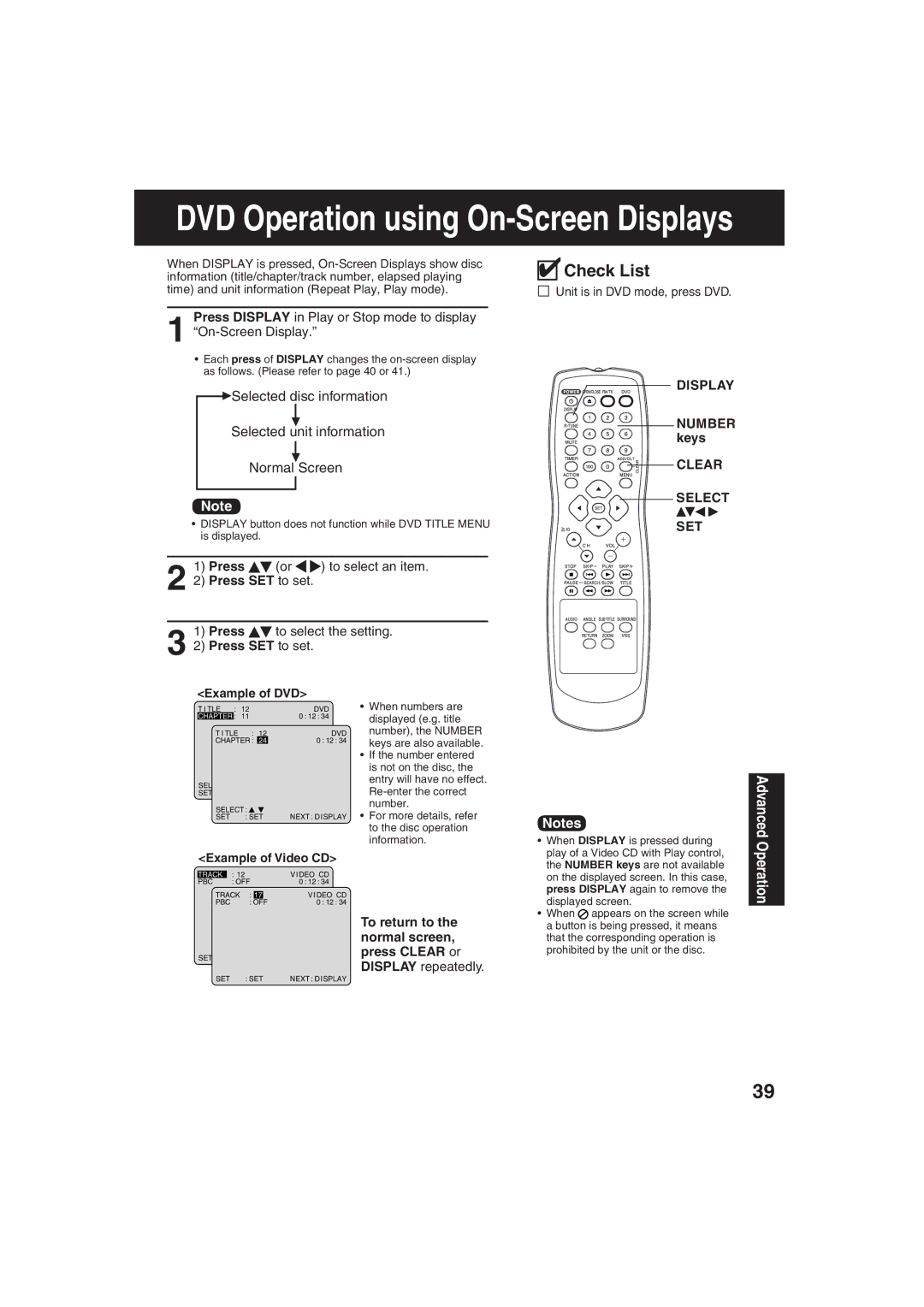DVD Operation using On-Screen Displays
When DISPLAY is pressed,
Press DISPLAY in Play or Stop mode to display
1
•Each press of DISPLAY changes the
![]() Selected disc information
Selected disc information
Selected unit information
Normal Screen
Note
• DISPLAY button does not function while DVD TITLE MENU is displayed.
2 | 1) | Press | (or | ) to select an item. |
2) | Press SET to set. |
| ||
1)Press ![]() to select the setting. 3 2) Press SET to set.
to select the setting. 3 2) Press SET to set.

 Check List
Check List
Unit is in DVD mode, press DVD.
DISPLAY
NUMBER keys
CLEAR
SELECT
SET
<Example of DVD>
T I TLE | : | 12 |
| DVD | |
CHAPTER | : | 11 |
| 0 : 12 : 34 | |
T I TLE | : | 12 | DVD | ||
CHAPTER : | 24 | 0 : 12 : 34 | |||
SELECT : |
|
|
| ||
SET | : SET |
| NEXT : D I SPLAY | ||
SELECT : |
|
| |||
SET | : SET | NEXT : D I SPLAY | |||
•When numbers are displayed (e.g. title number), the NUMBER keys are also available.
•If the number entered is not on the disc, the entry will have no effect.
•For more details, refer to the disc operation information.
Notes
• When DISPLAY is pressed during |
play of a Video CD with Play control, |
Advanced
<Example of Video CD>
TRACK |
| : 12 |
|
| V I DEO CD |
PBC |
| : OFF | 0 : 12 : 34 | ||
TRACK : |
|
| V I DEO CD | ||
17 | |||||
PBC | : | OFF | 0 : 12 : 34 | ||
|
| To return to the | |
|
| normal screen, | |
SET : SET | NEXT : D I SPLAY | press CLEAR or | |
DISPLAY repeatedly. | |||
|
| ||
SET : SET | NEXT : D I SPLAY |
|
the NUMBER keys are not available |
on the displayed screen. In this case, |
press DISPLAY again to remove the |
displayed screen. |
• When appears on the screen while |
a button is being pressed, it means |
that the corresponding operation is |
prohibited by the unit or the disc. |
Operation
39