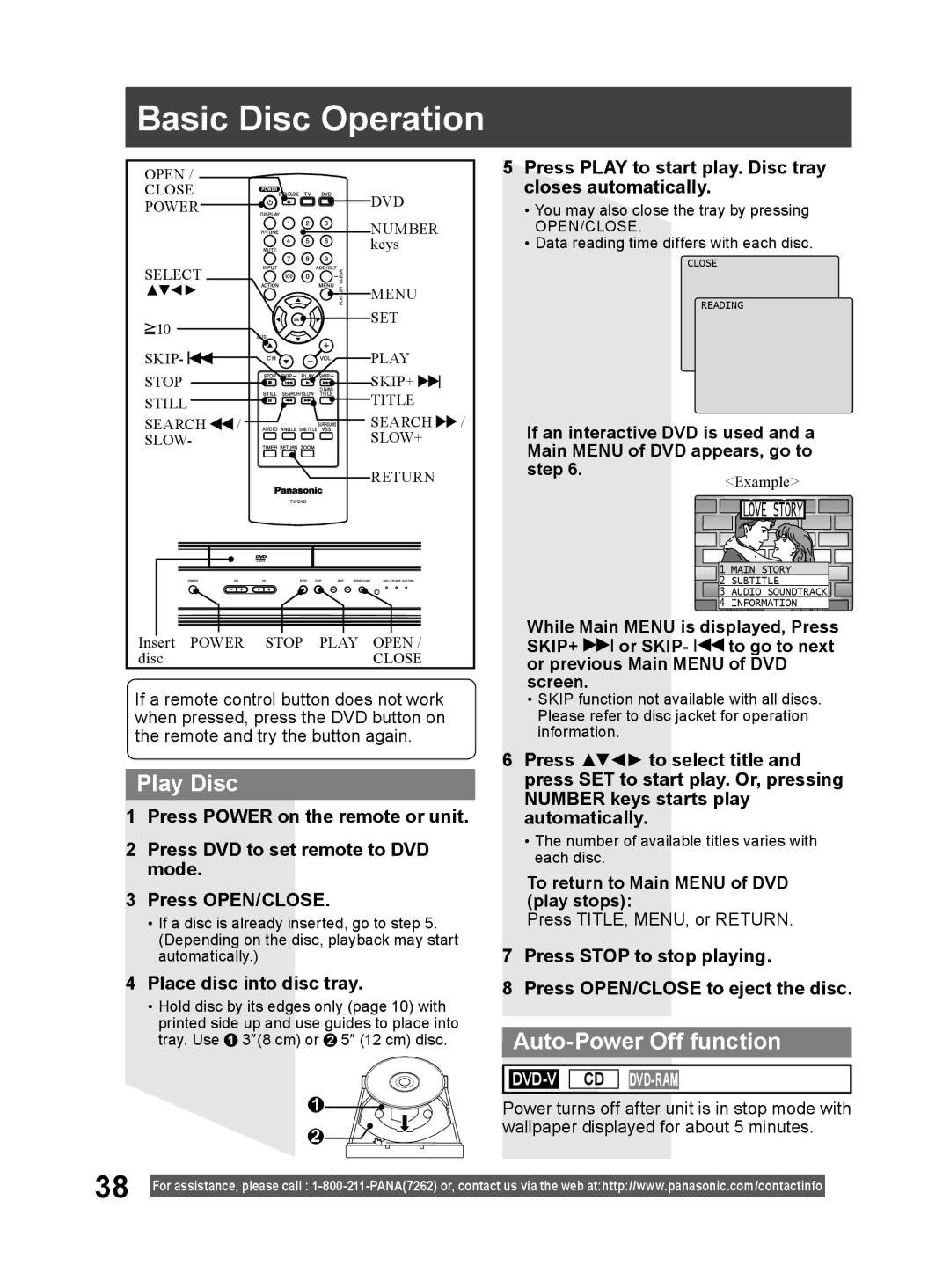PV 27DF64, PV 20DF64 specifications
Panasonic is renowned for its innovative technology, and the PV 20DF64 and PV 27DF64 models are no exception. These digital displays stand out in the realm of home entertainment and professional applications due to their advanced features, enhanced performance, and user-friendly characteristics.The Panasonic PV 20DF64 is a 20-inch display that captivates audiences with its vibrant visuals and high-definition resolution. This model boasts a 1280 x 720 pixel resolution, providing sharp and clear images that enhance viewing experiences. Designed with versatility in mind, it offers multiple connectivity options, including HDMI, component, and composite inputs, making it compatible with various devices ranging from gaming consoles to DVD players and streaming devices.
In terms of sound quality, the PV 20DF64 features integrated speakers that deliver clear audio performance, complementing its visual capabilities. The model is equipped with noise reduction technology that optimizes sound output, ensuring an immersive experience without unwanted background disturbances. Another notable feature is its energy-efficient design, which minimizes power consumption, making it an eco-friendly choice for consumers who are conscious of their environmental footprint.
On the other hand, the Panasonic PV 27DF64 steps up the game with a larger 27-inch display. This model offers an impressive resolution of 1366 x 768, enhancing the clarity and detail of images even further. The PV 27DF64 incorporates advanced panel technology, allowing for wider viewing angles and more vibrant colors, making it ideal for group viewing or professional presentations.
The PV 27DF64 also continues the trend of multiple connectivity options, ensuring it can integrate seamlessly into any home or office setup. With its sleek design and modern aesthetics, this model not only performs exceptionally well but also enhances the overall decor of any space. The sound system in the PV 27DF64 includes improved bass response and stereo output, creating a richer auditory experience that aligns perfectly with its superior visual display.
Both models are equipped with user-friendly interfaces, making navigation simple and intuitive. Features such as on-screen menus and easy-access buttons enhance the overall user experience, allowing individuals to customize settings to their preference quickly. Overall, the Panasonic PV 20DF64 and PV 27DF64 deliver a balanced combination of quality, adaptability, and efficiency, appealing to a wide range of consumers, from casual viewers to professional users seeking reliability and performance in their digital displays.