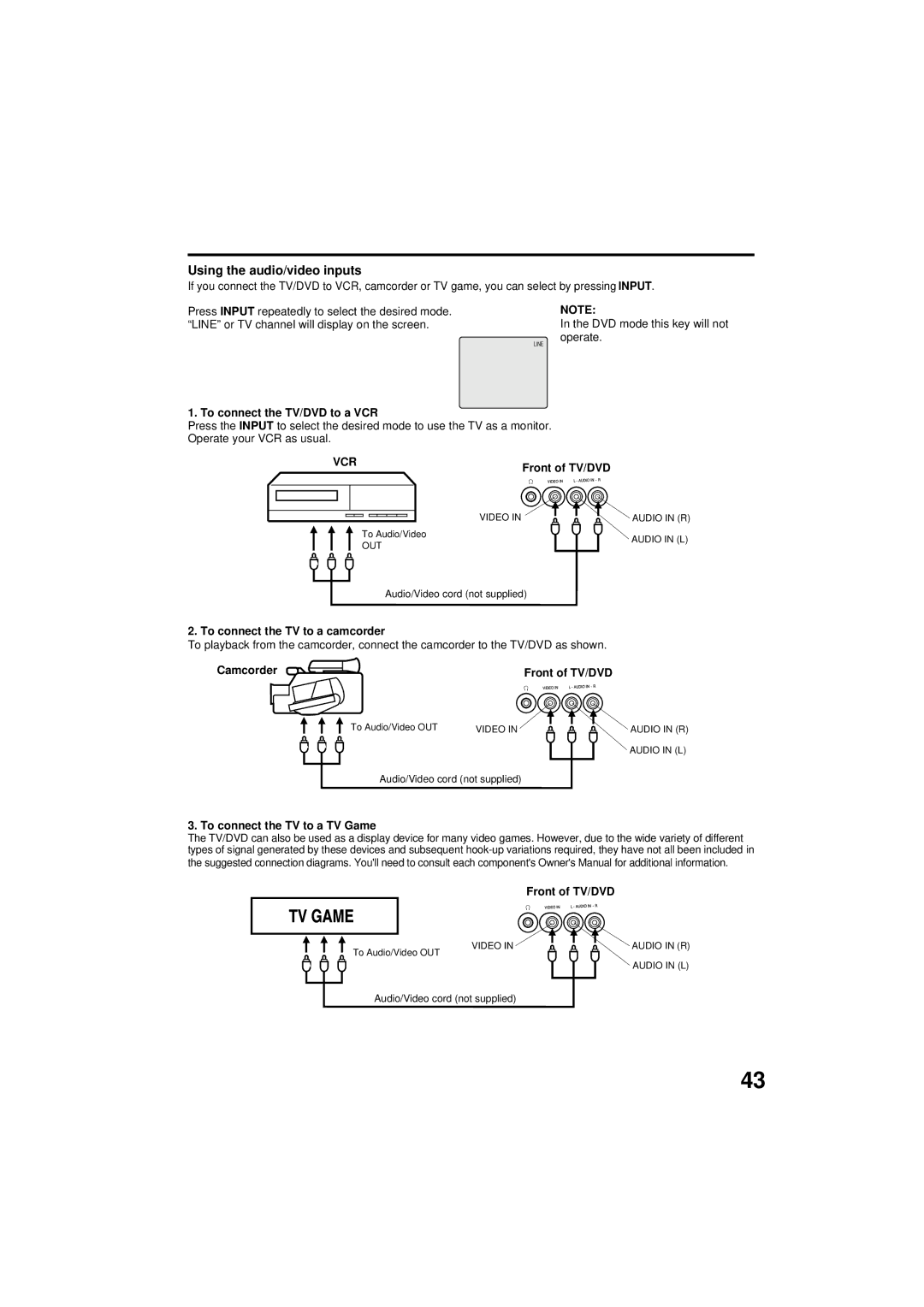Using the audio/video inputs
If you connect the TV/DVD to VCR, camcorder or TV game, you can select by pressing INPUT.
Press INPUT repeatedly to select the desired mode. “LINE” or TV channel will display on the screen.
NOTE:
In the DVD mode this key will not operate.
LINE
1. To connect the TV/DVD to a VCR
Press the INPUT to select the desired mode to use the TV as a monitor. Operate your VCR as usual.
VCR | Front of TV/DVD |
|
VIDEO IN
To Audio/Video
OUT
AUDIO IN (R) AUDIO IN (L)
Audio/Video cord (not supplied)
2. To connect the TV to a camcorder
To playback from the camcorder, connect the camcorder to the TV/DVD as shown.
Camcorder
Front of TV/DVD
To Audio/Video OUT | VIDEO IN | AUDIO IN (R) |
|
| AUDIO IN (L) |
Audio/Video cord (not supplied)
3. To connect the TV to a TV Game
The TV/DVD can also be used as a display device for many video games. However, due to the wide variety of different types of signal generated by these devices and subsequent
Front of TV/DVD
VIDEO IN
To Audio/Video OUT
AUDIO IN (R)
AUDIO IN (L)
Audio/Video cord (not supplied)
43