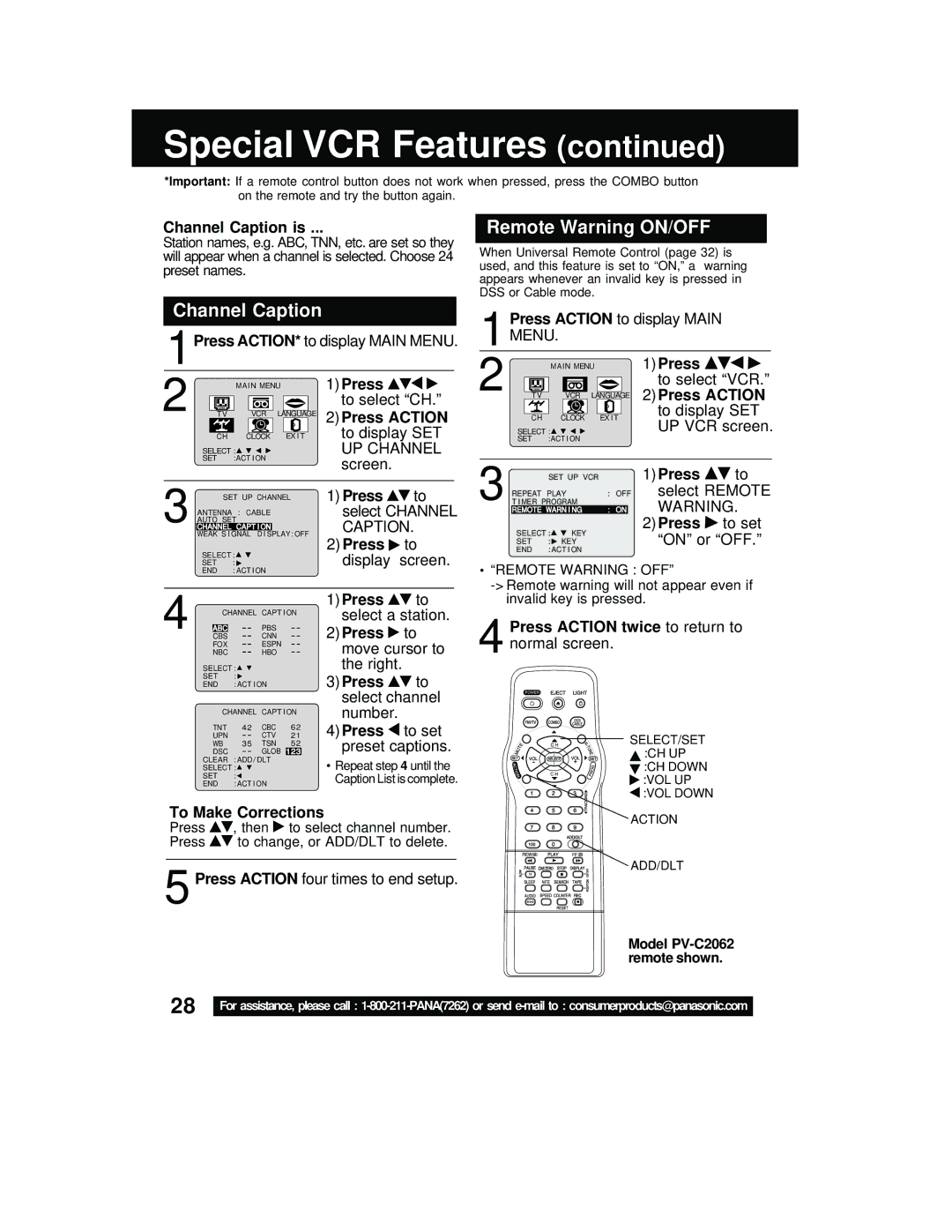PV C2542, PV C2062 specifications
Panasonic, a leader in innovative electronic solutions, offers a range of multifunctional photocopiers that include the PV C2062 and PV C2542 models. These devices are ideal for businesses seeking high-performance printing and copying capabilities combined with advanced technology to streamline office workflows.The Panasonic PV C2062 is a compact model designed for small to medium-sized businesses. It delivers exceptional color and black-and-white printing, boasting a resolution of up to 1200 x 1200 dpi. This ensures sharp images and clear text in every output. The device has a printing speed of 62 pages per minute (ppm) for black and white and 24 ppm for color, ensuring that even high-volume tasks are managed efficiently. The PV C2062 is equipped with automatic duplex printing, reducing paper usage and enhancing productivity.
On the other hand, the PV C2542 model steps up the game with advanced features that cater to larger office environments. Offering a printing speed of 25 ppm for color and 42 ppm for black and white, it emphasizes speed without compromising quality. The 1200 x 1200 dpi resolution further ensures superior print clarity. The PV C2542 is designed with an intuitive touchscreen interface, facilitating easy navigation and operation. Users can quickly access various functions, from scanning to printing, enhancing user experience.
Both models utilize Panasonic’s proprietary laser technology, which guarantees consistent performance and longevity. The devices are designed with energy efficiency in mind, complying with Energy Star standards. This feature not only helps in reducing energy costs but also contributes to environmentally friendly office practices.
Another notable characteristic of both models is their robust security features. With secure printing options and user authentication, these devices protect sensitive information and deter unauthorized access. This is particularly important for businesses that deal with confidential documents.
In addition, the PV C2062 and PV C2542 models offer versatile connectivity options. With support for USB, Ethernet, and wireless connections, these photocopiers can seamlessly integrate into existing office networks. They are compatible with various mobile printing solutions, enabling users to print directly from smartphones and tablets.
In summary, the Panasonic PV C2062 and PV C2542 photocopiers are remarkable solutions for any business aiming to enhance productivity and efficiency. With their combination of high-speed printing, superior image quality, and advanced features, these models represent a significant asset for modern office environments.