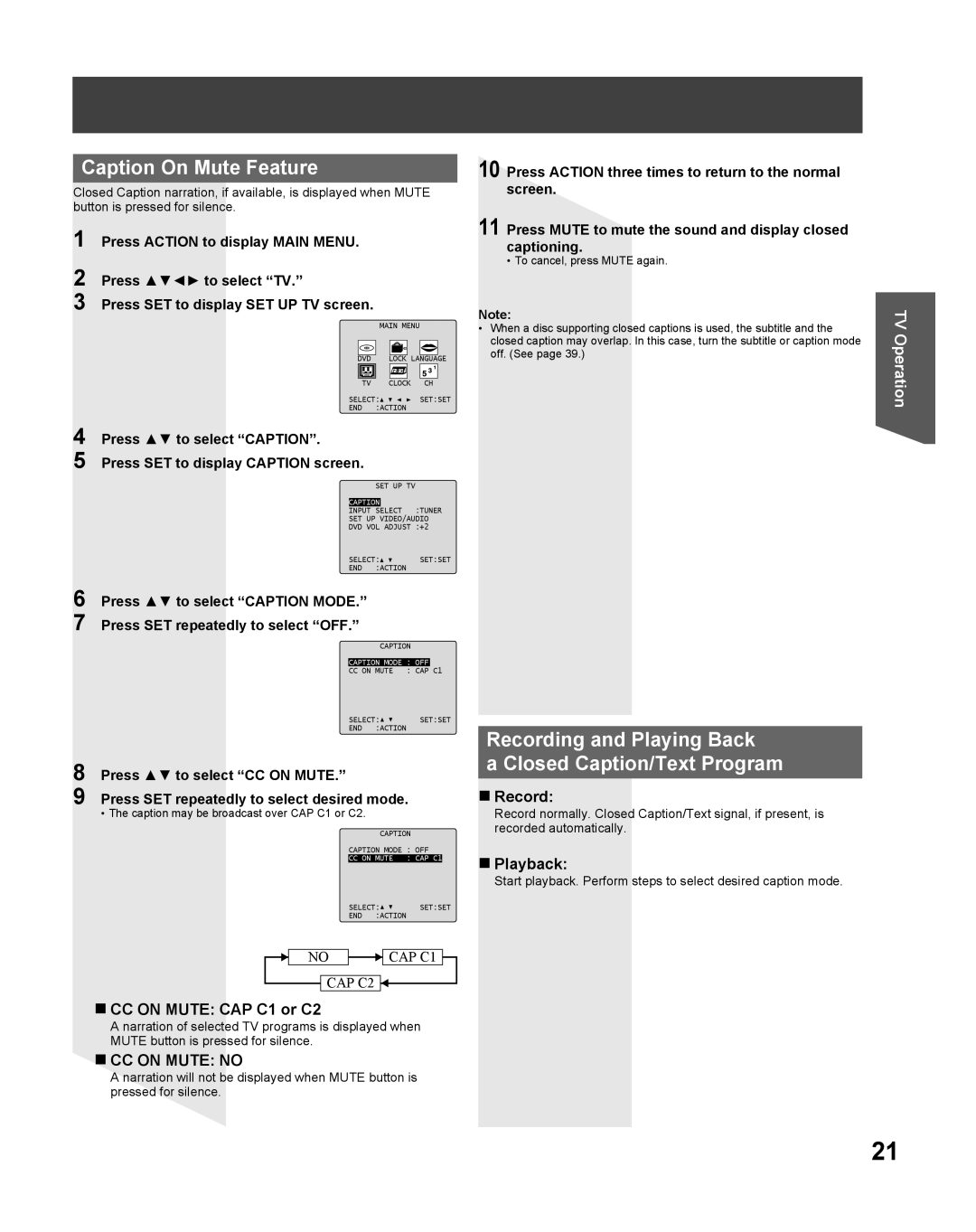Caption On Mute Feature
Closed Caption narration, if available, is displayed when MUTE button is pressed for silence.
1 Press ACTION to display MAIN MENU.
2 Press ▲▼◄► to select “TV.”
3 Press SET to display SET UP TV screen.
| MAIN MENU |
|
DVD | LOCK LANGUAGE | |
TV | CLOCK | CH |
SELECT:![]()
![]()
![]()
![]() SET:SET
SET:SET
END :ACTION
4 Press ▲▼ to select “CAPTION”.
5 Press SET to display CAPTION screen.
SET UP TV
CAPTION
INPUT SELECT :TUNER
SET UP VIDEO/AUDIO
DVD VOL ADJUST :+2
SELECT:![]()
![]() SET:SET
SET:SET
END :ACTION
6 Press ▲▼ to select “CAPTION MODE.”
7 Press SET repeatedly to select “OFF.”
CAPTION
CAPTION MODE | : | OFF |
|
CC ON MUTE | : | CAP | C1 |
10 Press ACTION three times to return to the normal screen.
11 Press MUTE to mute the sound and display closed captioning.
• To cancel, press MUTE again.
Note:
•When a disc supporting closed captions is used, the subtitle and the closed caption may overlap. In this case, turn the subtitle or caption mode off. (See page 39.)
TV Operation
SELECT:![]()
![]() SET:SET
SET:SET
END :ACTION
8 Press ▲▼ to select “CC ON MUTE.”
9 Press SET repeatedly to select desired mode.
• The caption may be broadcast over CAP C1 or C2.
CAPTION
|
| CAPTION MODE | : OFF | ||||
|
| CC ON MUTE | : CAP C1 |
| |||
|
| SELECT: | SET:SET | ||||
|
| END | :ACTION |
|
|
| |
|
|
|
|
|
|
| |
| NO |
|
| CAP C1 |
| ||
|
|
|
| ||||
![]() CAP C2
CAP C2 ![]()
CC ON MUTE: CAP C1 or C2
A narration of selected TV programs is displayed when MUTE button is pressed for silence.
CC ON MUTE: NO
A narration will not be displayed when MUTE button is pressed for silence.
Recording and Playing Back
a Closed Caption/Text Program
Record:
Record normally. Closed Caption/Text signal, if present, is recorded automatically.
Playback:
Start playback. Perform steps to select desired caption mode.
21