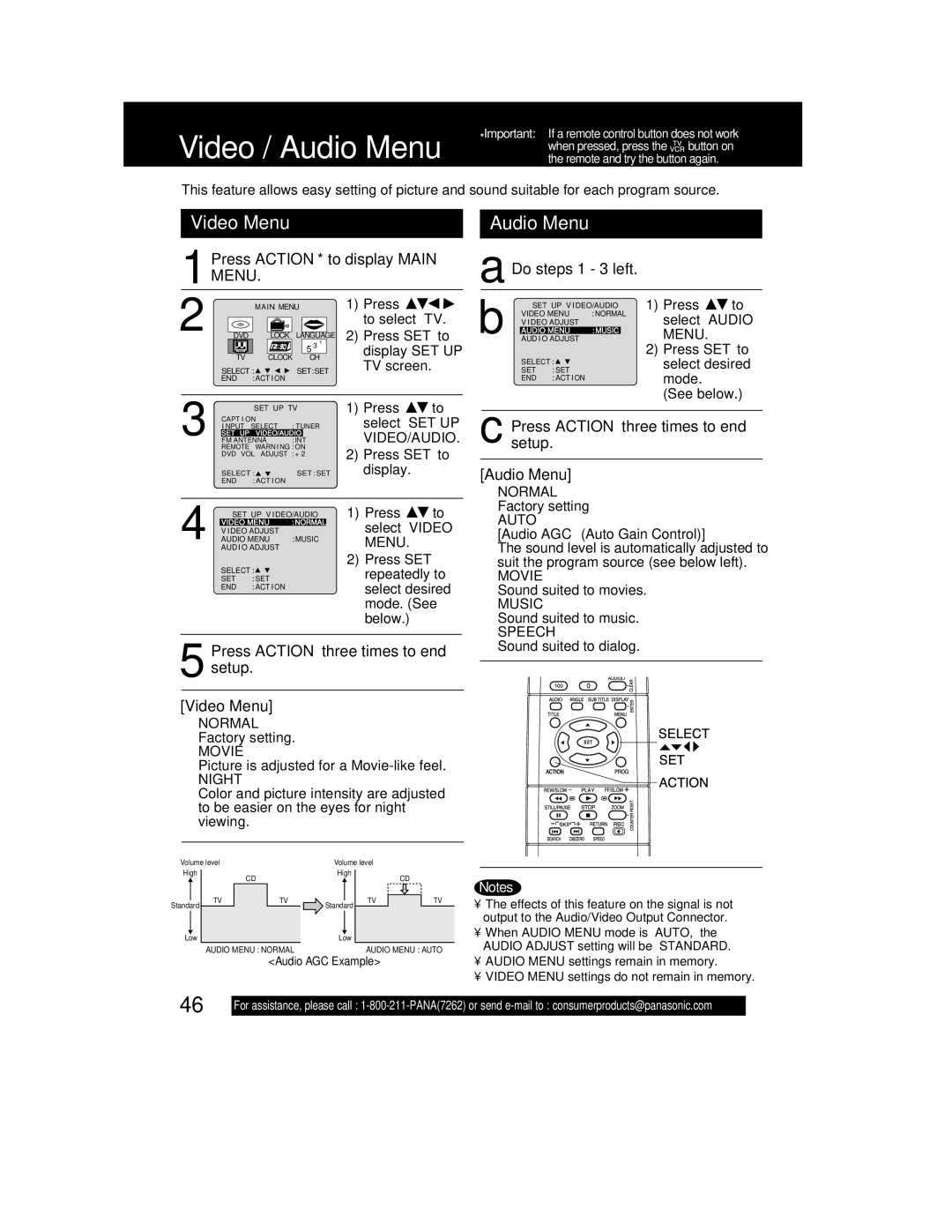*Important: If a remote control button does not work
Video / Audio Menu when pressed, press the ![]()
![]() button on the remote and try the button again.
button on the remote and try the button again.
This feature allows easy setting of picture and sound suitable for each program source.
Video Menu
| 1 | Press ACTION* to display MAIN | ||||||||||||
MENU. |
|
|
|
|
|
| ||||||||
|
|
|
|
|
|
|
|
|
|
|
|
| ||
2 |
|
|
| MAIN MENU | 1) Press |
|
| |||||||
|
|
|
|
|
|
|
|
|
| to select “TV.” | ||||
|
|
|
|
|
|
|
|
|
| |||||
|
|
|
|
|
|
|
|
|
| 2) Press SET to | ||||
|
| DVD |
| LOCK |
| LANGUAGE |
| |||||||
|
|
|
|
|
|
|
|
|
| 5 3 1 |
| display SET UP | ||
|
|
|
| TV |
| CLOCK CH | ||||||||
|
|
|
|
| TV screen. |
|
| |||||||
|
|
| SELECT : | SET:SET |
|
| ||||||||
|
|
| END | :ACT I ON |
|
|
|
|
|
| ||||
|
|
|
|
|
|
|
|
|
|
| ||||
3 |
|
|
| SET UP TV | 1) Press | to | ||||||||
| CAPT I ON |
|
|
| select “SET UP | |||||||||
| I NPUT | SELECT | : TUNER | |||||||||||
| SET UP VIDEO/AUDIO |
|
| VIDEO/AUDIO.” | ||||||||||
| FM ANTENNA | : INT | ||||||||||||
|
|
| REMOTE WARN I NG : ON | 2) Press SET to | ||||||||||
|
|
| DVD VOL ADJUST : + 2 | |||||||||||
|
|
|
|
|
|
|
|
|
|
|
| |||
|
|
| SELECT : | SET : SET | display. |
|
| |||||||
|
|
| END | : ACT I ON |
|
|
|
|
|
| ||||
|
|
|
|
|
|
|
|
|
|
|
|
|
|
|
4 |
|
| SET UP V I DEO/AUDIO | 1) Press | to | |||||||||
| VIDEO MENU | : NORMAL |
| select “VIDEO | ||||||||||
| V I DEO ADJUST |
|
|
| ||||||||||
| AUDIO MENU | : MUSIC | MENU.” |
|
| |||||||||
|
|
| AUD I O ADJUST |
|
|
| 2) Press SET | |||||||
|
|
|
|
|
|
|
|
|
|
|
| |||
|
|
| SELECT : |
|
|
| repeatedly to | |||||||
|
|
| SET | : SET |
|
|
| |||||||
|
|
| END | : ACT I ON |
|
|
| select desired | ||||||
|
|
|
|
|
|
|
|
|
|
|
| |||
mode. (See below.)
5 Press ACTION
setup.
[Video Menu]
NORMAL
Factory setting.
MOVIE
Picture is adjusted for a
NIGHT
Color and picture intensity are adjusted to be easier on the eyes for night viewing.
Audio Menu
a Do steps 1 - 3 left.
b | SET UP V I DEO/AUDIO | 1) Press | to | |||
VIDEO MENU | : NORMAL | select “AUDIO | ||||
V I DEO ADJUST |
|
| ||||
AUDIO MENU | : MUSIC |
| MENU.” |
| ||
AUD I O ADJUST |
|
|
| |||
|
|
|
|
| 2) Press SET to | |
| SELECT : |
|
| select desired | ||
| SET | : SET |
|
| mode. |
|
| END | : ACT I ON |
|
|
| |
(See below.)
c Presssetup. ACTION three times to end
[Audio Menu]
NORMAL
Factory setting
AUTO
[Audio AGC (Auto Gain Control)]
The sound level is automatically adjusted to suit the program source (see below left).
MOVIE
Sound suited to movies.
MUSIC
Sound suited to music.
SPEECH
Sound suited to dialog.
Volume level |
| Volume level |
| ||
High |
| CD | High |
| CD |
|
|
|
| ||
Standard | TV | TV | Standard | TV | TV |
|
|
|
| ||
Low |
|
| Low |
|
|
AUDIO MENU : NORMAL | AUDIO MENU : AUTO |
<Audio AGC Example>
Notes
•The effects of this feature on the signal is not output to the Audio/Video Output Connector.
•When AUDIO MENU mode is “AUTO,” the AUDIO ADJUST setting will be “STANDARD.”
•AUDIO MENU settings remain in memory.
•VIDEO MENU settings do not remain in memory.
46
For assistance, please call :