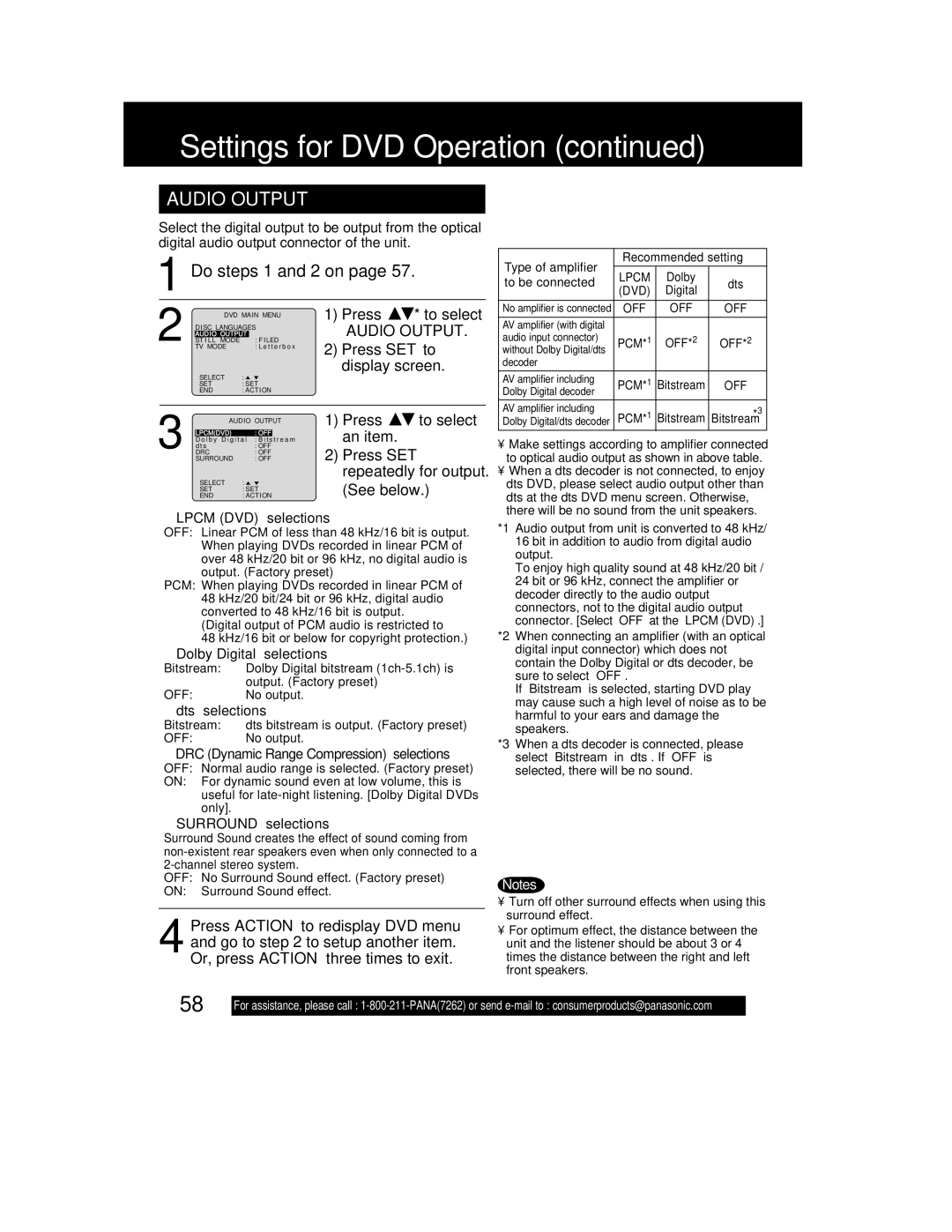Settings for DVD Operation (continued)
AUDIO OUTPUT
Select the digital output to be output from the optical digital audio output connector of the unit.
1 Do steps 1 and 2 on page 57.
|
| DVD MAIN MENU | 1) Press | * to select | ||||
|
| AUDIO OUTPUT | “AUDIO OUTPUT.” | |||||
|
| DISC LANGUAGES |
|
|
| |||
|
| ST I LL MODE |
| : F I LED | 2) Press SET to | |||
2 TV MODE |
| : L e t t e r b o x | ||||||
|
|
|
| |||||
|
| SELECT | : |
|
| display screen. | ||
|
|
|
|
|
|
| ||
|
| SET | : SET |
|
|
| ||
|
| END | : ACTION |
|
|
| ||
|
|
|
|
|
|
|
|
|
|
| AUDIO OUTPUT | 1) Press | to select | ||||
|
|
|
|
|
| an item. |
|
|
|
| LPCM(DVD) |
| : OFF | t r e a m |
|
| |
|
| D o l b y D i g i t a l : B i t s |
|
| ||||
|
| d t s |
| : OFF | 2) Press SET | |||
|
| SURROUND |
| : OFF | ||||
3 DRC |
| : OFF |
|
|
| |||
|
| SELECT | : |
|
| repeatedly for output. | ||
|
|
|
| (See below.) | ||||
|
| END | : ACTION | |||||
|
| SET | : SET |
|
|
| ||
“LPCM (DVD)” selections
OFF: Linear PCM of less than 48 kHz/16 bit is output. When playing DVDs recorded in linear PCM of over 48 kHz/20 bit or 96 kHz, no digital audio is output. (Factory preset)
PCM: When playing DVDs recorded in linear PCM of 48 kHz/20 bit/24 bit or 96 kHz, digital audio converted to 48 kHz/16 bit is output.
(Digital output of PCM audio is restricted to
48 kHz/16 bit or below for copyright protection.)
“Dolby Digital” selections
Bitstream: | Dolby Digital bitstream |
OFF: | output. (Factory preset) |
No output. |
“dts” selections
Bitstream: | dts bitstream is output. (Factory preset) |
OFF: | No output. |
“DRC (Dynamic Range Compression)” selections
OFF: Normal audio range is selected. (Factory preset)
ON: For dynamic sound even at low volume, this is useful for
Type of amplifier |
| Recommended setting | ||||
| LPCM | Dolby |
| |||
to be connected | dts | |||||
(DVD) | Digital | |||||
|
|
| ||||
|
|
|
|
| ||
No amplifier is connected | OFF |
| OFF | OFF | ||
|
|
|
|
| ||
AV amplifier (with digital |
|
|
|
| ||
audio input connector) | PCM*1 | OFF*2 | OFF*2 | |||
without Dolby Digital/dts | ||||||
|
|
|
| |||
decoder |
|
|
|
| ||
|
|
|
|
| ||
AV amplifier including | PCM*1 | Bitstream | OFF | |||
Dolby Digital decoder | ||||||
|
|
|
| |||
|
|
|
|
| ||
AV amplifier including | PCM* | 1 | Bitstream | *3 | ||
Dolby Digital/dts decoder |
| Bitstream | ||||
•Make settings according to amplifier connected to optical audio output as shown in above table.
•When a dts decoder is not connected, to enjoy dts DVD, please select audio output other than dts at the dts DVD menu screen. Otherwise, there will be no sound from the unit speakers.
*1 Audio output from unit is converted to 48 kHz/ 16 bit in addition to audio from digital audio output.
To enjoy high quality sound at 48 kHz/20 bit / 24 bit or 96 kHz, connect the amplifier or decoder directly to the audio output connectors, not to the digital audio output connector. [Select “OFF” at the “LPCM (DVD)”.]
*2 When connecting an amplifier (with an optical digital input connector) which does not contain the Dolby Digital or dts decoder, be sure to select “OFF”.
If “Bitstream” is selected, starting DVD play may cause such a high level of noise as to be harmful to your ears and damage the speakers.
*3 When a dts decoder is connected, please select “Bitstream” in “dts”. If “OFF” is selected, there will be no sound.
“SURROUND” selections
Surround Sound creates the effect of sound coming from
OFF: No Surround Sound effect. (Factory preset)
ON: Surround Sound effect.
4 Press ACTION to redisplay DVD menu and go to step 2 to setup another item. Or, press ACTION three times to exit.
Notes
•Turn off other surround effects when using this surround effect.
•For optimum effect, the distance between the unit and the listener should be about 3 or 4 times the distance between the right and left front speakers.
58
For assistance, please call :