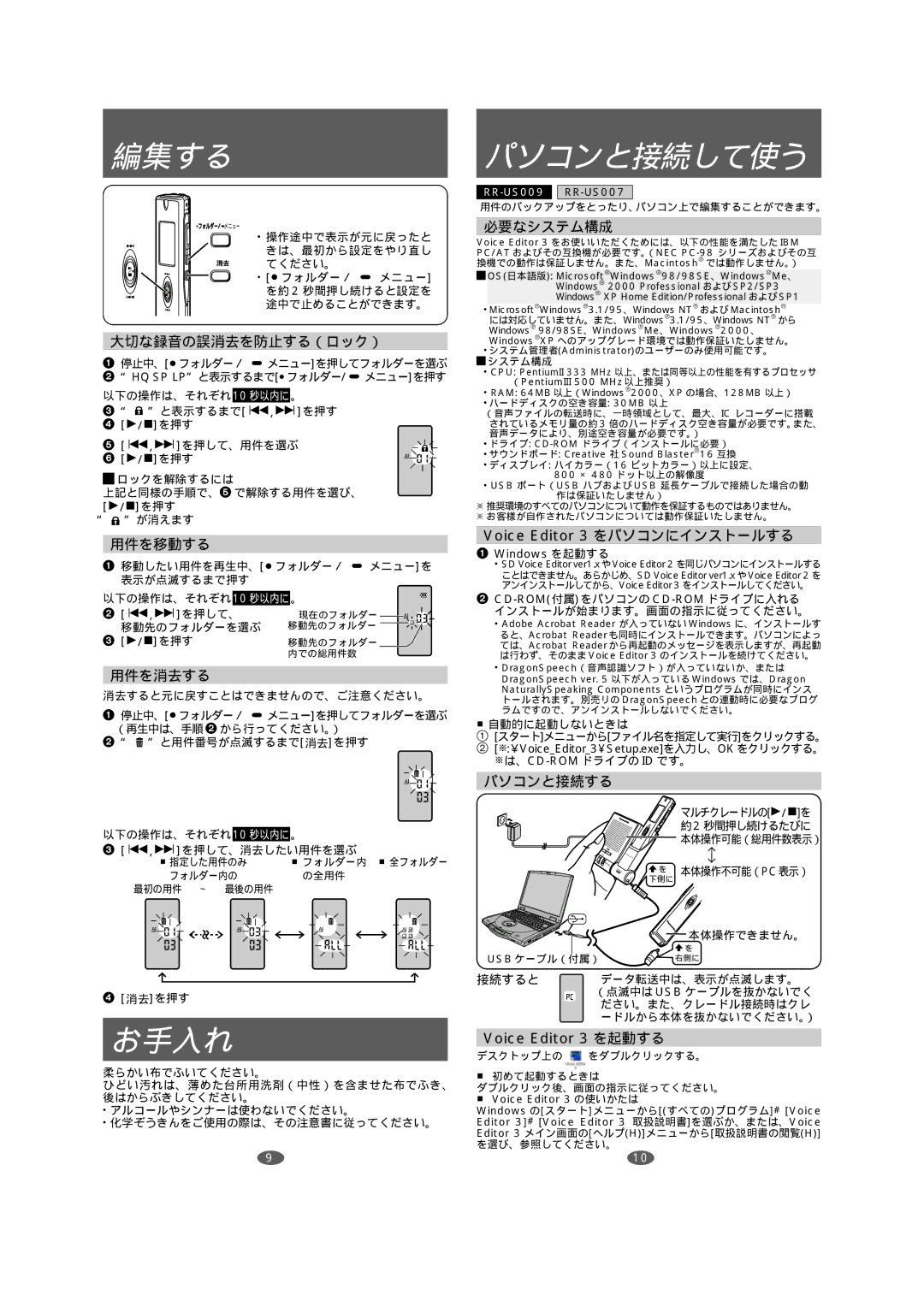RR-QR005, RR-US009, RR-US007 specifications
Panasonic has made a significant mark in the audio recording industry with its impressive lineup of digital voice recorders, namely the RR-US007, RR-US009, and RR-QR005. These devices cater to a variety of recording needs, from personal memos to professional interviews, blending advanced technology with user-friendly designs.The Panasonic RR-US007 is characterized by its compact size and lightweight design, making it an ideal companion for users who are constantly on the go. This voice recorder features a built-in microphone that captures high-quality audio, ensuring clarity during recording sessions. One of its standout features is the Voice Activation function, which initiates recording automatically when it detects sound, conserving memory space and battery life. The device supports long hours of recording and playback, making it suitable for lectures and meetings.
In contrast, the RR-US009 offers a more sophisticated approach with its dual microphone system. This feature allows it to capture stereo sound, enhancing the listening experience for those who prioritize audio quality. The RR-US009 also comes equipped with a high-capacity built-in memory, providing ample space for storing recordings. It includes a USB connection for easy file transfer to computers, enhancing the usability of the device for professionals who need to manage audio files efficiently.
The Panasonic RR-QR005 stands out with its unique design focused on users looking for portability without sacrificing performance. This model features an intuitive interface, making it easy to navigate between different recording settings. The RR-QR005 also includes a convenient automatic recording level adjustment, ensuring that recordings maintain optimal volume and clarity, regardless of the sound environment. Additionally, its rechargeable battery ensures that users can record for extended periods without the concern of running out of power.
All three models are equipped with noise-cancellation technology, which minimizes background noise, allowing for clearer audio capture. They are compatible with various audio formats, making them versatile tools not only for voice recordings but also for music and other audio applications. Overall, the Panasonic RR-US007, RR-US009, and RR-QR005 exemplify the perfect blend of portability, audio quality, and advanced features that cater to both casual users and professionals alike. Their commitment to innovation and user-centric design solidifies Panasonic's position as a leader in digital recording technology.