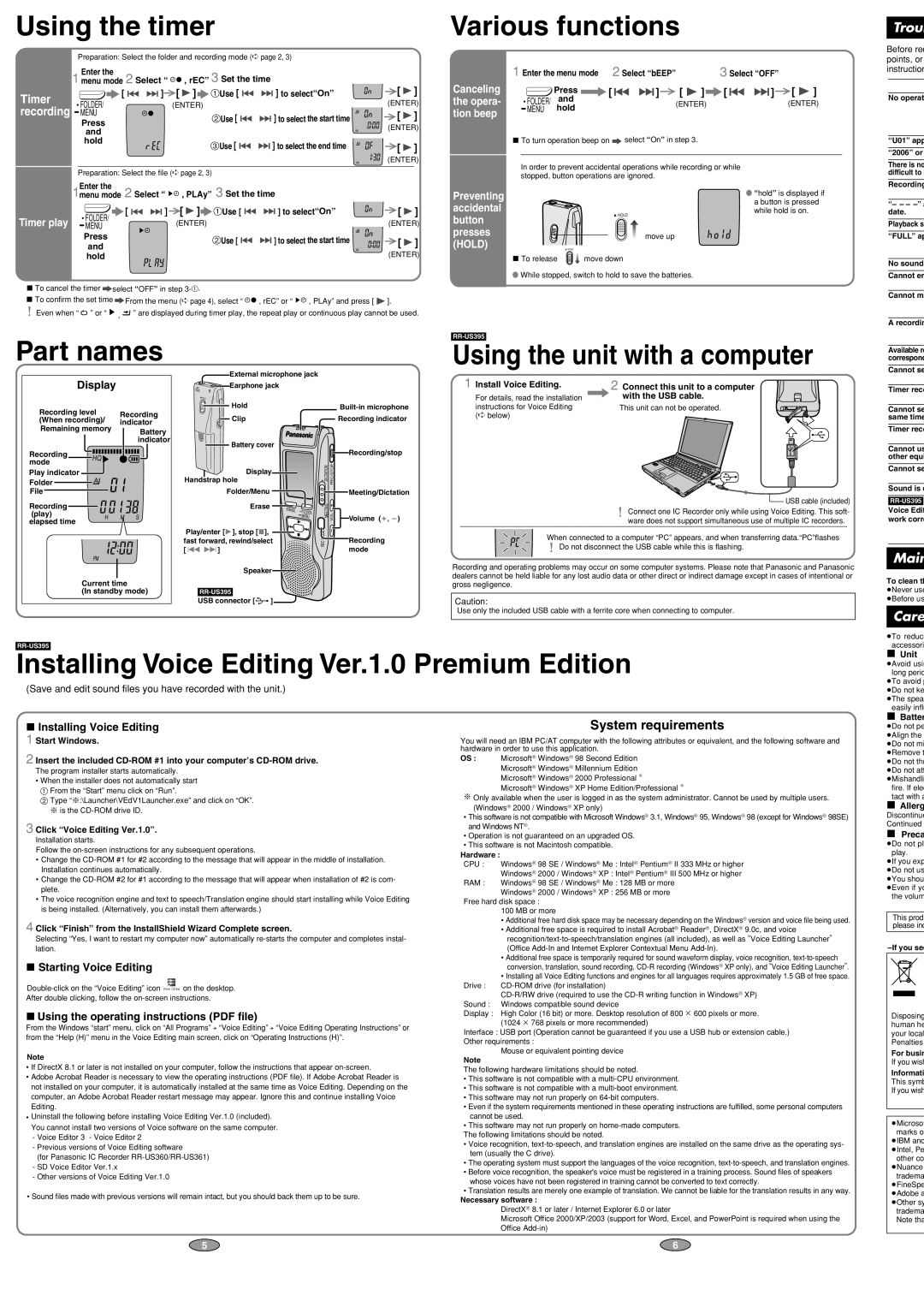∫Installing Voice Editing
1 Start Windows.
2 Insert the included CD-ROM #1 into your computer’s CD-ROM drive.
The program installer starts automatically.
•When the installer does not automatically start 1 From the “Start” menu click on “Run”.
2 Type “※:\Launcher\VEdV1Launcher.exe” and click on “OK”.
※is the CD-ROM drive ID.
3 Click “Voice Editing Ver.1.0”.
Installation starts.
Follow the on-screen instructions for any subsequent operations.
•Change the CD-ROM #1 for #2 according to the message that will appear in the middle of installation. Installation continues automatically.
•Change the CD-ROM #2 for #1 according to the message that will appear when installation of #2 is com- plete.
•The voice recognition engine and text to speech/Translation engine should start installing while Voice Editing is being installed. (Alternatively, you can install them afterwards.)
4 Click “Finish” from the InstallShield Wizard Complete screen.
Selecting “Yes, I want to restart my computer now” automatically re-starts the computer and completes instal- lation.
∫Starting Voice Editing
Double-click on the “Voice Editing” icon  on the desktop.
on the desktop.
After double clicking, follow the on-screen instructions.
∫Using the operating instructions (PDF file)
From the Windows “start” menu, click on “All Programs” . “Voice Editing” . “Voice Editing Operating Instructions” or from the “Help (H)” menu in the Voice Editing main screen, click on “Operating Instructions (H)”.
Note
•If DirectX 8.1 or later is not installed on your computer, follow the instructions that appear on-screen.
•Adobe Acrobat Reader is necessary to view the operating instructions (PDF file). If Adobe Acrobat Reader is not installed on your computer, it is automatically installed at the same time as Voice Editing. Depending on the computer, an Adobe Acrobat Reader restart message may appear. Ignore this and continue installing Voice Editing.
•Uninstall the following before installing Voice Editing Ver.1.0 (included). You cannot install two versions of Voice software on the same computer.
-Voice Editor 3 - Voice Editor 2
-Previous versions of Voice Editing software
(for Panasonic IC Recorder RR-US360/RR-US361)
-SD Voice Editor Ver.1.x
-Other versions of Voice Editing Ver.1.0
•Sound files made with previous versions will remain intact, but you should back them up to be sure.
System requirements
You will need an IBM PC/AT computer with the following attributes or equivalent, and the following software and hardware in order to use this application.
OS : MicrosoftR WindowsR 98 Second Edition MicrosoftR WindowsR Millennium Edition MicrosoftR WindowsR 2000 Professional ※ MicrosoftR WindowsR XP Home Edition/Professional ※
※Only available when the user is logged in as the system administrator. Cannot be used by multiple users.
(WindowsR 2000 / WindowsR XP only)
•This software is not compatible with Microsoft WindowsR 3.1, WindowsR 95, WindowsR 98 (except for WindowsR 98SE) and Windows NTR.
•Operation is not guaranteed on an upgraded OS.
•This software is not Macintosh compatible.
Hardware :
CPU : WindowsR 98 SE / WindowsR Me : IntelR PentiumR II 333 MHz or higher WindowsR 2000 / WindowsR XP : IntelR PentiumR III 500 MHz or higher
RAM : WindowsR 98 SE / WindowsR Me : 128 MB or more WindowsR 2000 / WindowsR XP : 256 MB or more
Free hard disk space : 100 MB or more
•Additional free hard disk space may be necessary depending on the WindowsR version and voice file being used.
•Additional free space is required to install AcrobatR ReaderR, DirectXR 9.0c, and voice recognition/text-to-speech/translation engines (all included), as well as “Voice Editing Launcher” (Office Add-In and Internet Explorer Contextual Menu Add-In).
•Additional free space is temporarily required for sound waveform display, voice recognition, text-to-speech conversion, translation, sound recording, CD-R recording (WindowsR XP only), and “Voice Editing Launcher”.
•Installing all Voice Editing functions and engines for all languages requires approximately 1.5 GB of free space.
Drive : CD-ROM drive (for installation)
CD-R/RW drive (required to use the CD-R writing function in WindowsR XP) Sound : Windows compatible sound device
Display : High Color (16 bit) or more. Desktop resolution of 800 k 600 pixels or more. (1024 k 768 pixels or more recommended)
Interface : USB port (Operation cannot be guaranteed if you use a USB hub or extension cable.) Other requirements :
Mouse or equivalent pointing device
Note
The following hardware limitations should be noted.
•This software is not compatible with a multi-CPU environment.
•This software is not compatible with a multi-boot environment.
•This software may not run properly on 64-bit computers.
•Even if the system requirements mentioned in these operating instructions are fulfilled, some personal computers cannot be used.
•This software may not run properly on home-made computers.
The following limitations should be noted.
•Voice recognition, text-to-speech, and translation engines are installed on the same drive as the operating sys- tem (usually the C drive).
•The operating system must support the languages of the voice recognition, text-to-speech, and translation engines.
•Before voice recognition, the speaker's voice must be registered in a training process. Sound files of speakers whose voices have not been registered in training cannot be converted to text correctly.
•Translation results are merely one example of translation. We cannot be liable for the translation results in any way.
Necessary software :
DirectXR 8.1 or later / Internet Explorer 6.0 or later
Microsoft Office 2000/XP/2003 (support for Word, Excel, and PowerPoint is required when using the Office Add-in)