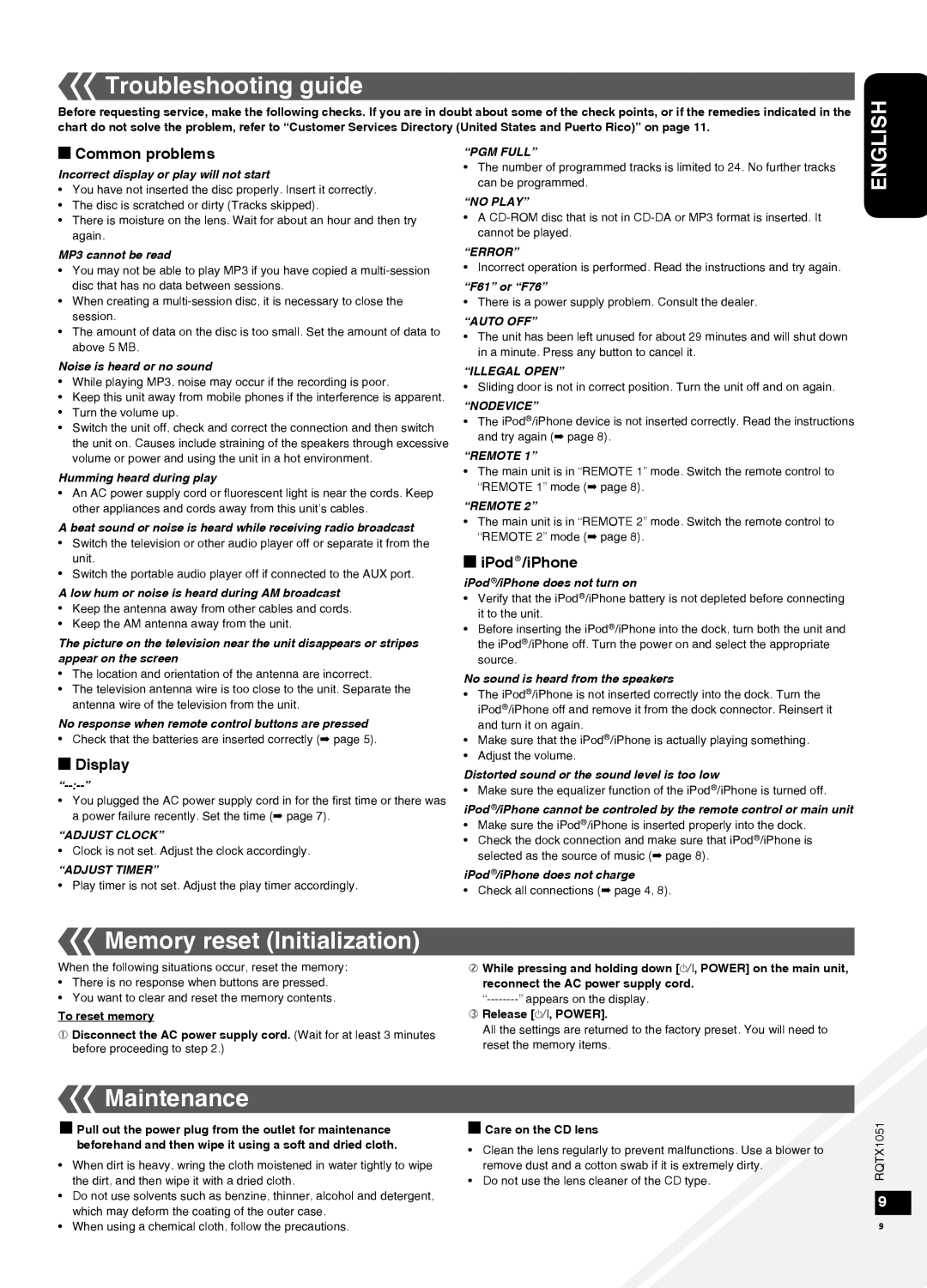Troubleshooting guide
Troubleshooting guide
Before requesting service, make the following checks. If you are in doubt about some of the check points, or if the remedies indicated in the chart do not solve the problem, refer to “Customer Services Directory (United States and Puerto Rico)” on page 11.
g Common problems
Incorrect display or play will not start
•You have not inserted the disc properly. Insert it correctly.
•The disc is scratched or dirty (Tracks skipped).
•There is moisture on the lens. Wait for about an hour and then try again.
MP3 cannot be read
•You may not be able to play MP3 if you have copied a
•When creating a
•The amount of data on the disc is too small. Set the amount of data to above 5 MB.
Noise is heard or no sound
•While playing MP3, noise may occur if the recording is poor.
•Keep this unit away from mobile phones if the interference is apparent.
•Turn the volume up.
•Switch the unit off, check and correct the connection and then switch the unit on. Causes include straining of the speakers through excessive volume or power and using the unit in a hot environment.
Humming heard during play
•An AC power supply cord or fluorescent light is near the cords. Keep other appliances and cords away from this unit’s cables.
A beat sound or noise is heard while receiving radio broadcast
•Switch the television or other audio player off or separate it from the unit.
•Switch the portable audio player off if connected to the AUX port.
A low hum or noise is heard during AM broadcast
•Keep the antenna away from other cables and cords.
•Keep the AM antenna away from the unit.
The picture on the television near the unit disappears or stripes appear on the screen
•The location and orientation of the antenna are incorrect.
•The television antenna wire is too close to the unit. Separate the antenna wire of the television from the unit.
No response when remote control buttons are pressed
• Check that the batteries are inserted correctly (➡ page 5).
gDisplay
•You plugged the AC power supply cord in for the first time or there was a power failure recently. Set the time (➡ page 7).
“ADJUST CLOCK”
• Clock is not set. Adjust the clock accordingly.
“ADJUST TIMER”
• Play timer is not set. Adjust the play timer accordingly.
“PGM FULL”
•The number of programmed tracks is limited to 24. No further tracks can be programmed.
“NO PLAY”
•A
“ERROR”
• Incorrect operation is performed. Read the instructions and try again.
“F61” or “F76”
• There is a power supply problem. Consult the dealer.
“AUTO OFF”
•The unit has been left unused for about 29 minutes and will shut down in a minute. Press any button to cancel it.
“ILLEGAL OPEN”
• Sliding door is not in correct position. Turn the unit off and on again.
“NODEVICE”
•The iPod![]() /iPhone device is not inserted correctly. Read the instructions and try again (➡ page 8).
/iPhone device is not inserted correctly. Read the instructions and try again (➡ page 8).
“REMOTE 1”
•The main unit is in “REMOTE 1” mode. Switch the remote control to “REMOTE 1” mode (➡ page 8).
“REMOTE 2”
•The main unit is in “REMOTE 2” mode. Switch the remote control to “REMOTE 2” mode (➡ page 8).
giPod /iPhone
/iPhone
iPod  /iPhone does not turn on
/iPhone does not turn on
•Verify that the iPod![]() /iPhone battery is not depleted before connecting it to the unit.
/iPhone battery is not depleted before connecting it to the unit.
•Before inserting the iPod![]() /iPhone into the dock, turn both the unit and the iPod
/iPhone into the dock, turn both the unit and the iPod![]() /iPhone off. Turn the power on and select the appropriate source.
/iPhone off. Turn the power on and select the appropriate source.
No sound is heard from the speakers
•The iPod![]() /iPhone is not inserted correctly into the dock. Turn the iPod
/iPhone is not inserted correctly into the dock. Turn the iPod![]() /iPhone off and remove it from the dock connector. Reinsert it and turn it on again.
/iPhone off and remove it from the dock connector. Reinsert it and turn it on again.
•Make sure that the iPod![]() /iPhone is actually playing something.
/iPhone is actually playing something.
•Adjust the volume.
Distorted sound or the sound level is too low
• Make sure the equalizer function of the iPod![]() /iPhone is turned off.
/iPhone is turned off.
iPod ![]() /iPhone cannot be controled by the remote control or main unit
/iPhone cannot be controled by the remote control or main unit
•Make sure the iPod![]() /iPhone is inserted properly into the dock.
/iPhone is inserted properly into the dock.
•Check the dock connection and make sure that iPod![]() /iPhone is selected as the source of music (➡ page 8).
/iPhone is selected as the source of music (➡ page 8).
iPod ![]() /iPhone does not charge
/iPhone does not charge
• Check all connections (➡ page 4, 8).
ENGLISH
 Memory reset (Initialization)
Memory reset (Initialization)
When the following situations occur, reset the memory:
•There is no response when buttons are pressed.
•You want to clear and reset the memory contents.
To reset memory
Disconnect the AC power supply cord. (Wait for at least 3 minutes before proceeding to step 2.)
While pressing and holding down [8, POWER] on the main unit, reconnect the AC power supply cord.
Release [8, POWER].
All the settings are returned to the factory preset. You will need to reset the memory items.
 Maintenance
Maintenance
gPull out the power plug from the outlet for maintenance beforehand and then wipe it using a soft and dried cloth.
•When dirt is heavy, wring the cloth moistened in water tightly to wipe the dirt, and then wipe it with a dried cloth.
•Do not use solvents such as benzine, thinner, alcohol and detergent, which may deform the coating of the outer case.
•When using a chemical cloth, follow the precautions.
gCare on the CD lens
•Clean the lens regularly to prevent malfunctions. Use a blower to remove dust and a cotton swab if it is extremely dirty.
•Do not use the lens cleaner of the CD type.
RQTX1051 9
9