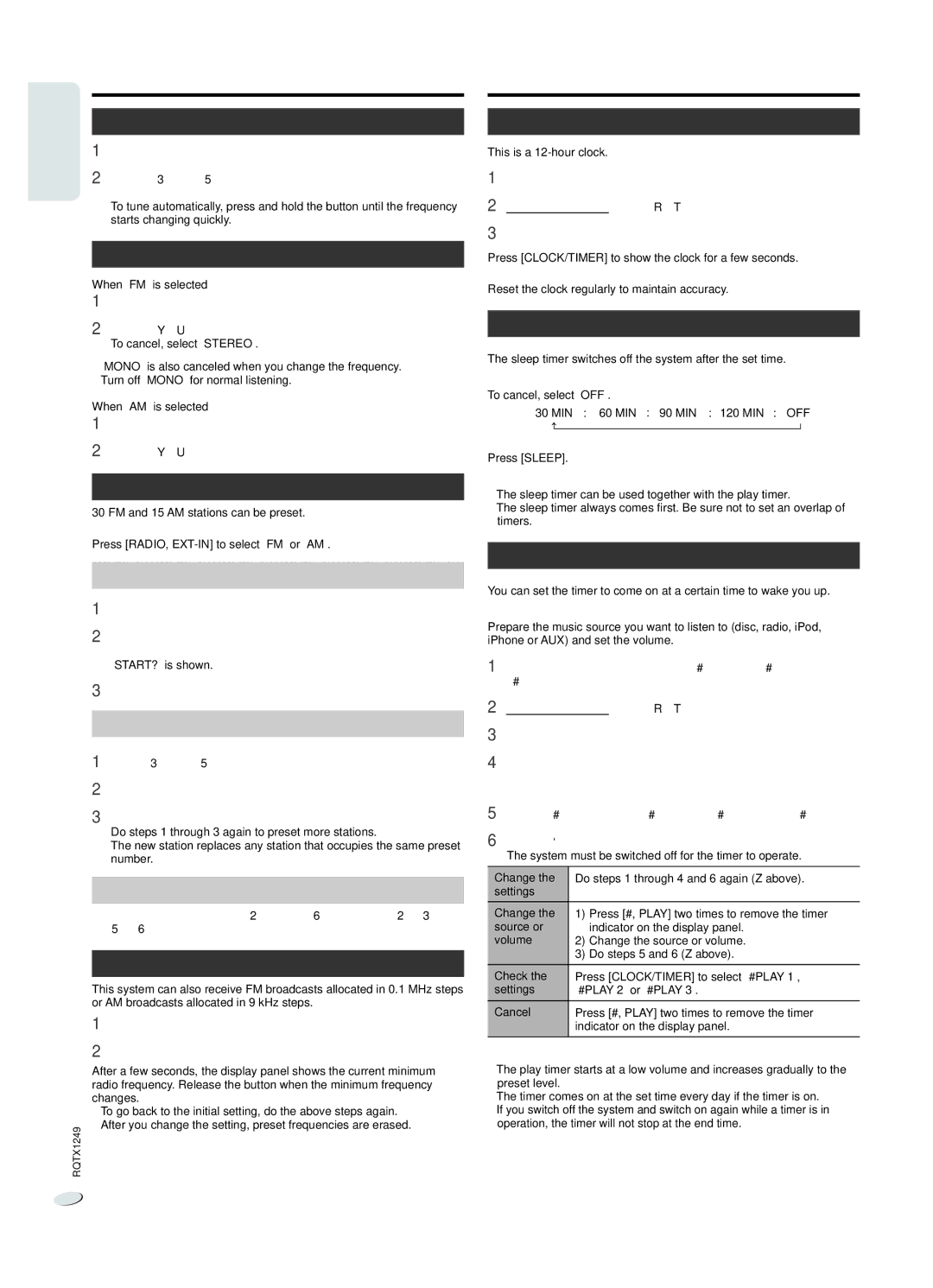Radio
ENGLISH |
|
| |
Manual tuning | |||
| |||
| 1 | Press [RADIO, | |
| 2 | Press [3] or [5] to select the frequency of the required | |
|
| station. | |
|
| To tune automatically, press and hold the button until the frequency | |
|
| starts changing quickly. | |
To improve the sound quality
When “FM” is selected
1Press [RADIO MENU] to select “FM MODE”.
2Press [Y, U] to select “MONO” and then press [OK]. To cancel, select “STEREO”.
•“MONO” is also canceled when you change the frequency.
•Turn off “MONO” for normal listening.
When “AM” is selected
1Press [RADIO MENU] to select “B.PROOF”.
2Press [Y, U] to select “BP 1” or “BP 2” and then press [OK].
Memory presetting
30 FM and 15 AM stations can be preset.
Preparation
Press [RADIO,
Automatic presetting
1Press [OK] to select “LOWEST” or “CURRENT” frequency.
2Press [RADIO MENU] to select “A.PRESET” and then press [OK].
“START?” is shown.
3Press [OK] to start presetting.
Manual presetting
| 1 | Press [3] or [5] to tune in to the station. |
| 2 | Press [PROGRAM]. |
| 3 | Press the numeric buttons to select a preset number. |
|
| Do steps 1 through 3 again to preset more stations. |
|
| The new station replaces any station that occupies the same preset |
|
| number. |
|
| |
| Selecting a preset station | |
| Press the numeric buttons, [2] or [6] (main unit: [2/3] | |
| or [5/6]) to select the preset station. | |
|
| |
| FM or AM allocation setting (by main unit only) | |
| This system can also receive FM broadcasts allocated in 0.1 MHz steps | |
| or AM broadcasts allocated in 9 kHz steps. | |
| 1 | Press [RADIO, |
| 2 | Press and hold [RADIO, |
| After a few seconds, the display panel shows the current minimum | |
| radio frequency. Release the button when the minimum frequency | |
| changes. | |
| • To go back to the initial setting, do the above steps again. | |
RQTX1249 | • After you change the setting, preset frequencies are erased. | |
|
| |
Clock and timers
Setting the clock
This is a
1Press [CLOCK/TIMER] to select “CLOCK”.
2Within 10 seconds, press [R, T] to set the time.
3Press [OK].
Press [CLOCK/TIMER] to show the clock for a few seconds.
Note:
Reset the clock regularly to maintain accuracy.
Sleep timer
The sleep timer switches off the system after the set time.
Press [SLEEP] to select the setting (in minutes).
To cancel, select “OFF”.
30 MIN → 60 MIN → 90 MIN → 120 MIN → OFF
To show the remaining time
Press [SLEEP].
Note:
•The sleep timer can be used together with the play timer.
•The sleep timer always comes first. Be sure not to set an overlap of timers.
Play timer
You can set the timer to come on at a certain time to wake you up.
Switch on the system and set the clock.
Prepare the music source you want to listen to (disc, radio, iPod, iPhone or AUX) and set the volume.
1Press [CLOCK/TIMER] to select “#PLAY 1”, “#PLAY 2” or “#PLAY 3”.
2Within 10 seconds, press [R, T] to set the start time.
3Press [OK].
4Do steps 2 and 3 again to set the end time.
To start the timer
5Press [#, PLAY] to start “#PLAY 1”, “#PLAY 2” or “#PLAY 3”.
6Press [`] to switch off the system.
The system must be switched off for the timer to operate.
Change the | Do steps 1 through 4 and 6 again (Z above). | |
settings |
|
|
|
|
|
Change the | 1) | Press [#, PLAY] two times to remove the timer |
source or |
| indicator on the display panel. |
volume | 2) | Change the source or volume. |
| 3) | Do steps 5 and 6 (Z above). |
Check the | Press [CLOCK/TIMER] to select “#PLAY 1”, | |
settings | “#PLAY 2” or “#PLAY 3”. | |
|
| |
Cancel | Press [#, PLAY] two times to remove the timer | |
| indicator on the display panel. | |
Note:
•The play timer starts at a low volume and increases gradually to the preset level.
•The timer comes on at the set time every day if the timer is on.
•If you switch off the system and switch on again while a timer is in operation, the timer will not stop at the end time.
8