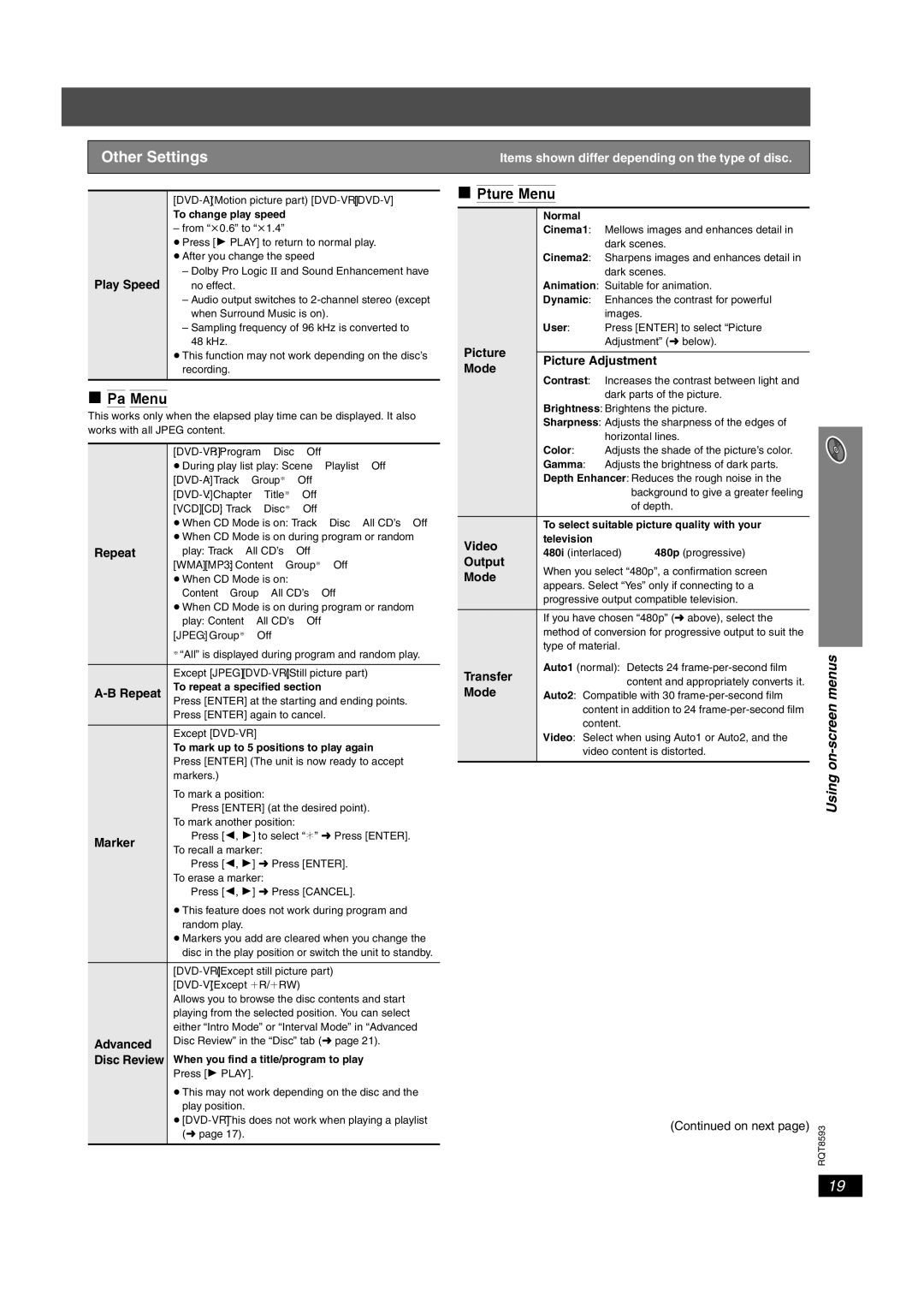SC-HT440 specifications
The Panasonic SC-HT440 is a versatile home theater system designed to provide an immersive audio experience for music, movies, and gaming alike. With its sleek and modern design, the SC-HT440 fits seamlessly into any interior décor, enhancing both the aesthetic appeal and the acoustic experience of your living space.One of the standout features of the SC-HT440 is its powerful audio output. Equipped with a 5.1-channel surround sound configuration, it creates a rich, three-dimensional soundscape that envelops listeners in their favorite content. The system incorporates high-quality speakers and a robust subwoofer, delivering deep bass and crisp high frequencies for a well-balanced auditory experience. The total output power of the system is impressive, ensuring that every sound detail is reproduced with clarity.
The SC-HT440 employs advanced audio technologies, including Dolby Digital and DTS decoding, which make it capable of reproducing high-fidelity surround sound from various audio formats. This is particularly advantageous for home theater enthusiasts who wish to enjoy cinematic audio experiences from Blu-ray discs, streaming services, or games.
Connectivity is another highlight of the SC-HT440. It comes equipped with multiple HDMI inputs, allowing easy connection to various devices such as Blu-ray players, gaming consoles, and streaming devices. The inclusion of HDMI ARC (Audio Return Channel) simplifies the setup by allowing audio from the TV to be transmitted back to the SC-HT440 using a single cable. Additionally, it supports USB playback, letting users connect flash drives easily to enjoy their favorite music tracks.
The system also features built-in Bluetooth technology, enabling wireless streaming from smartphones, tablets, and other compatible devices. This feature caters to the modern user's preference for convenience and ease of access to their music library, allowing for effortless connectivity without the hassle of wires.
Another notable characteristic of the Panasonic SC-HT440 is its user-friendly interface, which facilitates easy navigation through settings and audio modes. Most users will appreciate the dedicated remote control that simplifies operation while lounging on the couch.
In summary, the Panasonic SC-HT440 is an excellent choice for those seeking a home theater system that seamlessly blends style, technology, and performance. Its powerful audio output, connectivity options, and user-friendly features make it a compelling addition to any entertainment setup, allowing users to enjoy a truly immersive audio experience.