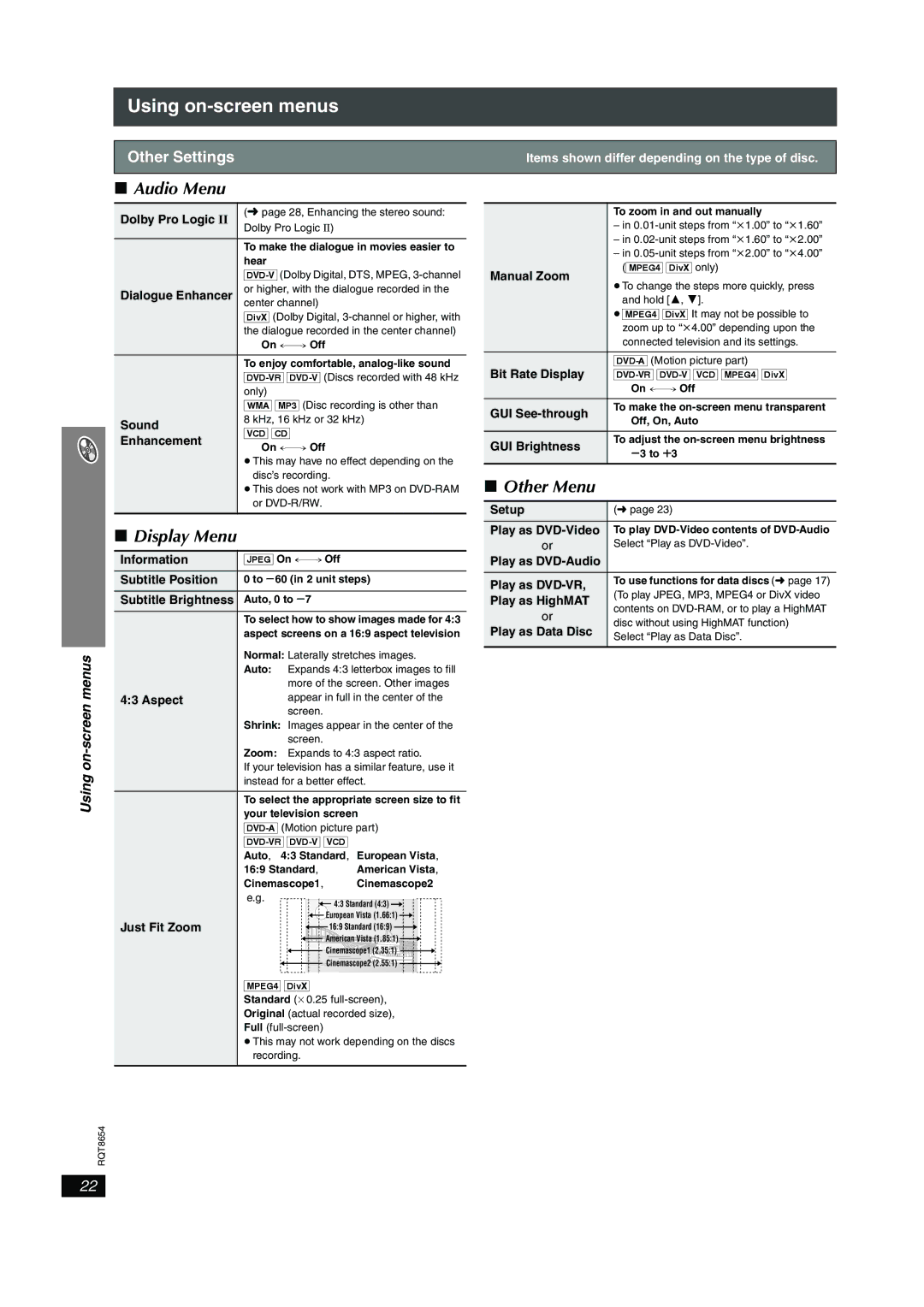SC-HT545W specifications
The Panasonic SC-HT545W is a sophisticated home theater system that offers an immersive audio experience tailored for movie enthusiasts and music lovers alike. With its sleek design and advanced features, the SC-HT545W aims to deliver high-quality sound to enhance your entertainment moments.One of the standout features of the SC-HT545W is its 5.1 channel surround sound system. This setup provides a rich and enveloping soundstage, making users feel as though they are in the middle of the action. The system includes five satellite speakers and a powerful subwoofer, which collectively deliver a heart-thumping performance with deep bass and crystal-clear dialogue.
The SC-HT545W is equipped with various audio technologies to optimize sound quality. The Dolby Digital and DTS decoding capabilities ensure that users can enjoy their favorite movies and music in the best possible sound quality. Additionally, the system offers Virtual Surround technology, which creates a spatial audio experience, allowing for a more immersive feel even in small spaces.
Connectivity options are plentiful with the SC-HT545W. It features multiple HDMI inputs, making it easy to connect various devices such as Blu-ray players, gaming consoles, and streaming devices. The system also supports HDMI ARC, which allows audio to be sent from the TV back to the home theater system through a single cable, simplifying setup and usage. For those who prefer to enjoy music wirelessly, the SC-HT545W includes Bluetooth capabilities, enabling users to stream audio from their smartphones or tablets with ease.
The design of the SC-HT545W is modern and stylish, featuring a clean finish that can seamlessly blend into any living room décor. The compact satellite speakers are easy to place around the room, while the subwoofer adds a powerful punch without taking up too much space.
In terms of user interface, the SC-HT545W is designed to be user-friendly with an intuitive remote control, allowing users to navigate settings and options effortlessly.
Overall, the Panasonic SC-HT545W is a versatile home theater system that combines powerful sound technology with modern connectivity, making it an excellent choice for anyone looking to elevate their audio-visual experience at home. Its array of features and stylish design make it a fitting addition to any entertainment setup.