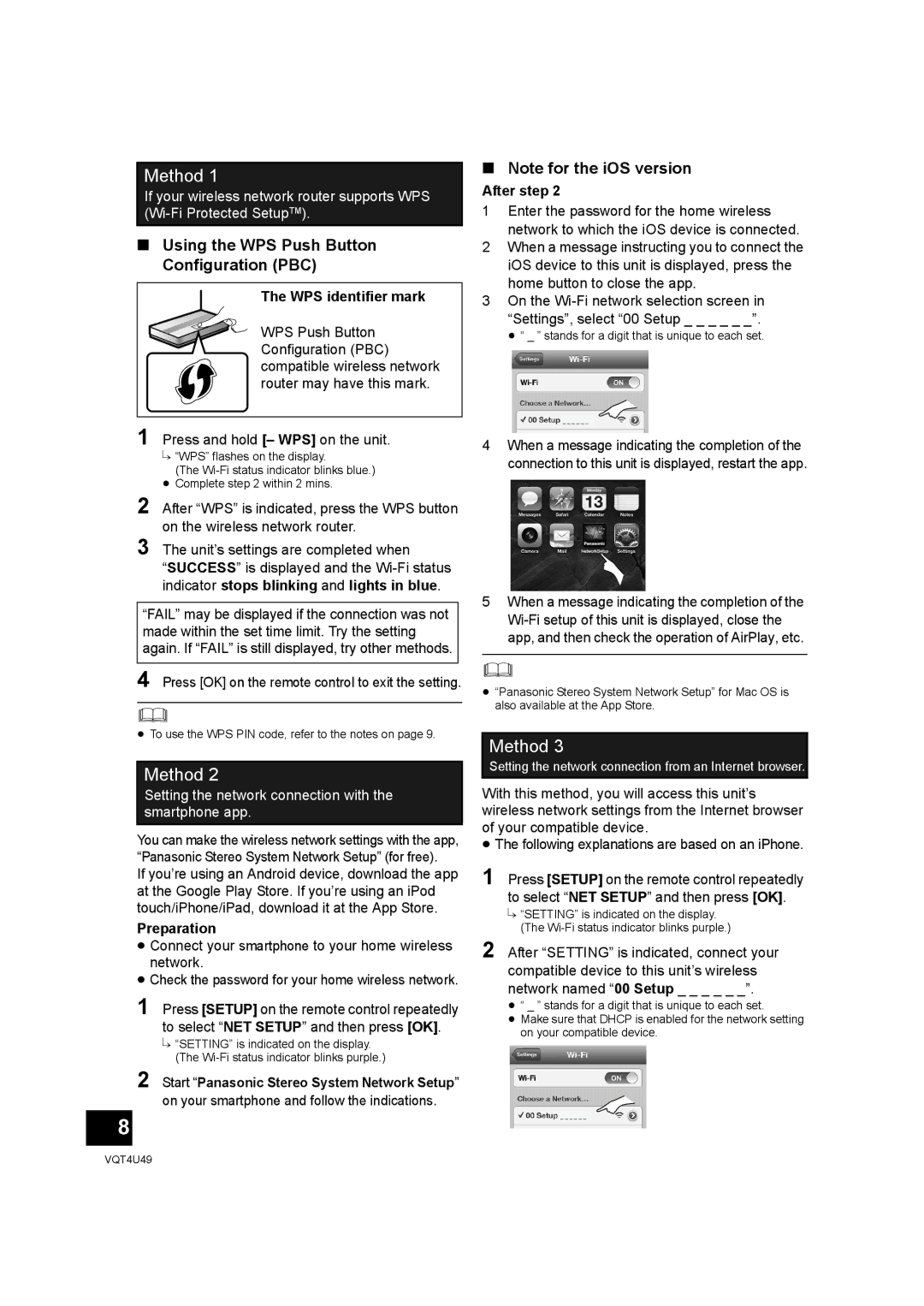SC-NE3 specifications
The Panasonic SC-NE3 is a compact and versatile audio system designed to deliver high-quality sound in a stylish package. Ideal for music enthusiasts and casual listeners alike, this system combines modern technology with user-friendly features that enhance the overall listening experience.One of the standout features of the SC-NE3 is its powerful sound output, made possible by the incorporation of a 20W RMS amplifier. This ensures that users can enjoy rich and vibrant audio that fills the room, whether it's for parties, movie nights, or just relaxing at home. The system also includes a pair of full-range speakers that enhance clarity and depth, providing an immersive audio experience.
The SC-NE3 offers multiple connectivity options, making it compatible with a wide array of devices. Users can connect their smartphones, tablets, or other Bluetooth-enabled devices wirelessly, allowing for seamless streaming of their favorite music from popular applications. For those who prefer a wired connection, the system supports auxiliary input, providing flexibility based on the listener's needs.
Another significant feature is the built-in FM radio tuner, which grants access to various radio stations. This is an excellent addition for users who enjoy live broadcasts, talk shows, and music from local stations. The unit also includes a USB port, enabling users to play music directly from USB flash drives, making it easy to enjoy stored files without the need for other devices.
The SC-NE3 boasts a sleek and modern design, making it a stylish addition to any room decor. The compact size allows it to fit comfortably on shelves or desktops without taking up too much space. Additionally, the user interface is straightforward, with controls that are easily accessible and intuitive.
In terms of sound customization, users can leverage the built-in equalizer presets, which allow for adjustments based on personal preferences and types of music. This feature ensures that users always have the best possible listening experience tailored to their taste.
Overall, the Panasonic SC-NE3 offers a compelling mix of audio performance, connectivity, and user-friendly features, making it an excellent choice for anyone seeking an all-in-one sound solution for their home. Whether for casual listening or more immersive audio experiences, the SC-NE3 is designed to meet diverse audio needs while maintaining a chic aesthetic.