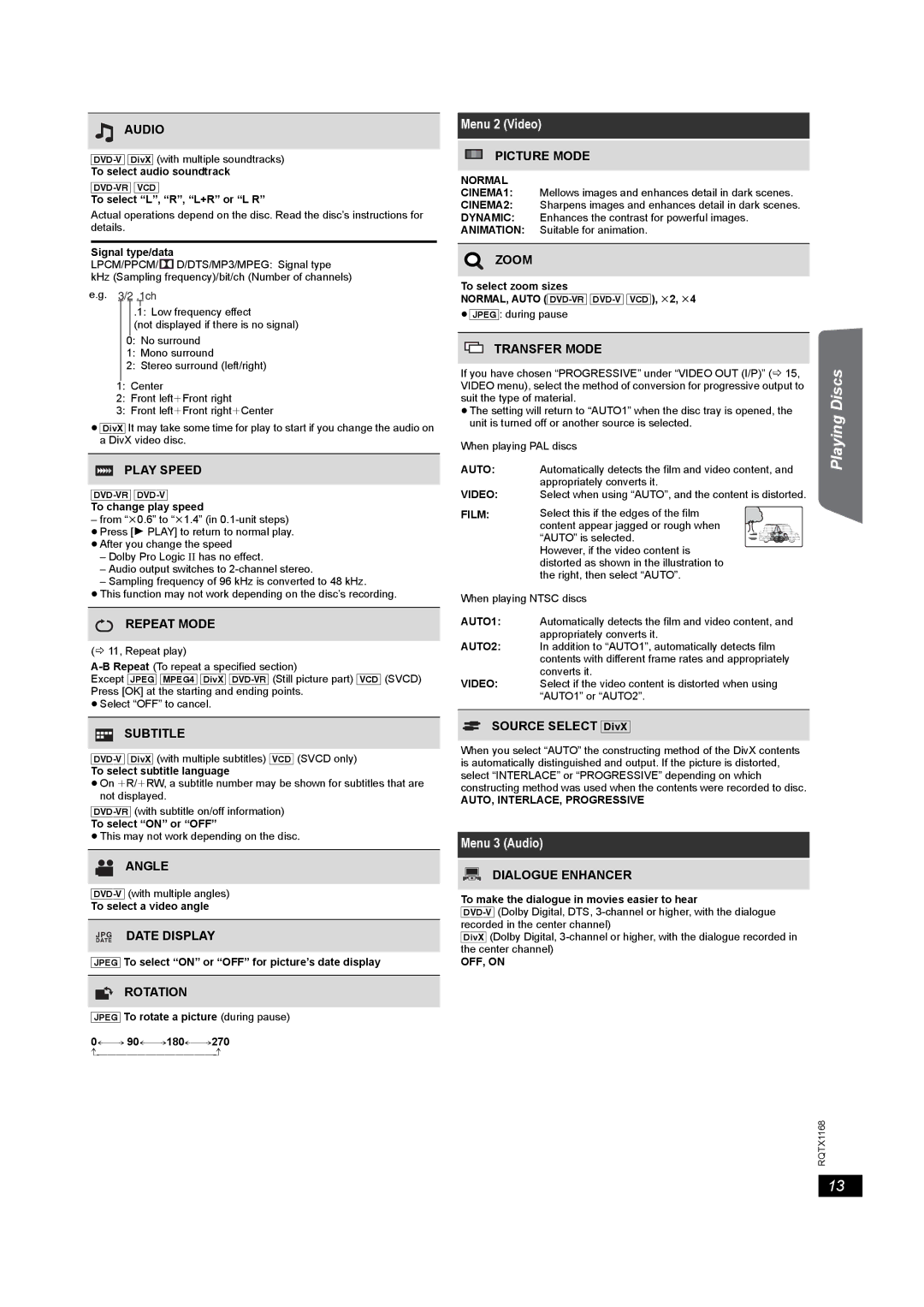AUDIO
To select audio soundtrack
To select “L”, “R”, “L+R” or “L R”
Actual operations depend on the disc. Read the disc’s instructions for details.
Signal type/data
LPCM/PPCM/ ![]() D/DTS/MP3/MPEG: Signal type kHz (Sampling frequency)/bit/ch (Number of channels)
D/DTS/MP3/MPEG: Signal type kHz (Sampling frequency)/bit/ch (Number of channels)
e.g. 3/2 .1ch
.1: Low frequency effect
(not displayed if there is no signal)
.0: No surround
.1: Mono surround
.2: Stereo surround (left/right)
.1: Center
.2: Front leftiFront right
.3: Front leftiFront rightiCenter
≥[DivX] It may take some time for play to start if you change the audio on a DivX video disc.
PLAY SPEED
To change play speed
–from “k0.6” to “k1.4” (in
–Dolby Pro Logic II has no effect.
–Audio output switches to
–Sampling frequency of 96 kHz is converted to 48 kHz.
≥This function may not work depending on the disc’s recording.
REPEAT MODE
(B 11, Repeat play)
Except [JPEG] [MPEG4] [DivX]
≥Select “OFF” to cancel.
Menu 2 (Video)
PICTURE MODE
NORMAL
CINEMA1: Mellows images and enhances detail in dark scenes.
CINEMA2: Sharpens images and enhances detail in dark scenes.
DYNAMIC: Enhances the contrast for powerful images.
ANIMATION: Suitable for animation.
ZOOM
To select zoom sizes
NORMAL, AUTO
≥[JPEG]: during pause
TRANSFER MODE
If you have chosen “PROGRESSIVE” under “VIDEO OUT (I/P)” (B 15, VIDEO menu), select the method of conversion for progressive output to suit the type of material.
≥The setting will return to “AUTO1” when the disc tray is opened, the unit is turned off or another source is selected.
When playing PAL discs
AUTO: Automatically detects the film and video content, and appropriately converts it.
VIDEO: Select when using “AUTO”, and the content is distorted.
FILM: Select this if the edges of the film
content appear jagged or rough when “AUTO” is selected. However, if the video content is
distorted as shown in the illustration to the right, then select “AUTO”.
When playing NTSC discs
AUTO1: Automatically detects the film and video content, and appropriately converts it.
AUTO2: In addition to “AUTO1”, automatically detects film contents with different frame rates and appropriately converts it.
VIDEO: Select if the video content is distorted when using “AUTO1” or “AUTO2”.
Getting Started
Playing Discs
Other Operations
|
|
|
| SOURCE SELECT [DivX] | |
|
| SUBTITLE |
| ||
|
| ||||
|
|
|
| ||
|
|
|
| When you select “AUTO” the constructing method of the DivX contents | |
| is automatically distinguished and output. If the picture is distorted, | ||||
To select subtitle language |
| ||||
| select “INTERLACE” or “PROGRESSIVE” depending on which | ||||
≥On iR/iRW, a subtitle number may be shown for subtitles that are |
| ||||
| constructing method was used when the contents were recorded to disc. | ||||
| not displayed. |
| |||
|
| AUTO, INTERLACE, PROGRESSIVE | |||
| |||||
|
| ||||
To select “ON” or “OFF” |
|
| |||
≥This may not work depending on the disc. |
|
| |||
| Menu 3 (Audio) | ||||
|
|
|
| ||
|
|
|
|
| |
ANGLE | DIALOGUE ENHANCER |
|
To make the dialogue in movies easier to hear | |||
To select a video angle | |||
|
| ||
DATE | DATE DISPLAY | recorded in the center channel) | |
[DivX] (Dolby Digital, | |||
JPG |
| ||
|
| the center channel) | |
|
| ||
[JPEG] To select “ON” or “OFF” for picture’s date display | OFF, ON | ||
|
|
| |
Reference
ROTATION
[JPEG] To rotate a picture (during pause)
J |
RQTX1168
13