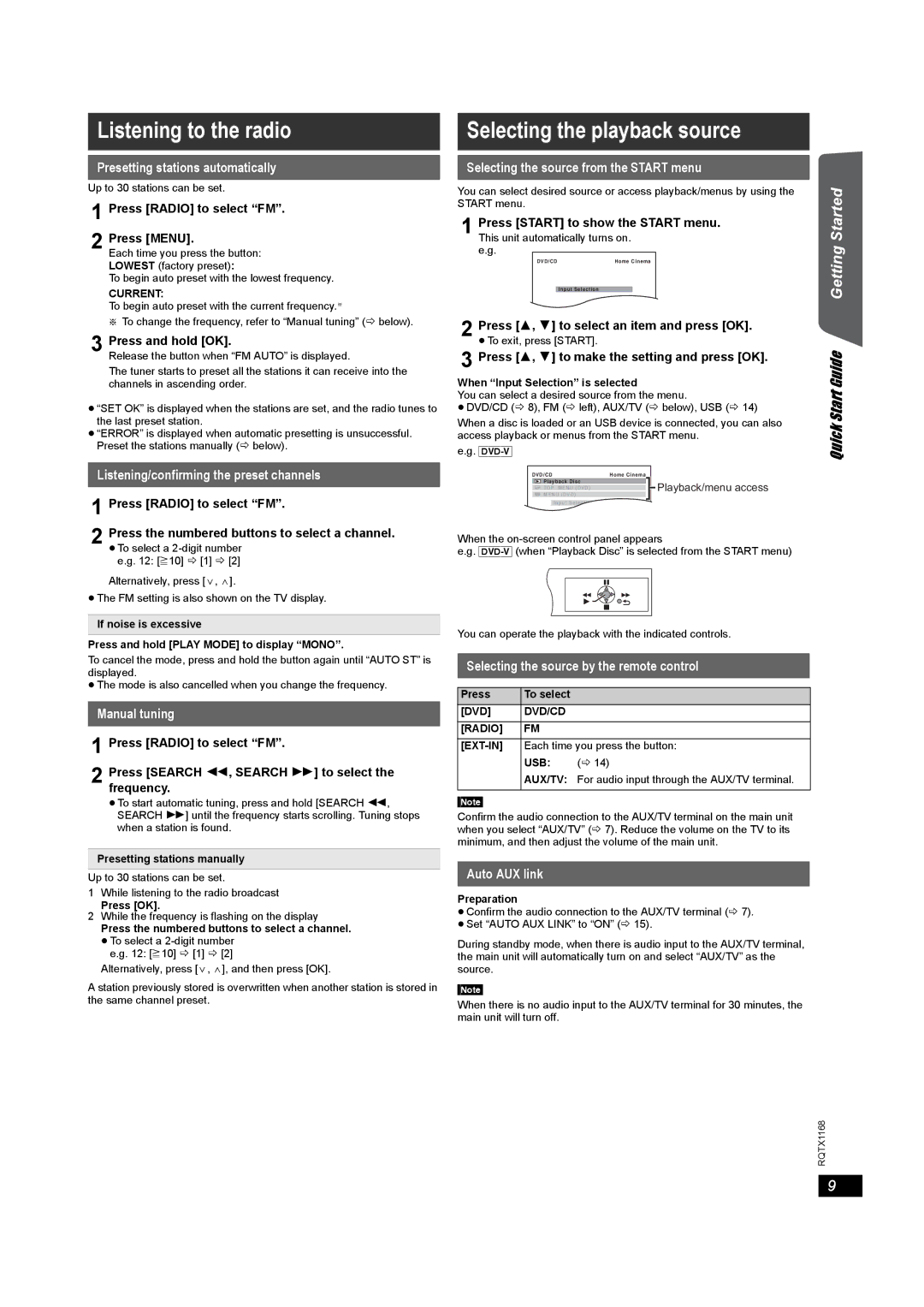Listening to the radio
Presetting stations automatically
Up to 30 stations can be set.
1 Press [RADIO] to select “FM”.
2 Press [MENU].
Each time you press the button:
LOWEST (factory preset):
To begin auto preset with the lowest frequency.
CURRENT:
To begin auto preset with the current frequency.§
§To change the frequency, refer to “Manual tuning” (B below).
3 Press and hold [OK].
Release the button when “FM AUTO” is displayed.
The tuner starts to preset all the stations it can receive into the channels in ascending order.
≥“SET OK” is displayed when the stations are set, and the radio tunes to the last preset station.
≥“ERROR” is displayed when automatic presetting is unsuccessful. Preset the stations manually (B below).
Listening/confirming the preset channels 1 Press [RADIO] to select “FM”.
2 Press the numbered buttons to select a channel. ≥To select a
e.g. 12: [S10] B [1] B [2]
Alternatively, press [X, W].
≥The FM setting is also shown on the TV display.
If noise is excessive
Press and hold [PLAY MODE] to display “MONO”.
To cancel the mode, press and hold the button again until “AUTO ST” is displayed.
≥The mode is also cancelled when you change the frequency.
Manual tuning
1 Press [RADIO] to select “FM”.
2 Press [SEARCH 6, SEARCH 5] to select the frequency.
≥To start automatic tuning, press and hold [SEARCH 6, SEARCH 5] until the frequency starts scrolling. Tuning stops when a station is found.
Presetting stations manually
Up to 30 stations can be set.
1While listening to the radio broadcast
Press [OK].
2While the frequency is flashing on the display
Press the numbered buttons to select a channel.
≥To select a
Alternatively, press [X, W], and then press [OK].
A station previously stored is overwritten when another station is stored in the same channel preset.
Selecting the playback source
Selecting the source from the START menu
You can select desired source or access playback/menus by using the START menu.
1 Press [START] to show the START menu. This unit automatically turns on.
e.g.
DVD/CD | Home Cinema |
| Input Selection |
| OK |
| RETURN |
2 Press [3, 4] to select an item and press [OK]. | |
≥To exit, press [START].
3 Press [3, 4] to make the setting and press [OK].
When “Input Selection” is selected
You can select a desired source from the menu.
≥DVD/CD (B 8), FM (B left), AUX/TV (B below), USB (B 14)
When a disc is loaded or an USB device is connected, you can also access playback or menus from the START menu.
e.g.
DVD/CD | Home Cinema | |
Playback Disc | Playback/menu access | |
TOP MENU (DVD) | ||
MENU (DVD) | ||
| ||
Input Selection |
| |
OK |
|
When the
e.g.
You can operate the playback with the indicated controls.
Selecting the source by the remote control
Press | To select |
|
[DVD] | DVD/CD |
|
[RADIO] | FM |
|
Each time you press the button: | ||
| USB: | (B 14) |
AUX/TV: For audio input through the AUX/TV terminal.
[Note]
Confirm the audio connection to the AUX/TV terminal on the main unit when you select “AUX/TV” (B 7). Reduce the volume on the TV to its minimum, and then adjust the volume of the main unit.
Auto AUX link
Preparation
≥Confirm the audio connection to the AUX/TV terminal (B 7).
≥Set “AUTO AUX LINK” to “ON” (B 15).
During standby mode, when there is audio input to the AUX/TV terminal, the main unit will automatically turn on and select “AUX/TV” as the source.
[Note]
When there is no audio input to the AUX/TV terminal for 30 minutes, the main unit will turn off.
Quick Start Guide Getting Started
RQTX1168
9