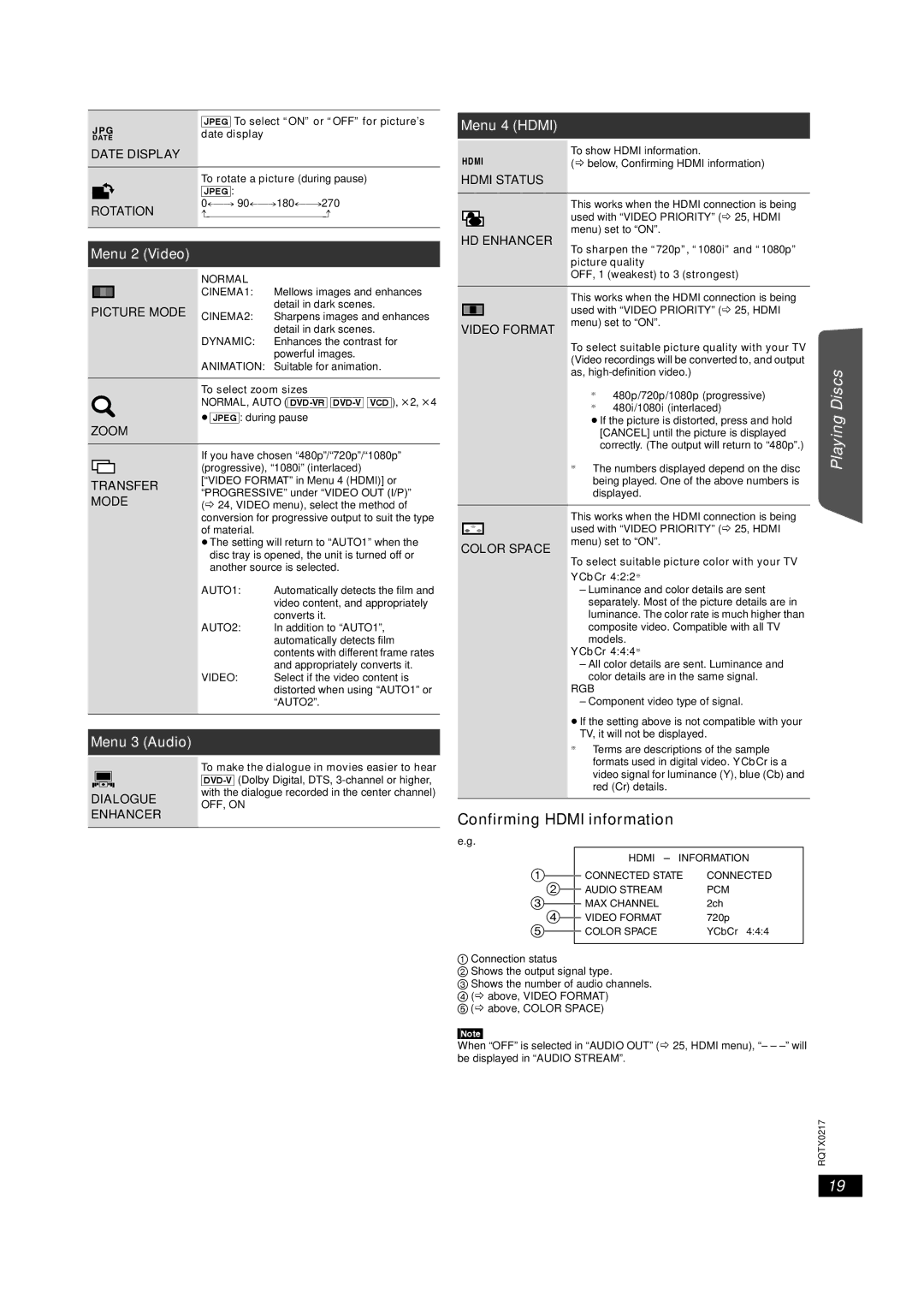JPG | [JPEG] To select “ON” or “OFF” for picture’s | |
date display | ||
DATE | ||
DATE DISPLAY |
|
Menu 4 (HDMI)
HDMI | To show HDMI information. |
(B below, Confirming HDMI information) |
|
|
|
| To rotate a picture (during pause) | |
|
|
|
| [JPEG]: |
|
ROTATION | |||||
J | |||||
|
|
|
|
|
|
|
|
|
|
|
|
Menu 2 (Video)
NORMAL |
CINEMA1: Mellows images and enhances |
HDMI STATUS
HD ENHANCER
This works when the HDMI connection is being used with “VIDEO PRIORITY” (B 25, HDMI menu) set to “ON”.
To sharpen the “720p”, “1080i” and “1080p” picture quality
OFF, 1 (weakest) to 3 (strongest)
Getting Started
PICTURE MODE CINEMA2: | detail in dark scenes. |
Sharpens images and enhances | |
DYNAMIC: | detail in dark scenes. |
Enhances the contrast for | |
| powerful images. |
ANIMATION: Suitable for animation.
To select zoom sizes
NORMAL, AUTO
≥[JPEG]: during pause
ZOOM
| This works when the HDMI connection is being |
| used with “VIDEO PRIORITY” (B 25, HDMI |
VIDEO FORMAT | menu) set to “ON”. |
|
To select suitable picture quality with your TV (Video recordings will be converted to, and output as,
§480p/720p/1080p (progressive)
§480i/1080i (interlaced)
≥If the picture is distorted, press and hold |
[CANCEL] until the picture is displayed |
correctly. (The output will return to “480p”.) |
Playing Discs
TRANSFER MODE
If you have chosen “480p”/“720p”/“1080p” (progressive), “1080i” (interlaced) [“VIDEO FORMAT” in Menu 4 (HDMI)] or “PROGRESSIVE” under “VIDEO OUT (I/P)” (B 24, VIDEO menu), select the method of conversion for progressive output to suit the type of material.
≥The setting will return to “AUTO1” when the disc tray is opened, the unit is turned off or another source is selected.
§ | The numbers displayed depend on the disc |
| |
| being played. One of the above numbers is |
| displayed. |
| This works when the HDMI connection is being | |
| used with “VIDEO PRIORITY” (B 25, HDMI | |
COLOR SPACE | menu) set to “ON”. | |
To select suitable picture color with your TV | ||
|
YCbCr 4:2:2§
Operations
AUTO1: Automatically detects the film and video content, and appropriately converts it.
AUTO2: In addition to “AUTO1”, automatically detects film contents with different frame rates and appropriately converts it.
VIDEO: Select if the video content is distorted when using “AUTO1” or “AUTO2”.
Menu 3 (Audio)
| To make the dialogue in movies easier to hear | |
| ||
DIALOGUE | with the dialogue recorded in the center channel) | |
OFF, ON | ||
ENHANCER | ||
|
–Luminance and color details are sent separately. Most of the picture details are in luminance. The color rate is much higher than composite video. Compatible with all TV
models. YCbCr 4:4:4§
– All color details are sent. Luminance and color details are in the same signal.
RGB
– Component video type of signal.
≥If the setting above is not compatible with your TV, it will not be displayed.
§Terms are descriptions of the sample formats used in digital video. YCbCr is a video signal for luminance (Y), blue (Cb) and red (Cr) details.
Confirming HDMI information
e.g.
|
|
|
|
|
| HDMI | |
|
|
| CONNECTED STATE | CONNECTED | |||
|
| ||||||
|
|
| |
|
| AUDIO STREAM | PCM |
|
|
| |||||
|
|
|
| MAX CHANNEL | 2ch | ||
| |
| |||||
|
|
|
| VIDEO FORMAT | 720p | ||
|
|
|
|
| COLOR SPACE | YCbCr 4:4:4 | |
|
|
|
| ||||
|
|
|
|
|
|
|
|
1Connection status
2Shows the output signal type.
3Shows the number of audio channels.
4 (B above, VIDEO FORMAT)
5 (B above, COLOR SPACE)
[Note]
When “OFF” is selected in “AUDIO OUT” (B 25, HDMI menu), “– –
Other
Reference
RQTX0217
19