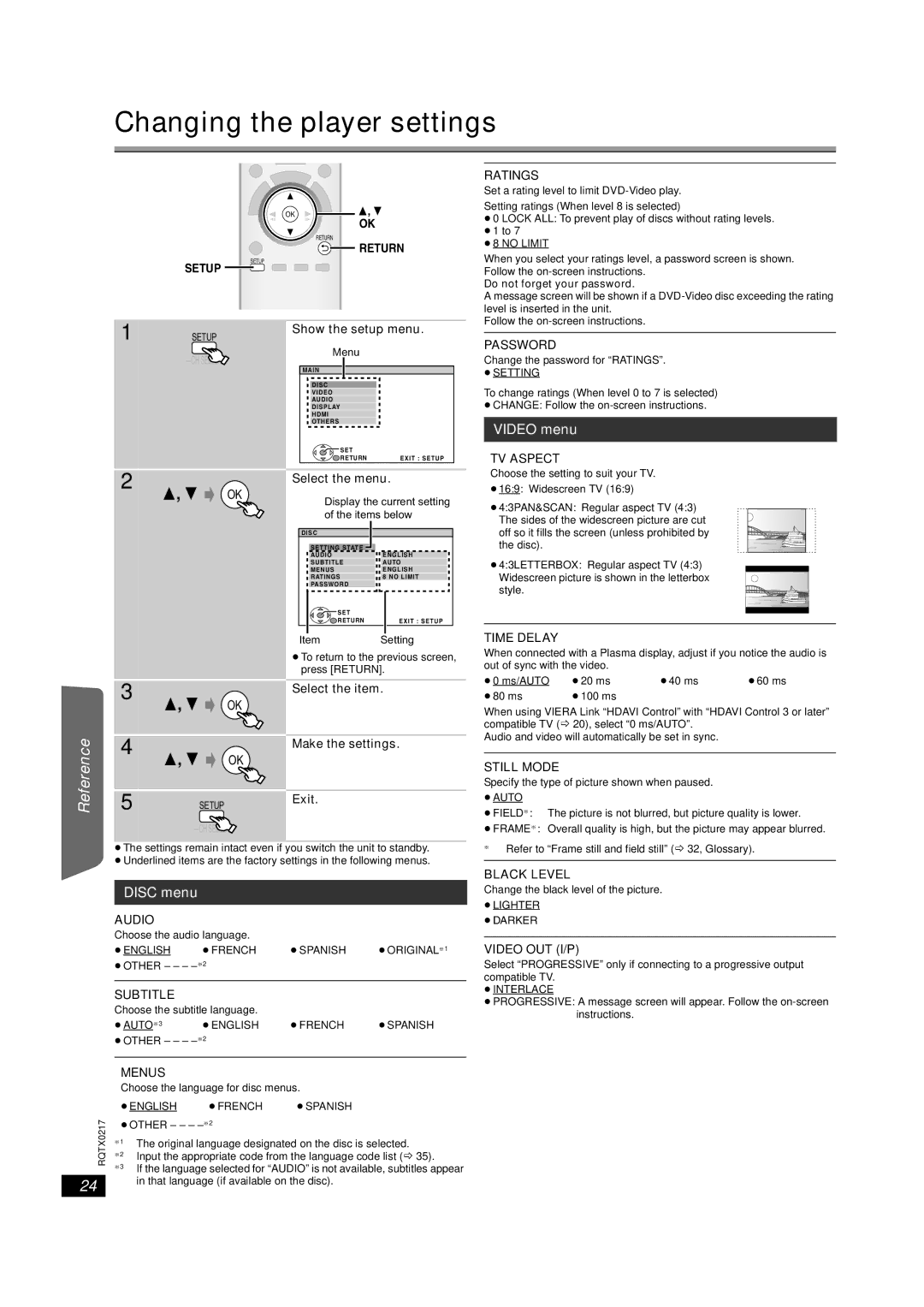Changing the player settings
Getting Started
OK
| OK |
| RETURN |
| RETURN |
| SETUP |
| SETUP |
1 | Show the setup menu. |
SETUP | |
| Menu |
| |
| MAIN |
RATINGS
Set a rating level to limit
Setting ratings (When level 8 is selected)
≥0 LOCK ALL: To prevent play of discs without rating levels.
≥1 to 7
≥8 NO LIMIT
When you select your ratings level, a password screen is shown. Follow the
Do not forget your password.
A message screen will be shown if a
Follow the
PASSWORD
Change the password for “RATINGS”.
≥SETTING
Playing Discs
Other Operations
Reference
2
3
4
5
OK
OK
OK
SETUP
DISC
VIDEO
AUDIO
DISPLAY
HDMI
OTHERS
![]()
![]()
![]() SET
SET
RETURN EXIT : SETUP
Select the menu.
Display the current setting of the items below
DISC |
|
SETTING STATE | ENGLISH |
AUDIO | |
SUBTITLE | AUTO |
MENUS | ENGLISH |
RATINGS | 8 NO LIMIT |
PASSWORD |
|
SET |
|
RETURN | EXIT : SETUP |
Item Setting
≥To return to the previous screen, press [RETURN].
Select the item.
Make the settings.
Exit.
To change ratings (When level 0 to 7 is selected)
≥CHANGE: Follow the
VIDEO menu
TV ASPECT
Choose the setting to suit your TV.
≥16:9: Widescreen TV (16:9)
≥4:3PAN&SCAN: Regular aspect TV (4:3)
The sides of the widescreen picture are cut off so it fills the screen (unless prohibited by the disc).
≥4:3LETTERBOX: Regular aspect TV (4:3)
Widescreen picture is shown in the letterbox style.
TIME DELAY
When connected with a Plasma display, adjust if you notice the audio is out of sync with the video.
≥0 ms/AUTO | ≥20 ms | ≥40 ms | ≥60 ms |
≥80 ms | ≥100 ms |
|
|
When using VIERA Link “HDAVI Control” with “HDAVI Control 3 or later” compatible TV (B 20), select “0 ms/AUTO”.
Audio and video will automatically be set in sync.
STILL MODE
Specify the type of picture shown when paused.
≥AUTO
≥FIELD§: The picture is not blurred, but picture quality is lower.
≥FRAME§: Overall quality is high, but the picture may appear blurred.
≥The settings remain intact even if you switch the unit to standby.
≥Underlined items are the factory settings in the following menus.
§Refer to “Frame still and field still” (B 32, Glossary).
DISC menu
AUDIO
Choose the audio language.
≥ENGLISH ≥FRENCH ≥SPANISH ≥ORIGINAL§1
≥OTHER – – –
SUBTITLE
Choose the subtitle language.
≥AUTO§3≥ENGLISH ≥FRENCH ≥SPANISH
≥OTHER – – –
BLACK LEVEL
Change the black level of the picture.
≥LIGHTER
≥DARKER
VIDEO OUT (I/P)
Select “PROGRESSIVE” only if connecting to a progressive output compatible TV.
≥INTERLACE
≥PROGRESSIVE: A message screen will appear. Follow the
RQTX0217
24
MENUS
Choose the language for disc menus.
≥ENGLISH ≥FRENCH ≥SPANISH
≥OTHER – – –
§1 | The original language designated on the disc is selected. |
§2 | Input the appropriate code from the language code list (B 35). |
| |
§3 | If the language selected for “AUDIO” is not available, subtitles appear |
| in that language (if available on the disc). |