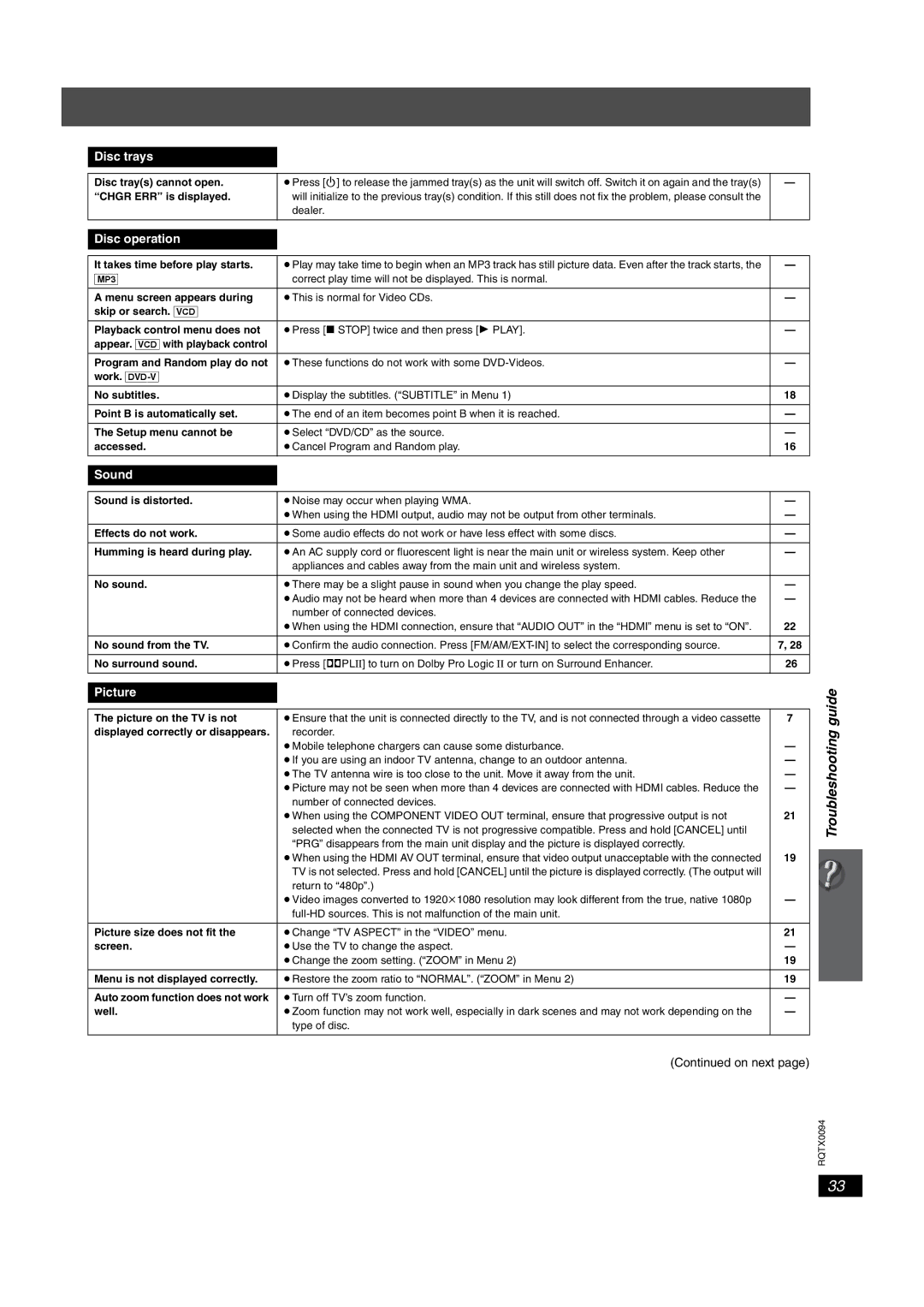SC-PT754, SC-PT660 specifications
The Panasonic SC-PT660 and SC-PT754 are distinctive home theater systems designed to deliver an immersive audio-visual experience. Both systems exemplify Panasonic's commitment to high-quality sound and user-friendly technology, making them popular choices for home entertainment enthusiasts.The SC-PT660 features a 5.1-channel surround sound system, which includes a powerful subwoofer and five satellite speakers. This configuration is designed to create a rich and immersive soundstage, enhancing the viewer's experience with crystal-clear audio that complements the visuals on screen. The inclusion of a high-powered amplifier allows for robust sound delivery, capable of filling large rooms without distortion.
In contrast, the SC-PT754 offers a similar 5.1-channel configuration but with enhanced features that cater to modern connectivity needs. The system supports Bluetooth audio streaming, allowing users to wirelessly connect their smartphones or tablets for a seamless listening experience. This feature is particularly appealing for those who want to enjoy their favorite music, podcasts, or audio content without the hassle of cables.
Both models rely on advanced audio technologies, including Dolby Digital and DTS decoding, to provide a cinematic sound experience. These technologies ensure that audio recordings are played back in high fidelity, preserving the original sound quality and creating an engaging atmosphere. The systems also include various equalizer settings, enabling users to customize their sound experience according to personal preferences and different content types.
One of the standout characteristics of the SC-PT660 and SC-PT754 is their compatibility with a range of media formats. They support DVD playback and offer excellent upscaling capabilities, ensuring that standard-definition content looks better on high-definition screens. Furthermore, the inclusion of USB ports allows users to play multimedia files directly from flash drives, enhancing versatility and convenience.
Both systems also emphasize ease of use. The intuitive remote control interface allows users to navigate settings effortlessly, making it simple to switch between audio sources, adjust volume levels, and access various playback options. Additionally, their sleek designs allow the systems to blend seamlessly with most home décor.
In summary, the Panasonic SC-PT660 and SC-PT754 provide exceptional sound quality, innovative technologies, and versatile connectivity options, making them ideal choices for anyone looking to elevate their home entertainment experience. Whether it's for movie nights, gaming sessions, or music listening, these systems are designed to deliver an impressive auditory experience that enhances all forms of multimedia entertainment.