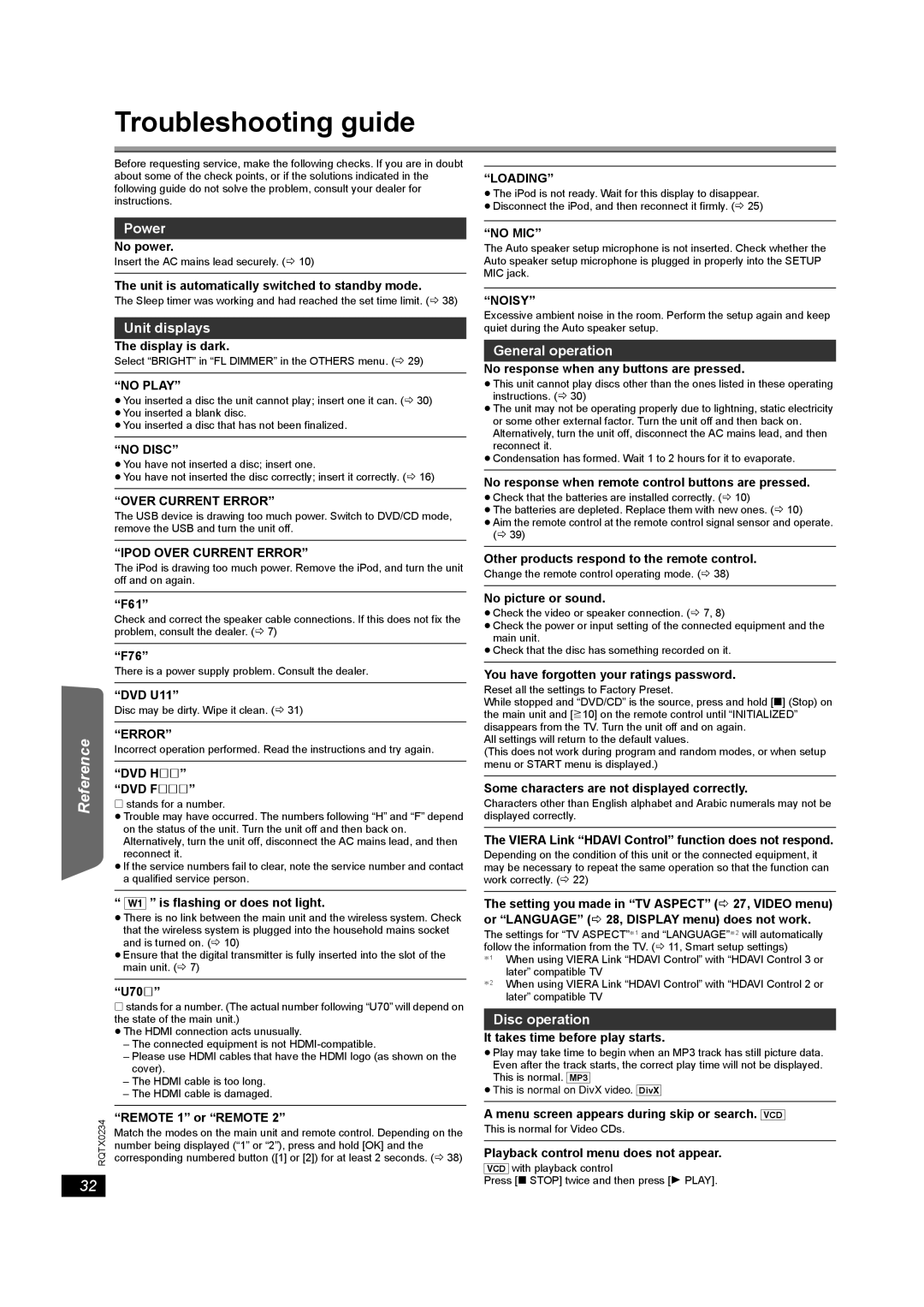SC-PT875 specifications
The Panasonic SC-PT875 is a home theater system that epitomizes advanced audio technology and user-friendly design. This 5.1-channel system offers a powerful 1000-watt output, ensuring an immersive audio experience that's perfect for movies, music, and gaming. The well-engineered speaker configuration includes a subwoofer and satellite speakers, creating a surround sound environment that brings cinematic experiences right into your living room.One of the standout features of the SC-PT875 is its ability to decode various surround sound formats, including Dolby Digital, DTS, and PCM. This versatility allows users to experience high-quality audio from a range of sources, whether you're watching your favorite Blu-ray movie or streaming music online. The system is equipped with an integrated DVD player, which supports playback of DVD-Audio, ensuring that users can enjoy high-definition sound from their existing media collection.
The unit's design emphasizes both aesthetics and functionality. It boasts a sleek and modern look that can easily fit into any home décor. The compact size of the speakers makes them easy to position within your living room without taking up too much space, while still delivering remarkable sound quality.
An important technological feature of the SC-PT875 is its compatibility with Panasonic's VIERA Link, which allows seamless control of connected devices through a single remote. This ensures that switching between different media sources is effortless, enhancing the overall user experience. Furthermore, the system includes an FM tuner and multiple audio inputs, including HDMI, allowing users to connect a variety of devices like gaming consoles and smartphones, promoting versatility in audio playback.
The SC-PT875 also incorporates the Adaptive Sound Control feature, which automatically adjusts sound settings based on the content being played. This intelligent technology optimizes audio delivery for dialogue, effects, or background sounds, ensuring clarity and richness throughout.
In conclusion, the Panasonic SC-PT875 is a robust home theater system that merges sophisticated audio technology with user-centric design, delivering an immersive entertainment experience. With its rich sound capabilities, compatibility with a range of formats, and modern styling, it's a worthy addition for anyone looking to elevate their home audio experience.