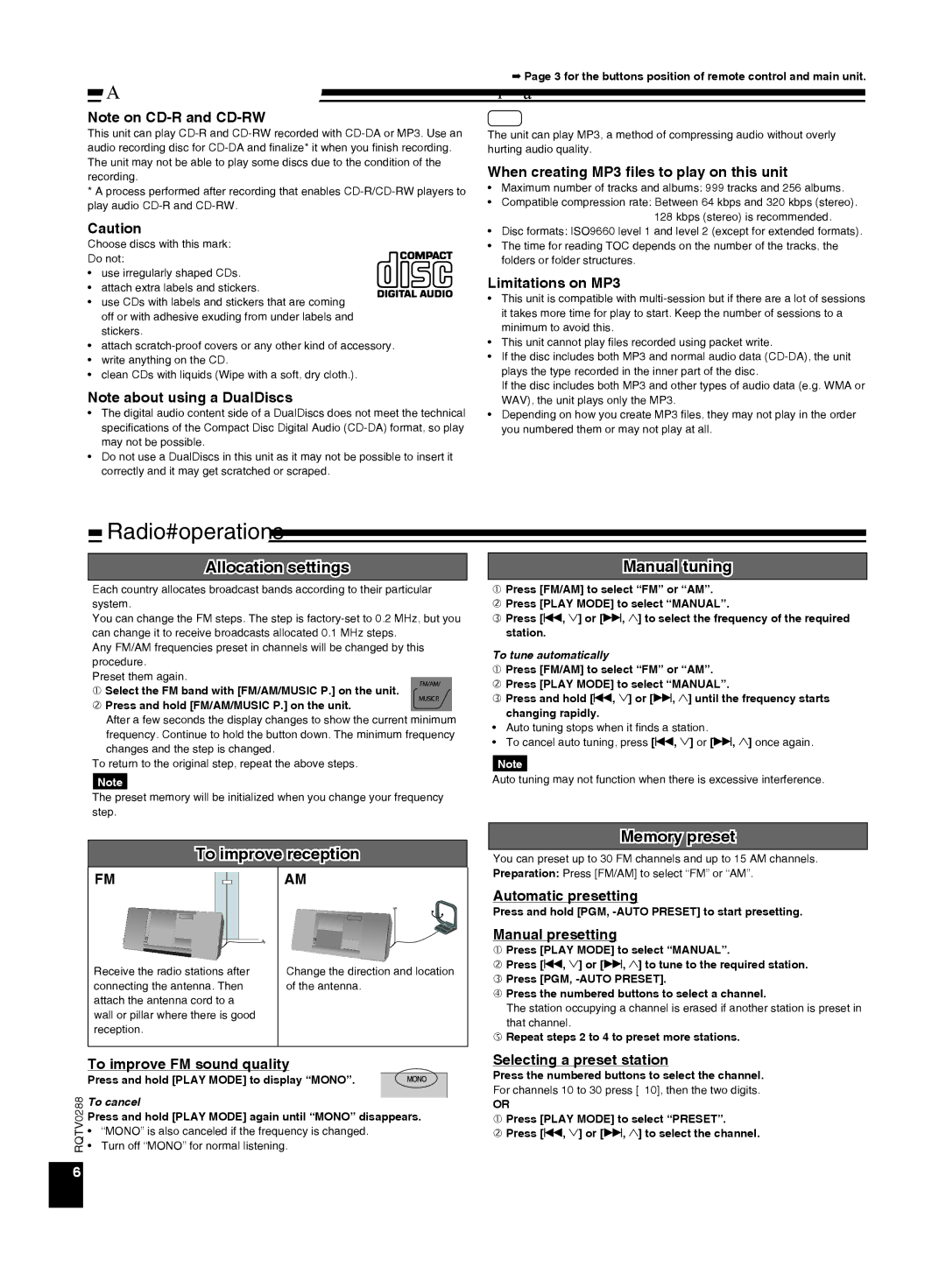SCEN38 specifications
The Panasonic SCEN38 is a cutting-edge addition to the world of home audio systems, designed to provide users with an immersive sound experience. This sleek, compact unit masterfully combines modern aesthetics with advanced audio technologies to meet the demands of contemporary lifestyles.At the heart of the SCEN38 is its state-of-the-art sound processing technology. Utilizing high-resolution audio capabilities, the system supports various formats, ensuring that every note and nuance of your favorite tracks is rendered with stunning clarity. Whether you are listening to classic vinyl records or streaming the latest hits, the SCEN38 adapts effortlessly, optimizing sound quality and delivering a rich audio experience.
One of the standout features of the SCEN38 is its wireless connectivity options. The system supports Bluetooth and Wi-Fi, enabling seamless streaming from your mobile devices, tablets, and computers. The integration of popular music streaming services allows users to access their favorite playlists and discover new sounds without the hassle of wires. Additionally, the SCEN38 is compatible with voice assistants, making it easier than ever to control your music using just your voice.
The design of the SCEN38 is another highlight, featuring a minimalist look that fits perfectly in any setting. Its compact form factor makes it easy to place in various locations, while the premium materials used in its construction add a touch of elegance. The system’s intuitive controls further enhance the user experience, allowing for quick adjustments and customization to suit individual preferences.
Another key characteristic of the SCEN38 is its multi-room audio capability. Users can easily expand their audio experience by linking multiple units throughout the home, creating a cohesive sound environment. This feature is ideal for entertaining guests or simply enjoying music in different spaces.
In terms of durability, Panasonic has ensured that the SCEN38 is built to last, incorporating robust components that can withstand everyday use. The system also offers various input options, including USB and AUX, providing flexibility in how users choose to connect their devices.
Overall, the Panasonic SCEN38 is a versatile and feature-rich audio system that caters to the needs of both audiophiles and casual listeners alike. With its advanced technology, stylish design, and user-friendly features, the SCEN38 stands out as a top choice for anyone looking to enhance their home entertainment setup. Whether for solo listening or social gatherings, this audio system promises to deliver an unparalleled sonic experience.