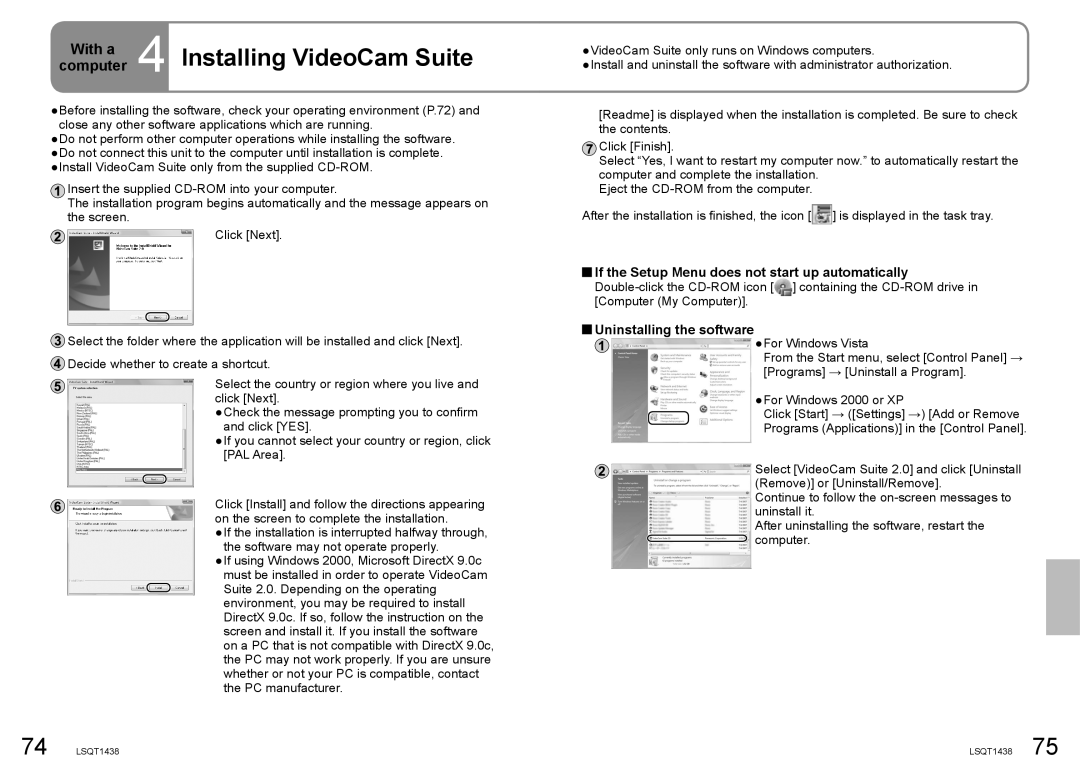SDR-S15 specifications
The Panasonic SDR-S15 is a compact and lightweight camcorder that packs a variety of advanced features, making it suitable for both amateur and semi-professional videographers. Launched as part of Panasonic's popular SDR series, the SDR-S15 stands out for its user-friendly design and solid performance, especially in portable filmmaking.One of the standout features of the SDR-S15 is its 720p high-definition video recording capabilities. The camcorder is equipped with a 1/6-inch CCD sensor that captures clear and vibrant images, allowing users to record in a resolution of 1280 x 720 pixels. This resolution is ideal for creating high-quality videos for personal use or sharing on social media platforms. Additionally, the camcorder supports a variety of video formats, including AVCHD and MPEG-2, which offers versatility in post-production and playback options.
The SDR-S15 features a powerful 10x optical zoom lens, allowing users to get closer to their subjects without sacrificing image quality. This optical zoom capability is complemented by a digital zoom function that extends the reach even further, providing flexibility for shooting distant scenes. The camera is also equipped with a 2.7-inch LCD touchscreen, which makes framing shots and adjusting settings intuitive and straightforward, even for those new to video recording.
In terms of stabilization, the SDR-S15 includes a built-in image stabilization system that helps reduce the effects of camera shake, resulting in smoother footage. This feature is particularly advantageous for handheld shooting, where minor movements can often lead to distracting jitter in the final video.
For storage, the SDR-S15 utilizes an SD/SDHC card slot, allowing users to expand their recording capacity easily and find the right balance between quality and storage space. The camcorder's battery life is also commendable, providing extended shooting times, so users can capture all the important moments without frequently changing batteries.
On the connectivity front, the Panasonic SDR-S15 comes with a USB port for easy transfer of videos and photos to a computer, and an AV output for connecting to televisions or other displays. The camcorder’s lightweight design and compact form factor make it an excellent travel companion, suitable for capturing memories on family outings, vacations, or special events.
Overall, the Panasonic SDR-S15 combines advanced technology with ease of use, making it an excellent choice for those looking to explore the world of video recording without overwhelming complexity. Its array of features, coupled with a focus on mobility, makes it a valuable tool for anyone seeking to document life's moments in high-definition quality.