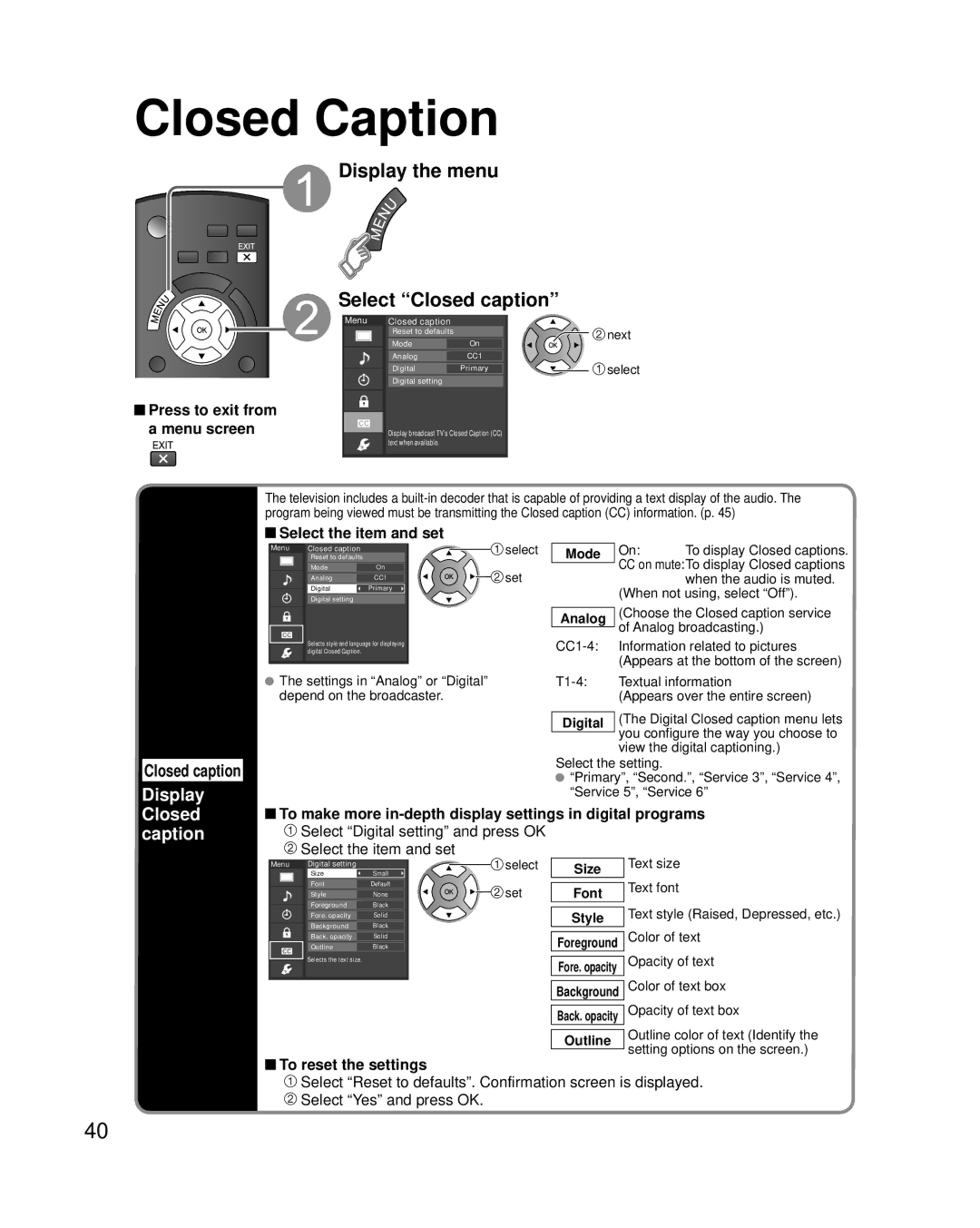Closed Caption
![]() Press to exit from a menu screen
Press to exit from a menu screen
 Display the menu
Display the menu
Select “Closed caption”
Menu |
| Closed caption |
| |||
|
|
|
| Reset to defaults |
| |
|
|
|
| |||
|
|
|
|
|
|
|
|
|
|
| Mode |
| On |
|
|
|
|
|
|
|
|
|
|
| Analog |
| CC1 |
DigitalPrimary
Digital setting
Display broadcast TV’s Closed Caption (CC) text when available.
![]() next
next
![]() select
select
The television includes a
 Select the item and set
Select the item and set
Menu | Closed caption |
| ||
|
| Reset to defaults |
| |
|
|
|
|
|
|
| Mode |
| On |
|
|
|
|
|
|
| Analog |
| CC1 |
DigitalPrimary
Digital setting
Selects style and language for displaying digital Closed Caption.
![]() select
select
 set
set
Mode
Analog
On: | To display Closed captions. |
CCon mute:To display Closed captions when the audio is muted.
(When not using, select “Off”).
(Choose the Closed caption service of Analog broadcasting.)
Information related to pictures (Appears at the bottom of the screen)
Closed caption
Display
Closed
The settings in “Analog” or “Digital” | Textual information | |
depend on the broadcaster. |
| (Appears over the entire screen) |
|
| (The Digital Closed caption menu lets |
| Digital | |
|
| you configure the way you choose to |
|
| |
|
| view the digital captioning.) |
Select the setting.
![]() “Primary”, “Second.”, “Service 3”, “Service 4”, “Service 5”, “Service 6”
“Primary”, “Second.”, “Service 3”, “Service 4”, “Service 5”, “Service 6”
![]() To make more
To make more
caption
Select “Digital setting” and press OK Select the item and set
Menu | Digital setting | Small | select |
| Size |
| |
| Font | Default | set |
| Style | None | |
| Foreground | Black |
|
| Fore. opacity | Solid |
|
| Background | Black |
|
| Back. opacity | Solid |
|
| Outline | Black |
|
| Selects the text size. |
|
|
Size
Font
Style
Foreground
Fore. opacity
Background
Back. opacity
Outline
Text size
Text font
Text style (Raised, Depressed, etc.)
Color of text
Opacity of text
Color of text box
Opacity of text box
Outline color of text (Identify the setting options on the screen.)
![]() To reset the settings
To reset the settings
![]() Select “Reset to defaults”. Confirmation screen is displayed.
Select “Reset to defaults”. Confirmation screen is displayed. ![]() Select “Yes” and press OK.
Select “Yes” and press OK.
40