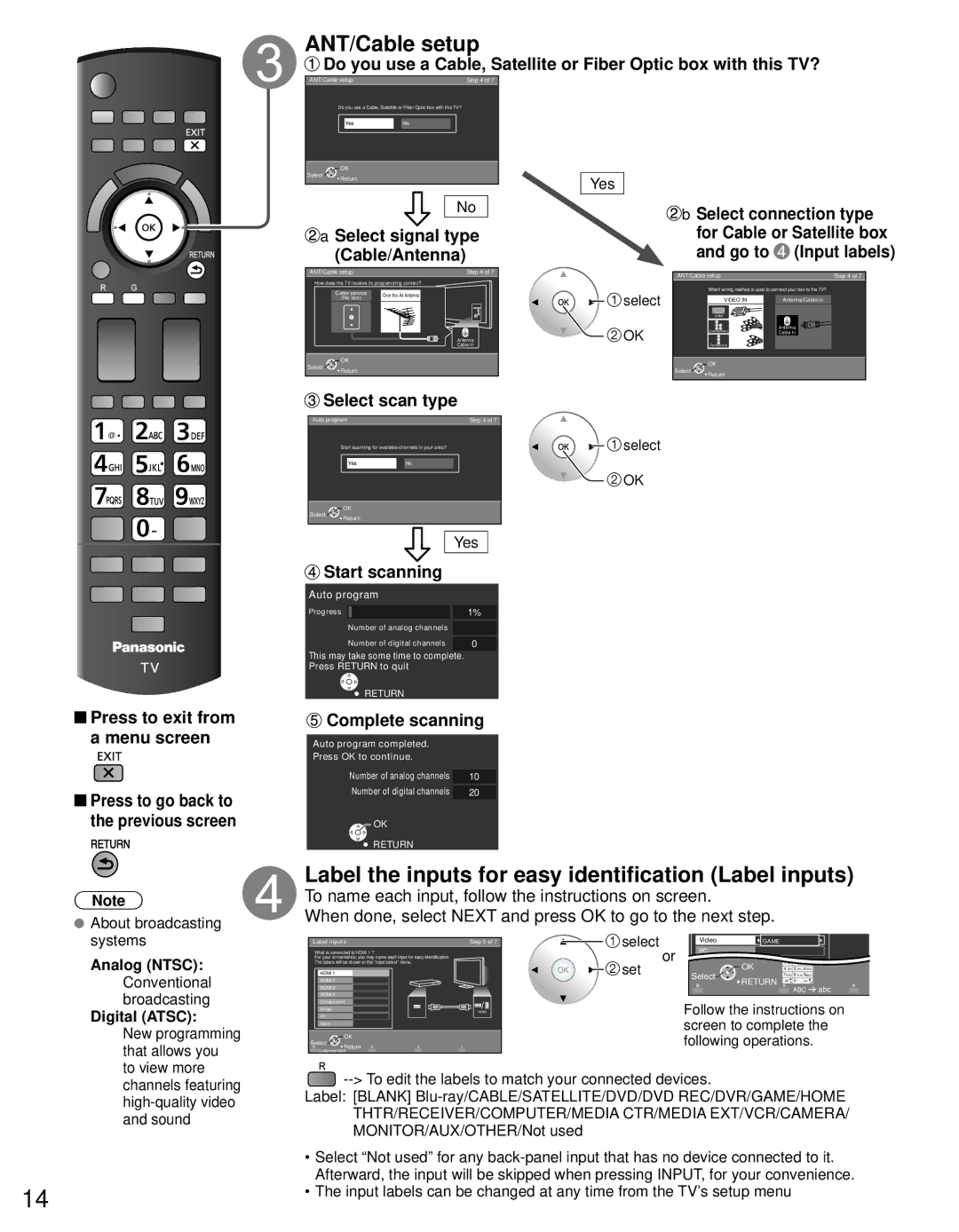TC-L37DT30, TC-L32DT30 specifications
The Panasonic TC-L32DT30 and TC-L37DT30 are part of Panasonic’s DT30 series, designed to cater to consumers seeking high-quality viewing experiences in compact sizes. Introduced as models that merge advanced technology with practicality, these televisions come equipped with several standout features.Both models leverage LED backlighting technology, which provides bright and vibrant visuals while contributing to improved energy efficiency compared to traditional LCD TVs. The screens, with diagonal sizes of 32 inches and 37 inches respectively, make them suitable for smaller living spaces without compromising on viewing quality.
One of the main highlights of the TC-L32DT30 and TC-L37DT30 is their Full HD resolution of 1920 x 1080 pixels. This ensures that images appear sharp and detailed, with deeper colors and enhanced contrast for an immersive viewing experience. The enhanced motion clarity technology reduces blur during fast-moving scenes, making these TVs particularly appealing for sports enthusiasts and action movie lovers.
Additionally, both models feature Panasonic’s VIERA Connect platform, which expands the functionality of the TVs beyond traditional television viewing. This smart feature enables users to access a wide range of online content, including streaming services, social media, and various applications, effectively transforming the television into a multimedia hub.
The audio performance is also noteworthy, as the TC-L32DT30 and TC-L37DT30 are equipped with high-quality speakers that produce clear sound, further enhancing the overall viewing experience. With multiple HDMI and USB ports, connectivity is both versatile and user-friendly, allowing for easy connections to gaming consoles, Blu-ray players, and other multimedia devices.
In terms of design, both models boast a slim profile and sleek aesthetics, making them an elegant addition to any room. With their combination of quality, functionality, and design, the Panasonic TC-L32DT30 and TC-L37DT30 televisions stand out as solid choices for consumers looking to enjoy an exceptional viewing experience in more compact settings. Overall, these models represent Panasonic’s commitment to delivering reliable, state-of-the-art home entertainment solutions.