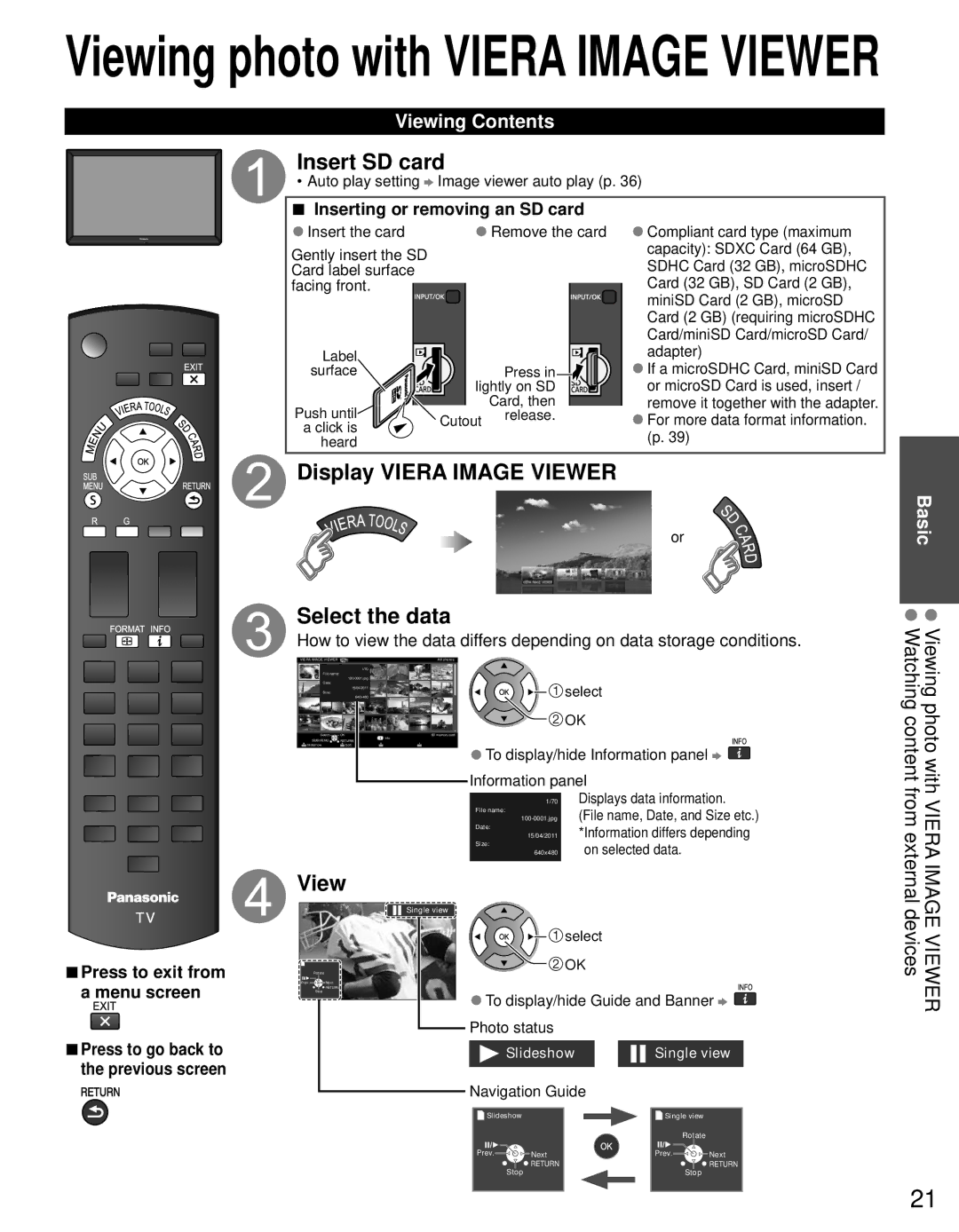Viewing photo with VIERA IMAGE VIEWER
Viewing Contents
Insert SD card
• Auto play setting ![]() Image viewer auto play (p. 36)
Image viewer auto play (p. 36)
■Inserting or removing an SD card
●Insert the card | ●Remove the card | |
Gently insert the SD |
|
|
Card label surface |
|
|
facing front. |
|
|
Label |
|
|
surface |
| Press in |
| lightly on SD | |
Push until |
| Card, then |
Cutout | release. | |
a click is |
| |
heard
●Compliant card type (maximum capacity): SDXC Card (64 GB), SDHC Card (32 GB), microSDHC Card (32 GB), SD Card (2 GB), miniSD Card (2 GB), microSD Card (2 GB) (requiring microSDHC Card/miniSD Card/microSD Card/ adapter)
●If a microSDHC Card, miniSD Card or microSD Card is used, insert / remove it together with the adapter.
●For more data format information. (p. 39)
 Display VIERA IMAGE VIEWER
Display VIERA IMAGE VIEWER
or
Select the data
How to view the data differs depending on data storage conditions.
Basic
VIERA IMAGE VIEWER |
| All photos |
| 1/70 |
|
File name: |
|
|
|
| |
Date: |
|
|
| 15/04/2011 |
|
Size: |
|
|
| 640x480 |
|
Select | OK | SD memory card |
SUB MENU | RETURN | Info |
| ||
Slideshow | Sort |
|
![]() select
select
![]() OK
OK
●To display/hide Information panel ![]()
![]() Information panel
Information panel
Viewing photo with Watching content
■Press to exit from a menu screen
■Press to go back to the previous screen
| Displays data information. |
1/70 | |
File name: | (File name, Date, and Size etc.) |
Date: | *Information differs depending |
15/04/2011 | |
Size: | on selected data. |
640x480 | |
|
|
View
|
| Single view |
|
|
| select |
|
Rotate |
| OK |
|
Prev. | Next | ●To display/hide Guide and Banner | |
Stop | RETURN | ||
| |||
|
| ||
|
| Photo status |
|
|
| Slideshow | Single view |
|
| Navigation Guide |
|
VIERA IMAGE VIEWER from external devices
Slideshow |
| Single view |
|
|
| Rotate |
|
Prev. | Next | Prev. | Next |
Stop | RETURN | Stop | RETURN |
|
|
21