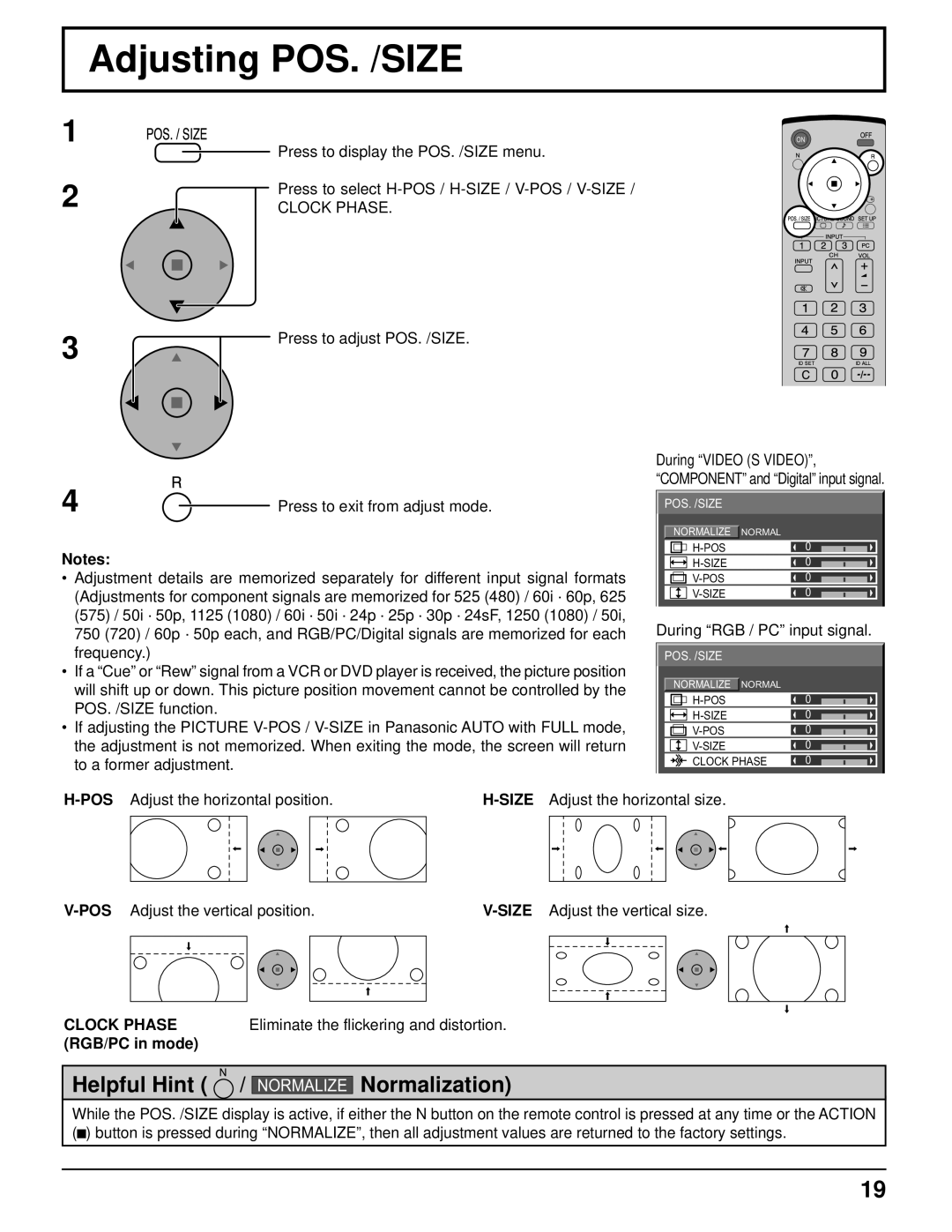Adjusting POS. /SIZE
1
2 |
|
| Press to display the POS. /SIZE menu. |
|
| ||
|
| Press to select | |
|
| CLOCK PHASE. | |
|
|
|
|
|
|
|
|
3 |
| Press to adjust POS. /SIZE. |
|
| |
|
|
|
|
|
|
4![]() Press to exit from adjust mode.
Press to exit from adjust mode.
Notes:
•Adjustment details are memorized separately for different input signal formats (Adjustments for component signals are memorized for 525 (480) / 60i · 60p, 625
(575)/ 50i · 50p, 1125 (1080) / 60i · 50i · 24p · 25p · 30p · 24sF, 1250 (1080) / 50i, 750 (720) / 60p · 50p each, and RGB/PC/Digital signals are memorized for each frequency.)
•If a “Cue” or “Rew” signal from a VCR or DVD player is received, the picture position will shift up or down. This picture position movement cannot be controlled by the POS. /SIZE function.
•If adjusting the PICTURE
During “VIDEO (S VIDEO)”, “COMPONENT” and “Digital” input signal.
![]() POS. /SIZE
POS. /SIZE
![]() NORMALIZE
NORMALIZE ![]() NORMAL
NORMAL
0 |
|
| |
0 |
|
| |
|
| ||
0 |
|
| |
|
| ||
0 |
|
| |
|
|
During “RGB / PC” input signal.
POS. /SIZE |
|
|
NORMALIZE | NORMAL | 0 |
| ||
| 0 | |
| 0 | |
| 0 | |
CLOCK PHASE | 0 | |
|
|
|
|
|
|
|
|
|
|
|
|
|
|
|
|
|
|
|
|
|
|
|
|
|
|
CLOCK PHASE | Eliminate the flickering and distortion. |
(RGB/PC in mode) |
|
Helpful Hint ( ![]() /
/
NORMALIZE
Normalization)
While the POS. /SIZE display is active, if either the N button on the remote control is pressed at any time or the ACTION (![]() ) button is pressed during “NORMALIZE”, then all adjustment values are returned to the factory settings.
) button is pressed during “NORMALIZE”, then all adjustment values are returned to the factory settings.
19