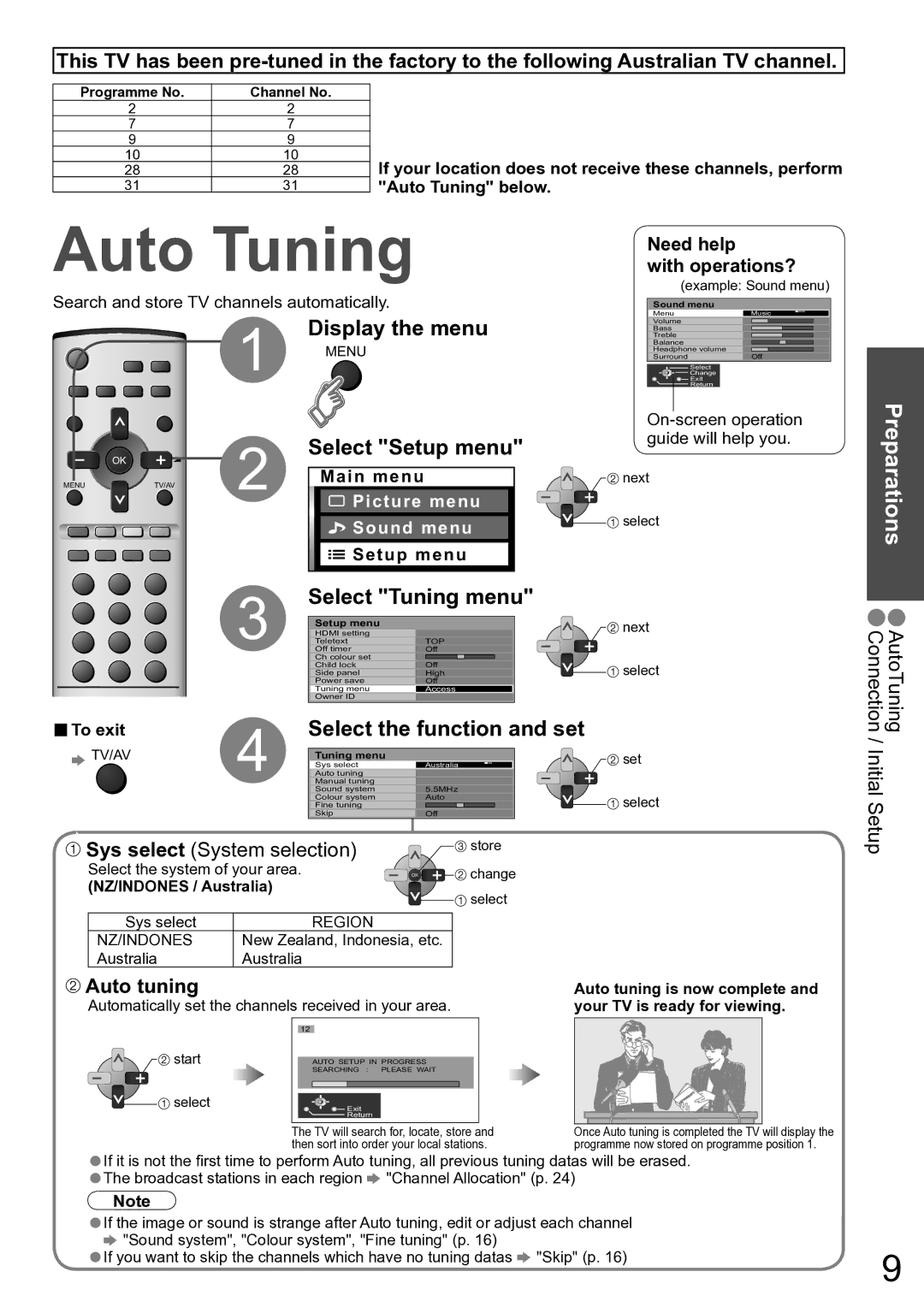TH-42PV60A specifications
The Panasonic TH-42PV60A is a standout model in the realm of plasma televisions, known for its blend of cutting-edge technologies and user-friendly features. Released as part of Panasonic's Viera series, this 42-inch display was designed to deliver a captivating viewing experience, making it an appealing choice for both casual viewers and home theater enthusiasts alike.One of the primary features of the TH-42PV60A is its impressive 1080p high-definition resolution, which allows for crystal-clear picture quality with vibrant colors and deep contrasts. The plasma panel technology provides excellent black levels and wide viewing angles, ensuring that no matter where you are in the room, the picture remains consistent. With a brightness rating that reaches up to 1000 cd/m², this model performs well in various lighting conditions, enhancing the viewing experience regardless of the environment.
The display incorporates Panasonic’s renowned NeoPDP technology, which significantly improves energy efficiency and reduces the overall thickness of the panel. This innovation not only optimizes power consumption but also contributes to a sleeker design that fits well into any modern living space. The TH-42PV60A also features a fast response time, which minimizes motion blur during fast-paced scenes, making it an excellent choice for sports and action movies.
In terms of connectivity, the TH-42PV60A is equipped with multiple HDMI ports, component inputs, and a VGA input, allowing users to connect a variety of devices such as Blu-ray players, gaming consoles, and computers. It supports various video formats, providing flexibility for diverse media sources. Additionally, the integrated Tuner further enhances its functionality, enabling users to enjoy over-the-air broadcasts with ease.
Another noteworthy characteristic of the Panasonic TH-42PV60A is its built-in digital comb filter that improves the quality of broadcasted signals, distinguishing fine details and enhancing the overall picture clarity. The Celestial design of the television adds a modern touch to home decor, seamlessly blending aesthetics with big-screen entertainment.
Overall, the Panasonic TH-42PV60A represents a harmonious combination of technological prowess and practical features, ensuring an immersive viewing experience that continues to resonate with enthusiasts even years after its release.