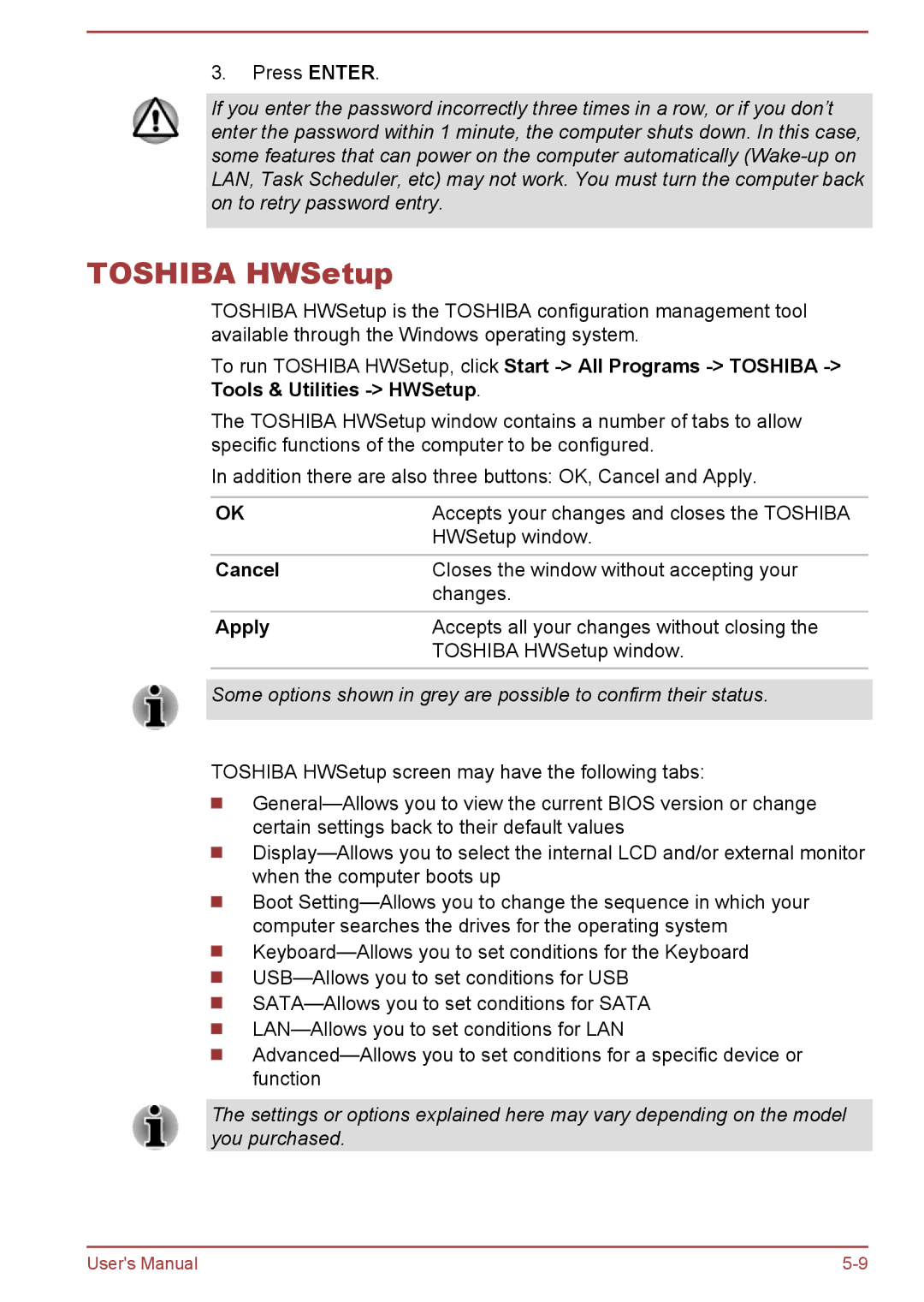3.Press ENTER.
If you enter the password incorrectly three times in a row, or if you don’t enter the password within 1 minute, the computer shuts down. In this case, some features that can power on the computer automatically
TOSHIBA HWSetup
TOSHIBA HWSetup is the TOSHIBA configuration management tool available through the Windows operating system.
To run TOSHIBA HWSetup, click Start
The TOSHIBA HWSetup window contains a number of tabs to allow specific functions of the computer to be configured.
In addition there are also three buttons: OK, Cancel and Apply.
OK | Accepts your changes and closes the TOSHIBA |
| HWSetup window. |
Cancel | Closes the window without accepting your |
| changes. |
|
|
Apply | Accepts all your changes without closing the |
| TOSHIBA HWSetup window. |
Some options shown in grey are possible to confirm their status.
TOSHIBA HWSetup screen may have the following tabs:
Boot
The settings or options explained here may vary depending on the model you purchased.
User's Manual |