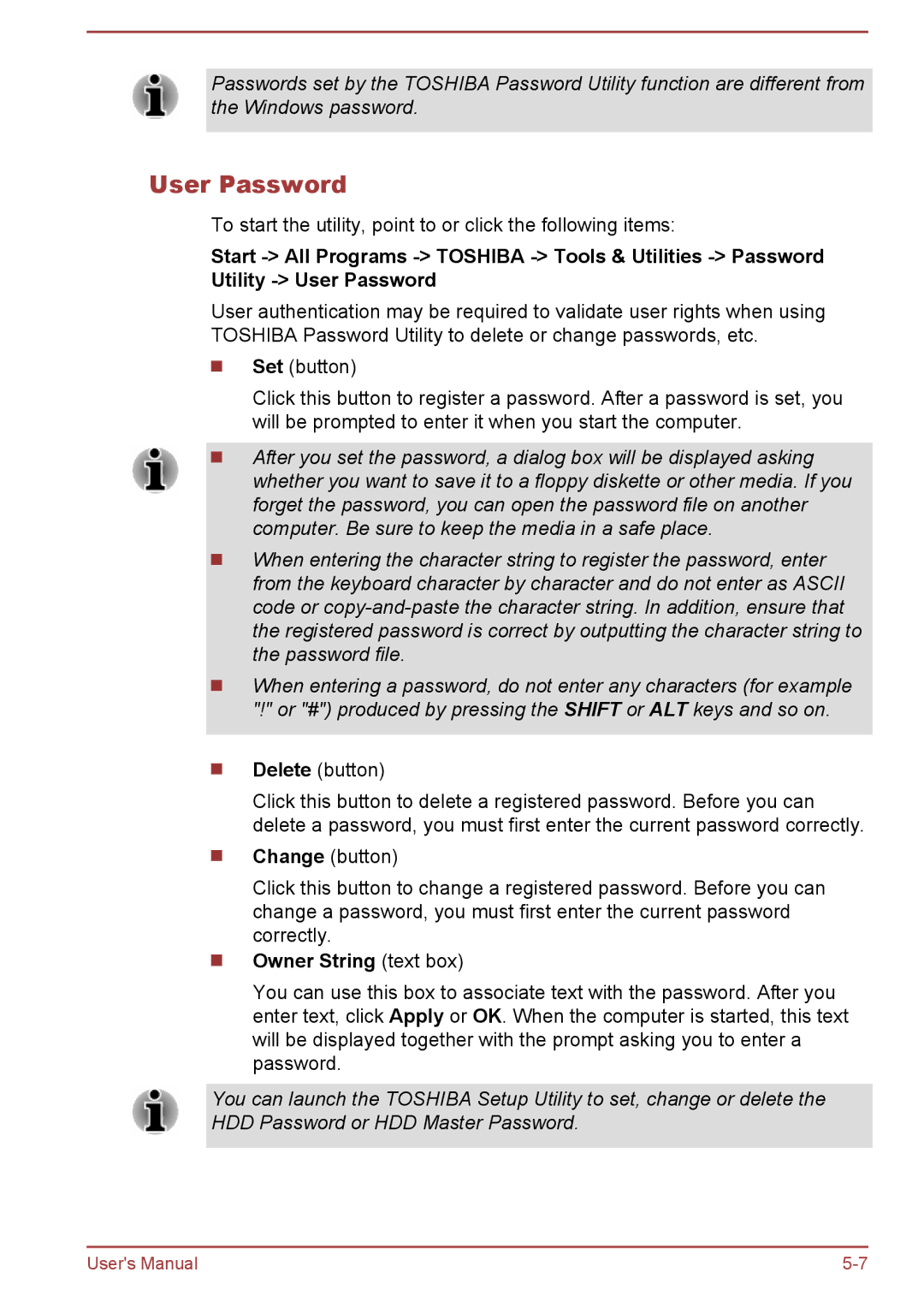Passwords set by the TOSHIBA Password Utility function are different from the Windows password.
User Password
To start the utility, point to or click the following items:
Start
User authentication may be required to validate user rights when using TOSHIBA Password Utility to delete or change passwords, etc.
Set (button)
Click this button to register a password. After a password is set, you will be prompted to enter it when you start the computer.
After you set the password, a dialog box will be displayed asking whether you want to save it to a floppy diskette or other media. If you forget the password, you can open the password file on another computer. Be sure to keep the media in a safe place.
When entering the character string to register the password, enter from the keyboard character by character and do not enter as ASCII code or
When entering a password, do not enter any characters (for example "!" or "#") produced by pressing the SHIFT or ALT keys and so on.
Delete (button)
Click this button to delete a registered password. Before you can delete a password, you must first enter the current password correctly.
Change (button)
Click this button to change a registered password. Before you can change a password, you must first enter the current password correctly.
Owner String (text box)
You can use this box to associate text with the password. After you enter text, click Apply or OK. When the computer is started, this text will be displayed together with the prompt asking you to enter a password.
You can launch the TOSHIBA Setup Utility to set, change or delete the HDD Password or HDD Master Password.
User's Manual |