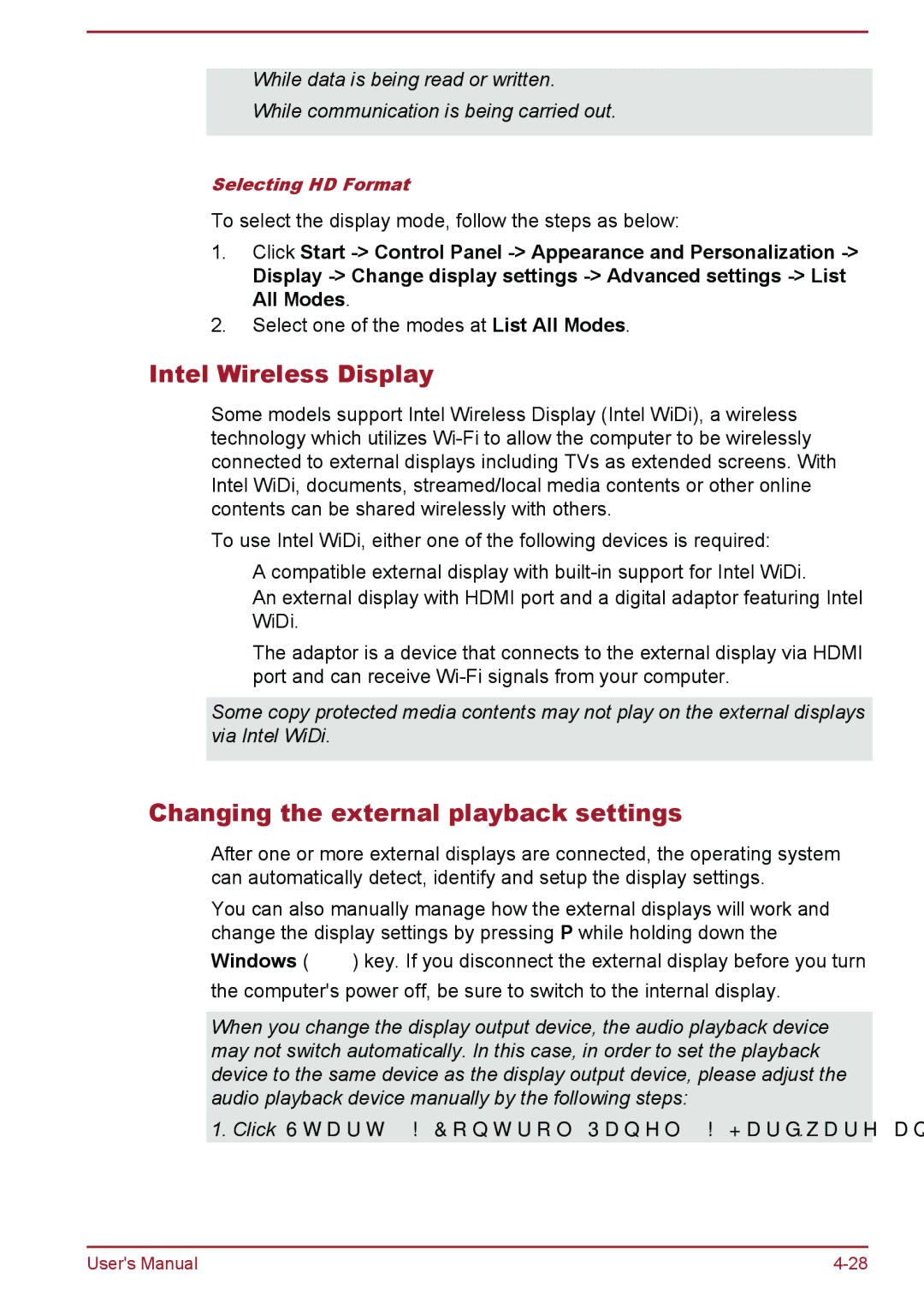While data is being read or written.
While communication is being carried out.
Selecting HD Format
To select the display mode, follow the steps as below:
1.Click Start
Display
2.Select one of the modes at List All Modes.
Intel Wireless Display
Some models support Intel Wireless Display (Intel WiDi), a wireless technology which utilizes
To use Intel WiDi, either one of the following devices is required:
A compatible external display with
An external display with HDMI port and a digital adaptor featuring Intel WiDi.
The adaptor is a device that connects to the external display via HDMI port and can receive
Some copy protected media contents may not play on the external displays via Intel WiDi.
Changing the external playback settings
After one or more external displays are connected, the operating system can automatically detect, identify and setup the display settings.
You can also manually manage how the external displays will work and change the display settings by pressing P while holding down the
Windows ( ![]()
![]() ) key. If you disconnect the external display before you turn the computer's power off, be sure to switch to the internal display.
) key. If you disconnect the external display before you turn the computer's power off, be sure to switch to the internal display.
When you change the display output device, the audio playback device may not switch automatically. In this case, in order to set the playback device to the same device as the display output device, please adjust the audio playback device manually by the following steps:
1.Click Start -> Control Panel -> Hardware and Sound -> Sound.
User's Manual |