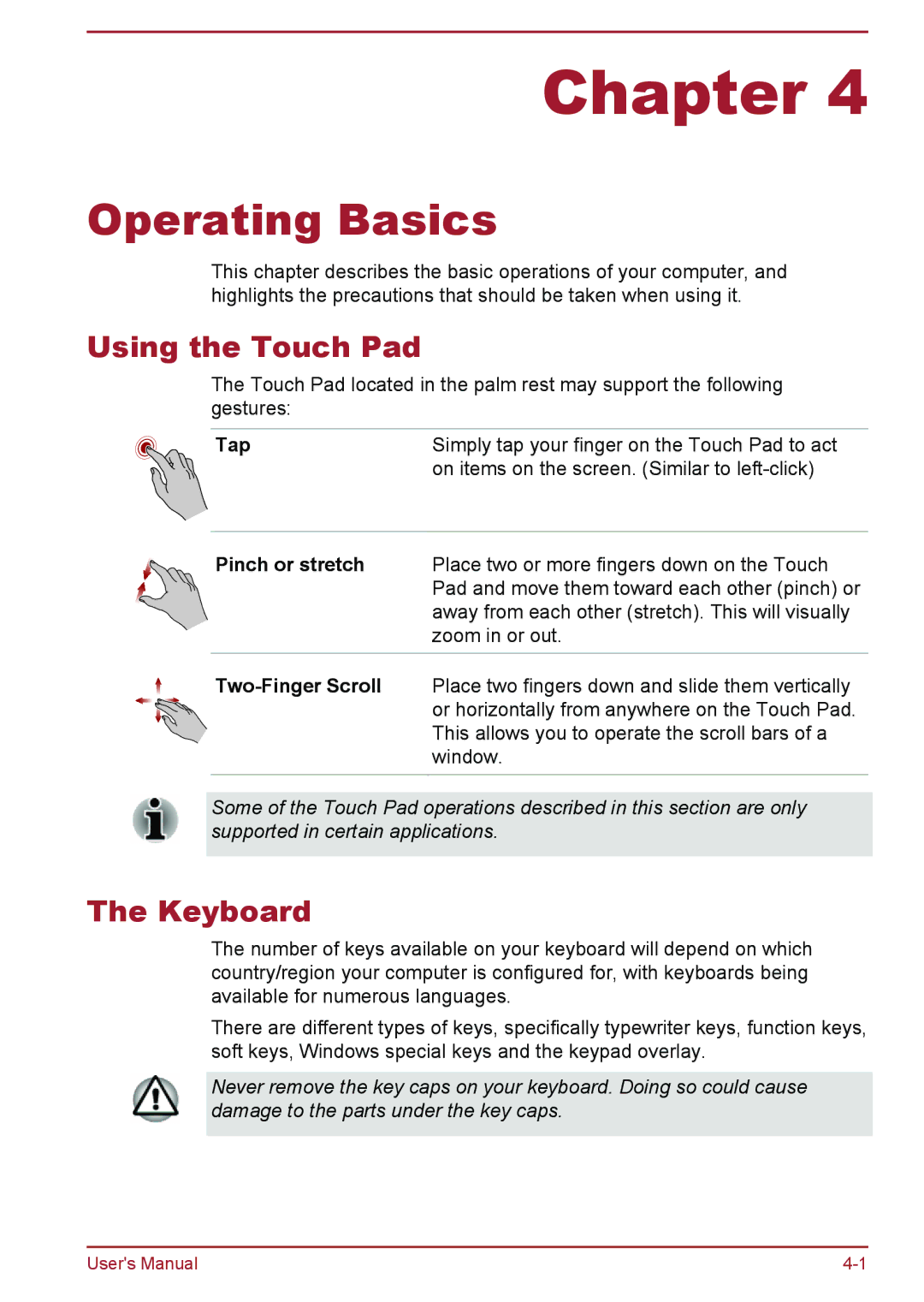Chapter 4
Operating Basics
This chapter describes the basic operations of your computer, and highlights the precautions that should be taken when using it.
Using the Touch Pad
The Touch Pad located in the palm rest may support the following gestures:
Tap | Simply tap your finger on the Touch Pad to act |
| on items on the screen. (Similar to |
Pinch or stretch Place two or more fingers down on the Touch Pad and move them toward each other (pinch) or away from each other (stretch). This will visually zoom in or out.
Some of the Touch Pad operations described in this section are only supported in certain applications.
The Keyboard
The number of keys available on your keyboard will depend on which country/region your computer is configured for, with keyboards being available for numerous languages.
There are different types of keys, specifically typewriter keys, function keys, soft keys, Windows special keys and the keypad overlay.
Never remove the key caps on your keyboard. Doing so could cause damage to the parts under the key caps.
User's Manual |