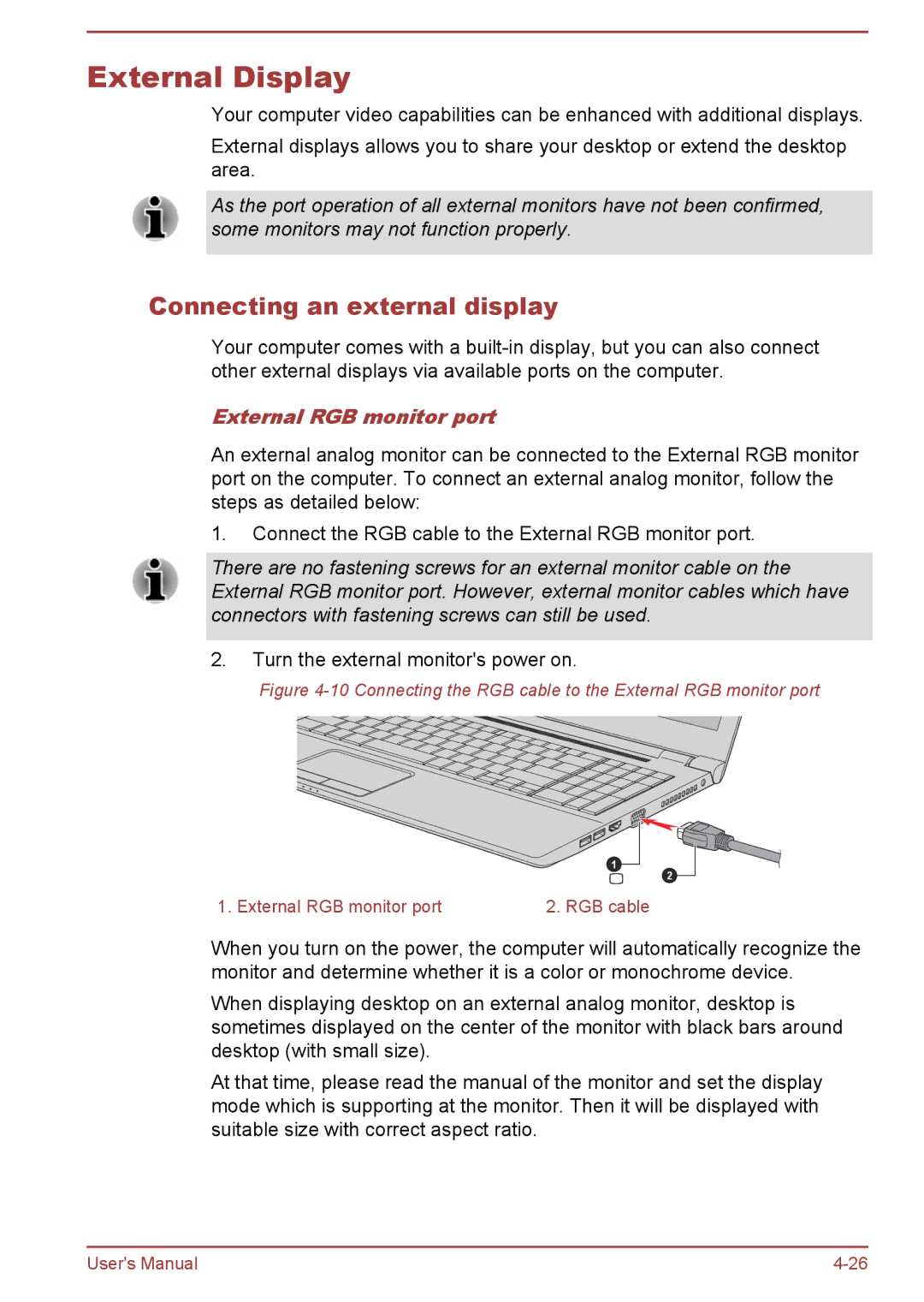External Display
Your computer video capabilities can be enhanced with additional displays.
External displays allows you to share your desktop or extend the desktop area.
As the port operation of all external monitors have not been confirmed, some monitors may not function properly.
Connecting an external display
Your computer comes with a
External RGB monitor port
An external analog monitor can be connected to the External RGB monitor port on the computer. To connect an external analog monitor, follow the steps as detailed below:
1.Connect the RGB cable to the External RGB monitor port.
There are no fastening screws for an external monitor cable on the External RGB monitor port. However, external monitor cables which have connectors with fastening screws can still be used.
2.Turn the external monitor's power on.
Figure 4-10 Connecting the RGB cable to the External RGB monitor port
1
2
1. External RGB monitor port | 2. RGB cable |
When you turn on the power, the computer will automatically recognize the monitor and determine whether it is a color or monochrome device.
When displaying desktop on an external analog monitor, desktop is sometimes displayed on the center of the monitor with black bars around desktop (with small size).
At that time, please read the manual of the monitor and set the display mode which is supporting at the monitor. Then it will be displayed with suitable size with correct aspect ratio.
User's Manual |