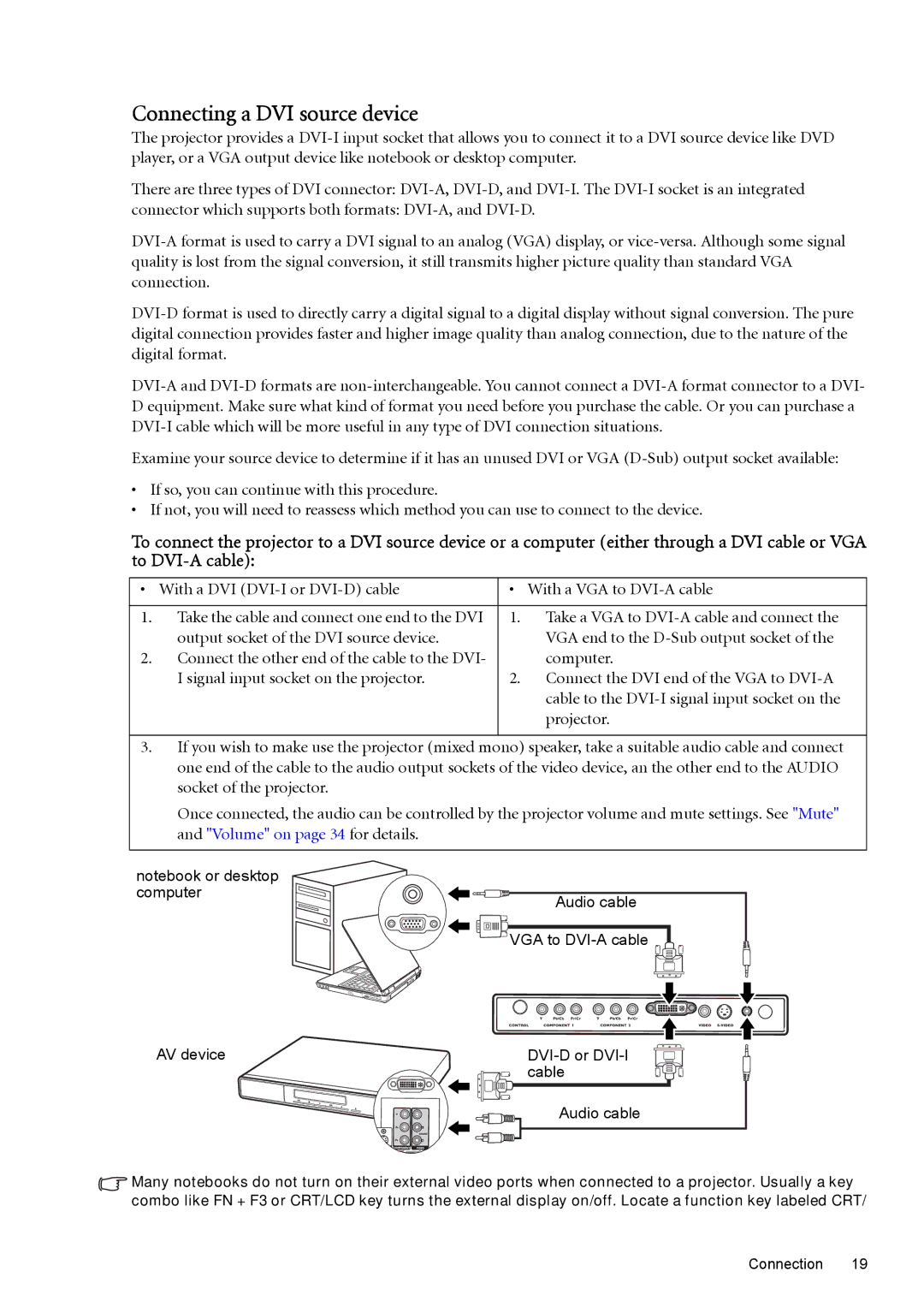Connecting a DVI source device
The projector provides a
There are three types of DVI connector:
connector which supports both formats:
Examine your source device to determine if it has an unused DVI or VGA
•If so, you can continue with this procedure.
•If not, you will need to reassess which method you can use to connect to the device.
To connect the projector to a DVI source device or a computer (either through a DVI cable or VGA to
• With a DVI | • With a VGA to | ||
|
|
|
|
1. | Take the cable and connect one end to the DVI | 1. | Take a VGA to |
| output socket of the DVI source device. |
| VGA end to the |
2. | Connect the other end of the cable to the DVI- |
| computer. |
| I signal input socket on the projector. | 2. | Connect the DVI end of the VGA to |
|
|
| cable to the |
|
|
| projector. |
|
|
|
|
3. If you wish to make use the projector (mixed mono) speaker, take a suitable audio cable and connect one end of the cable to the audio output sockets of the video device, an the other end to the AUDIO socket of the projector.
Once connected, the audio can be controlled by the projector volume and mute settings. See "Mute" and "Volume" on page 34 for details.
notebook or desktop |
|
computer | Audio cable |
| |
| VGA to |
AV device | |
| cable |
Audio cable
![]() Many notebooks do not turn on their external video ports when connected to a projector. Usually a key combo like FN + F3 or CRT/LCD key turns the external display on/off. Locate a function key labeled CRT/
Many notebooks do not turn on their external video ports when connected to a projector. Usually a key combo like FN + F3 or CRT/LCD key turns the external display on/off. Locate a function key labeled CRT/
Connection 19