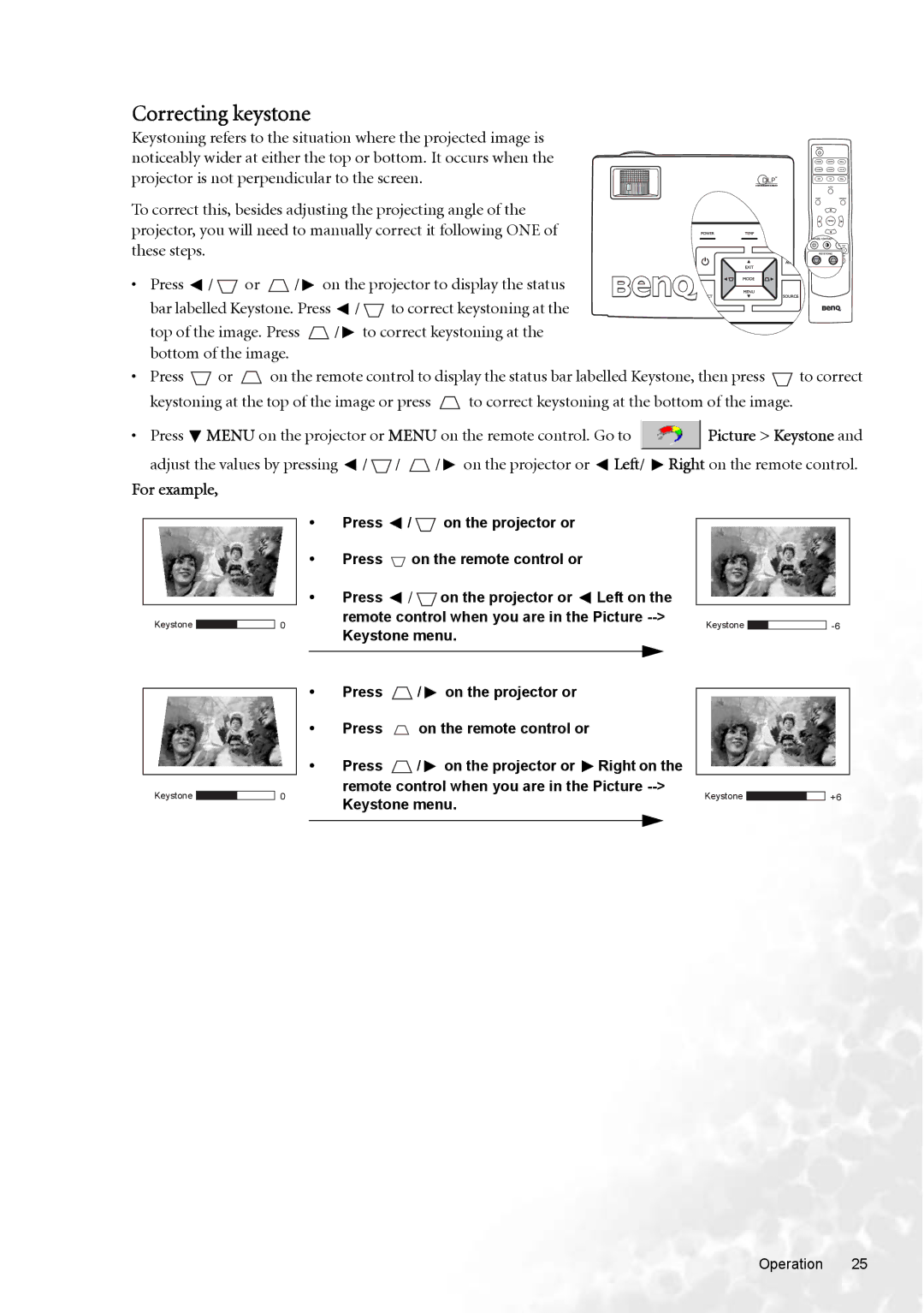Correcting keystone
Keystoning refers to the situation where the projected image is noticeably wider at either the top or bottom. It occurs when the projector is not perpendicular to the screen.
To correct this, besides adjusting the projecting angle of the projector, you will need to manually correct it following ONE of these steps.
• Press ![]() /
/ ![]() or
or ![]() /
/ ![]() on the projector to display the status bar labelled Keystone. Press
on the projector to display the status bar labelled Keystone. Press ![]() /
/ ![]() to correct keystoning at the
to correct keystoning at the
top of the image. Press ![]() /
/ ![]() to correct keystoning at the bottom of the image.
to correct keystoning at the bottom of the image.
•Press ![]() or
or ![]() on the remote control to display the status bar labelled Keystone, then press
on the remote control to display the status bar labelled Keystone, then press ![]()
keystoning at the top of the image or press ![]() to correct keystoning at the bottom of the image.
to correct keystoning at the bottom of the image.
![]()
![]() C
C
C T
to correct
• Press ![]() MENU on the projector or MENU on the remote control. Go to
MENU on the projector or MENU on the remote control. Go to ![]() Picture > Keystone and
Picture > Keystone and
adjust the values by pressing ![]() /
/ ![]() /
/ ![]() /
/ ![]() on the projector or
on the projector or ![]() Left/
Left/ ![]() Right on the remote control.
Right on the remote control.
For example,
Keystone ![]()
![]() 0
0
Keystone ![]()
![]() 0
0
•Press ![]() /
/ ![]() on the projector or
on the projector or
•Press ![]() on the remote control or
on the remote control or
•Press ![]() /
/ ![]() on the projector or
on the projector or ![]() Left on the remote control when you are in the Picture
Left on the remote control when you are in the Picture
•Press ![]() /
/ ![]() on the projector or
on the projector or
•Press ![]() on the remote control or
on the remote control or
•Press ![]() /
/ ![]() on the projector or
on the projector or ![]() Right on the remote control when you are in the Picture
Right on the remote control when you are in the Picture
Keystone ![]()
Keystone
+6
Operation 25