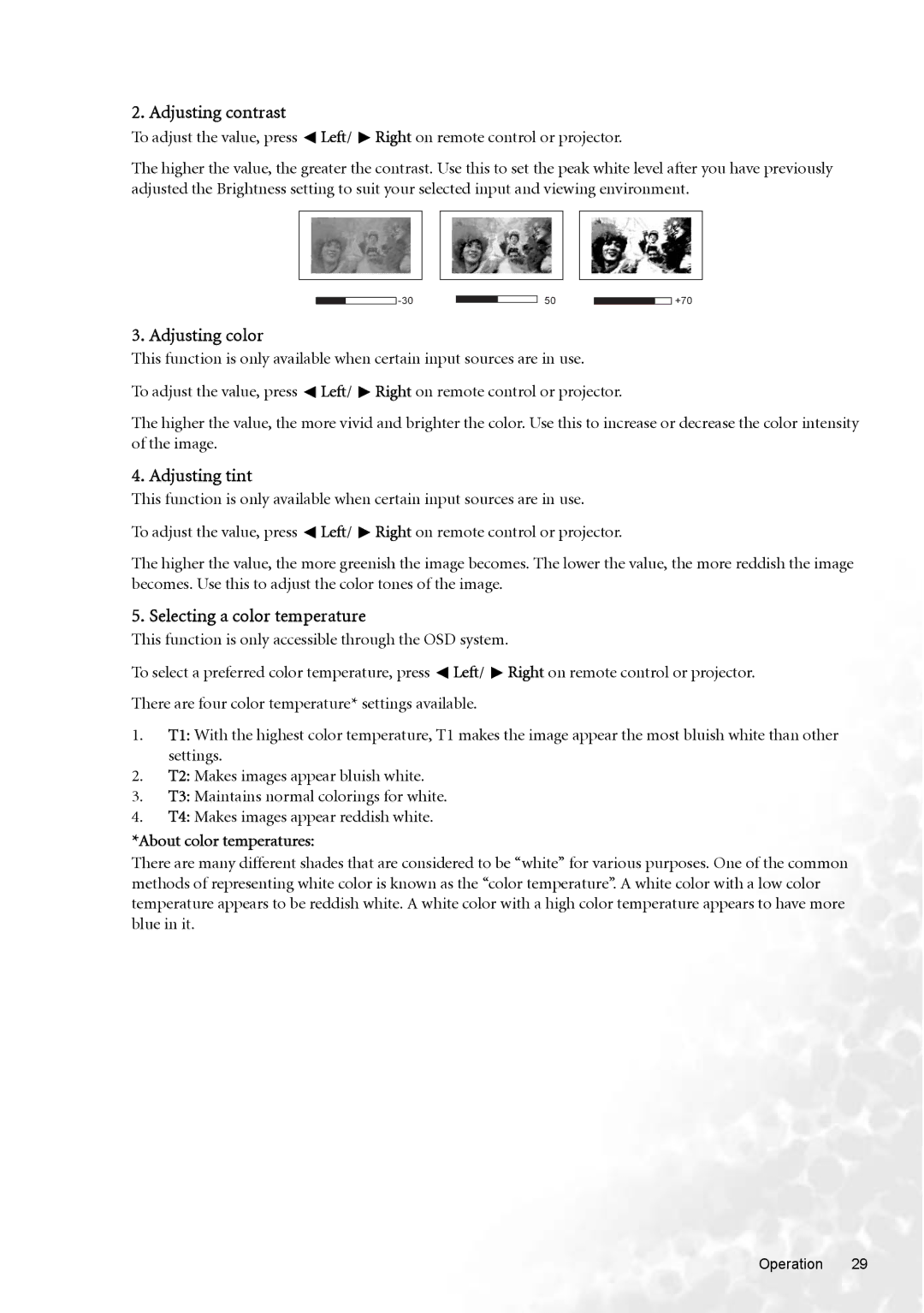2. Adjusting contrast
To adjust the value, press ![]() Left/
Left/ ![]() Right on remote control or projector.
Right on remote control or projector.
The higher the value, the greater the contrast. Use this to set the peak white level after you have previously adjusted the Brightness setting to suit your selected input and viewing environment.
50
![]() +70
+70
3. Adjusting color
This function is only available when certain input sources are in use.
To adjust the value, press ![]() Left/
Left/ ![]() Right on remote control or projector.
Right on remote control or projector.
The higher the value, the more vivid and brighter the color. Use this to increase or decrease the color intensity of the image.
4. Adjusting tint
This function is only available when certain input sources are in use.
To adjust the value, press ![]() Left/
Left/ ![]() Right on remote control or projector.
Right on remote control or projector.
The higher the value, the more greenish the image becomes. The lower the value, the more reddish the image becomes. Use this to adjust the color tones of the image.
5. Selecting a color temperature
This function is only accessible through the OSD system.
To select a preferred color temperature, press ![]() Left/
Left/ ![]() Right on remote control or projector.
Right on remote control or projector.
There are four color temperature* settings available.
1.T1: With the highest color temperature, T1 makes the image appear the most bluish white than other settings.
2.T2: Makes images appear bluish white.
3.T3: Maintains normal colorings for white.
4.T4: Makes images appear reddish white.
*About color temperatures:
There are many different shades that are considered to be “white” for various purposes. One of the common methods of representing white color is known as the “color temperature”. A white color with a low color temperature appears to be reddish white. A white color with a high color temperature appears to have more blue in it.
Operation 29