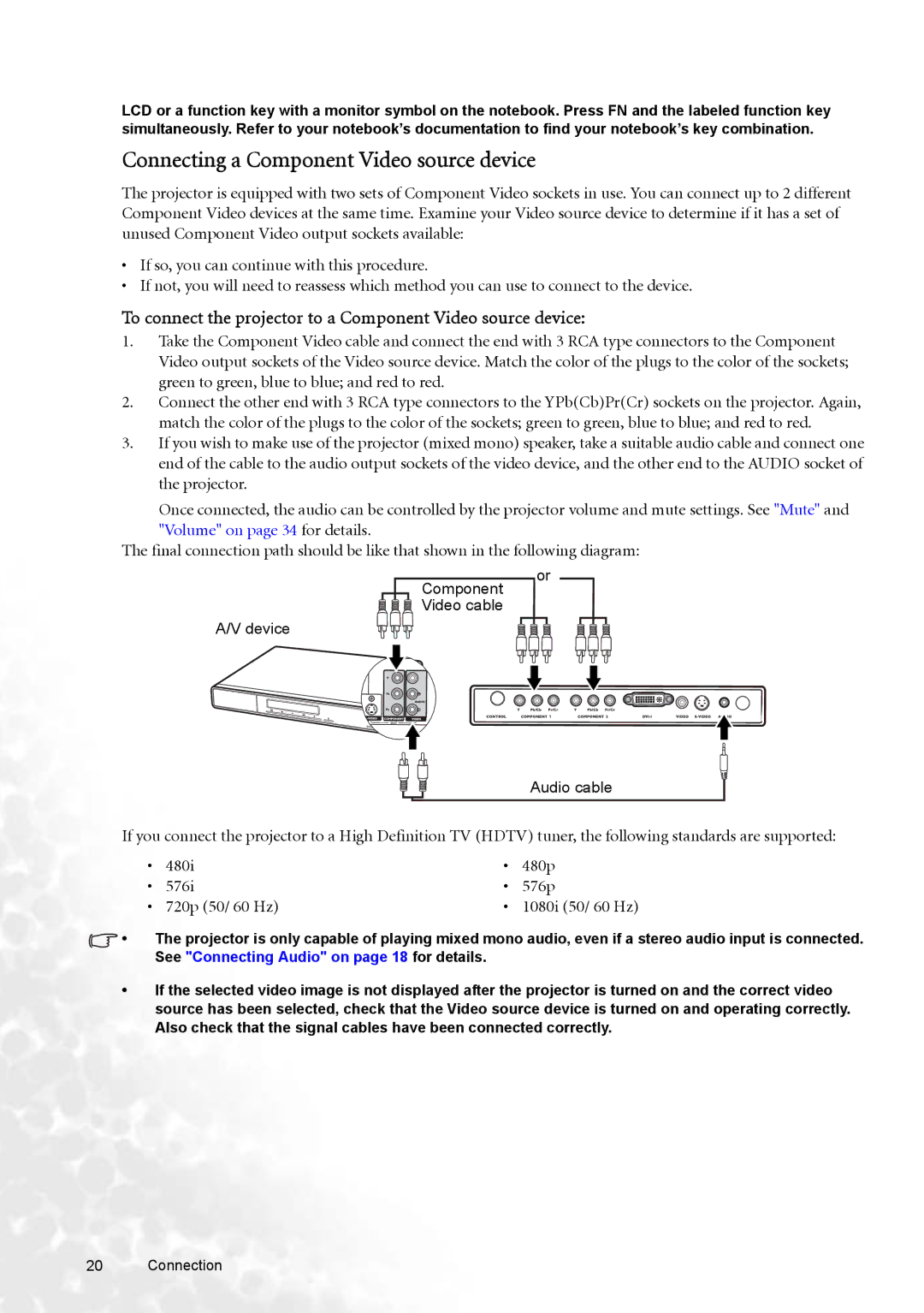LCD or a function key with a monitor symbol on the notebook. Press FN and the labeled function key simultaneously. Refer to your notebook’s documentation to find your notebook’s key combination.
Connecting a Component Video source device
The projector is equipped with two sets of Component Video sockets in use. You can connect up to 2 different Component Video devices at the same time. Examine your Video source device to determine if it has a set of unused Component Video output sockets available:
•If so, you can continue with this procedure.
•If not, you will need to reassess which method you can use to connect to the device.
To connect the projector to a Component Video source device:
1.Take the Component Video cable and connect the end with 3 RCA type connectors to the Component Video output sockets of the Video source device. Match the color of the plugs to the color of the sockets; green to green, blue to blue; and red to red.
2.Connect the other end with 3 RCA type connectors to the YPb(Cb)Pr(Cr) sockets on the projector. Again, match the color of the plugs to the color of the sockets; green to green, blue to blue; and red to red.
3.If you wish to make use of the projector (mixed mono) speaker, take a suitable audio cable and connect one end of the cable to the audio output sockets of the video device, and the other end to the AUDIO socket of the projector.
Once connected, the audio can be controlled by the projector volume and mute settings. See "Mute" and "Volume" on page 34 for details.
The final connection path should be like that shown in the following diagram:
Component Video cable
A/V device
or
Audio cable
If you connect the projector to a High Definition TV (HDTV) tuner, the following standards are supported:
• | 480i | • | 480p |
• | 576i | • | 576p |
• 720p (50/ 60 Hz) | • 1080i (50/ 60 Hz) | ||
![]() • The projector is only capable of playing mixed mono audio, even if a stereo audio input is connected. See "Connecting Audio" on page 18 for details.
• The projector is only capable of playing mixed mono audio, even if a stereo audio input is connected. See "Connecting Audio" on page 18 for details.
•If the selected video image is not displayed after the projector is turned on and the correct video source has been selected, check that the Video source device is turned on and operating correctly. Also check that the signal cables have been connected correctly.
20 Connection