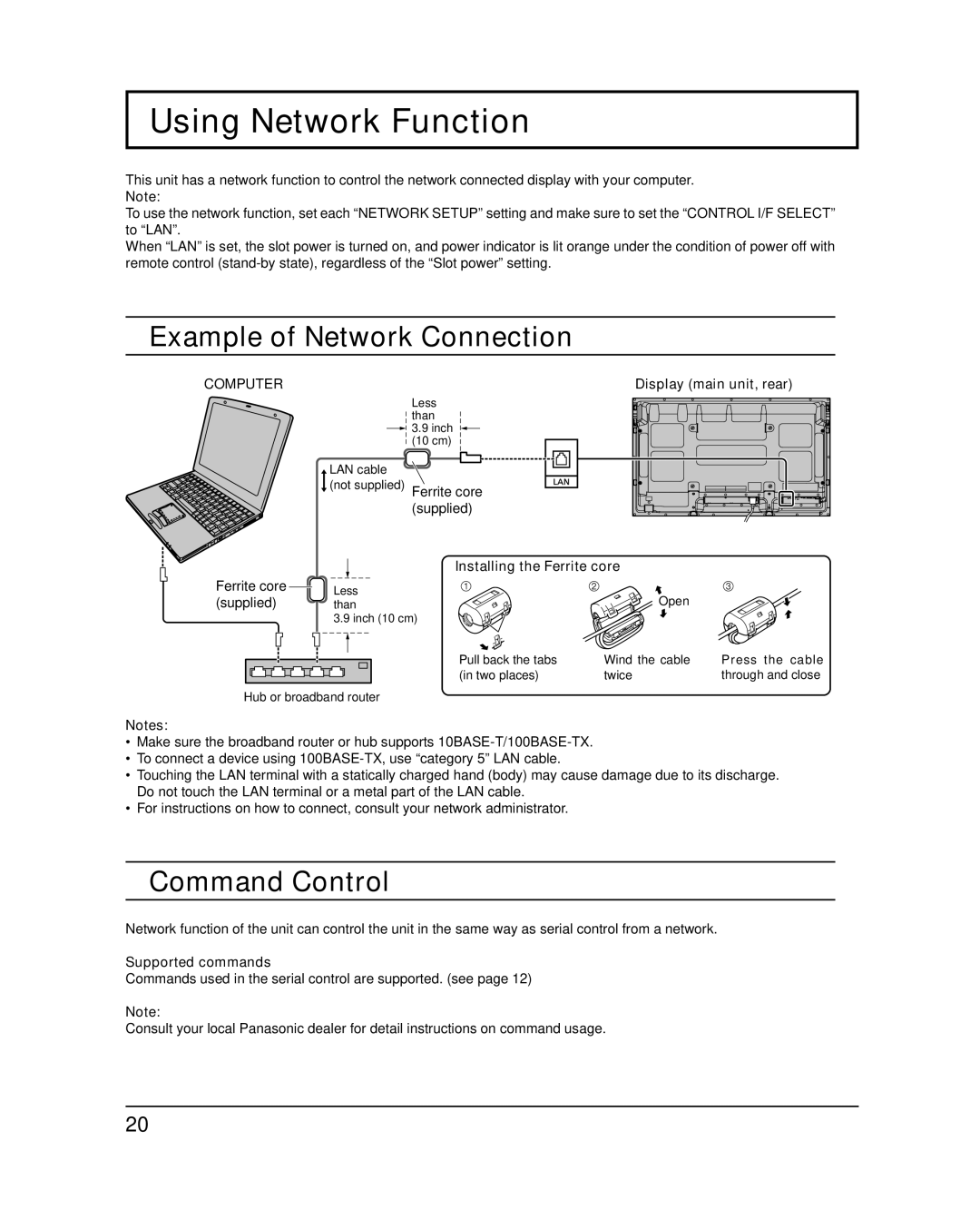Using Network Function
This unit has a network function to control the network connected display with your computer.
Note:
To use the network function, set each “NETWORK SETUP” setting and make sure to set the “CONTROL I/F SELECT” to “LAN”.
When “LAN” is set, the slot power is turned on, and power indicator is lit orange under the condition of power off with remote control
Example of Network Connection
COMPUTER | Display (main unit, rear) |
| Less |
| than |
| 3.9 inch |
| (10 cm) |
LAN cable |
|
(not supplied) | Ferrite core |
| (supplied) |
| Installing the Ferrite core |
| |
Ferrite core | Less | Open |
|
(supplied) | than |
| |
| 3.9 inch (10 cm) |
|
|
| Pull back the tabs | Wind the cable | Press the cable |
| (in two places) | twice | through and close |
Hub or broadband router
Notes:
•Make sure the broadband router or hub supports
•To connect a device using
•Touching the LAN terminal with a statically charged hand (body) may cause damage due to its discharge. Do not touch the LAN terminal or a metal part of the LAN cable.
•For instructions on how to connect, consult your network administrator.
Command Control
Network function of the unit can control the unit in the same way as serial control from a network.
Supported commands
Commands used in the serial control are supported. (see page 12)
Note:
Consult your local Panasonic dealer for detail instructions on command usage.
20