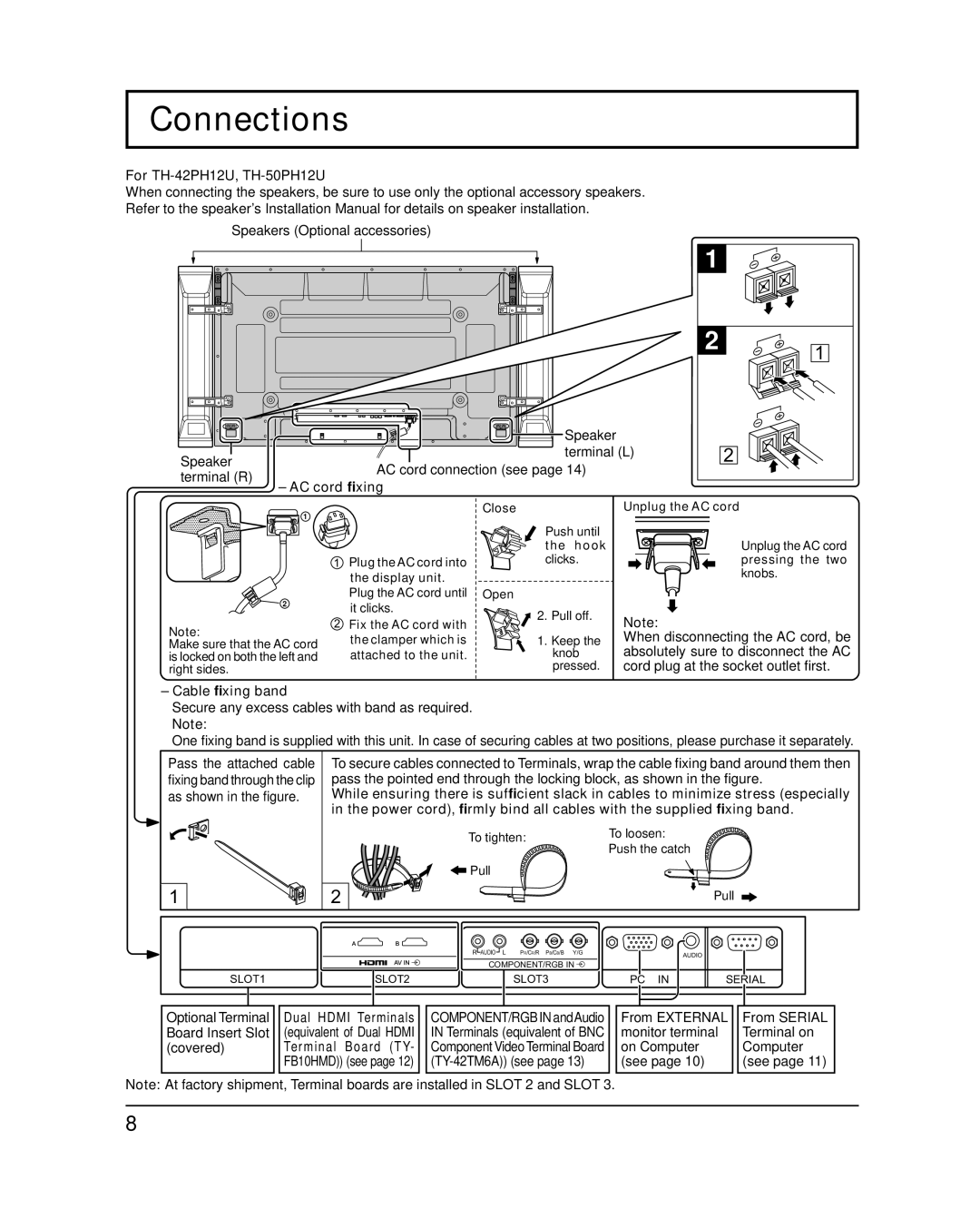Connections
For TH-42PH12U, TH-50PH12U
When connecting the speakers, be sure to use only the optional accessory speakers. Refer to the speaker’s Installation Manual for details on speaker installation.
Speakers (Optional accessories)
Speaker terminal (R)
![]()
![]() Speaker terminal (L)
Speaker terminal (L)
AC cord connection (see page 14)
– AC cord fixing
1 |
|
2 | 1 |
| |
| 2 |
![]() 1
1
![]() 2
2
Note:
Make sure that the AC cord is locked on both the left and right sides.
1Plug the AC cord into the display unit. Plug the AC cord until it clicks.
2Fix the AC cord with the clamper which is attached to the unit.
Close
Push until the hook clicks.
Open
![]() 2. Pull off.
2. Pull off.
1.Keep the knob pressed.
Unplug the AC cord
Unplug the AC cord pressing the two knobs.
Note:
When disconnecting the AC cord, be absolutely sure to disconnect the AC cord plug at the socket outlet first.
–Cable fixing band
Secure any excess cables with band as required.
Note:
One fixing band is supplied with this unit. In case of securing cables at two positions, please purchase it separately.
Pass the attached cable fixing band through the clip as shown in the figure.
To secure cables connected to Terminals, wrap the cable fixing band around them then pass the pointed end through the locking block, as shown in the figure.
While ensuring there is sufficient slack in cables to minimize stress (especially in the power cord), firmly bind all cables with the supplied fixing band.
To tighten: | To loosen: |
| Push the catch |
| Pull |
|
|
|
|
|
1 | 2 |
|
|
|
| Pull |
| R AUDIO | L | PR/CR/R PB/CB/B | Y/G |
| AUDIO |
| COMPONENT/RGB IN |
| ||||
|
|
| ||||
SLOT1 | SLOT2 |
| SLOT3 | PC | IN | SERIAL |
Optional Terminal |
| Dual HDMI Terminals |
| COMPONENT/RGB IN andAudio |
Board Insert Slot |
| (equivalent of Dual HDMI |
| IN Terminals (equivalent of BNC |
(covered) |
| Terminal Board (TY- |
| Component Video Terminal Board |
|
| FB10HMD)) (see page 12) |
|
Note: At factory shipment, Terminal boards are installed in SLOT 2 and SLOT 3.
From EXTERNAL |
| From SERIAL |
monitor terminal |
| Terminal on |
on Computer |
| Computer |
(see page 10) |
| (see page 11) |
8