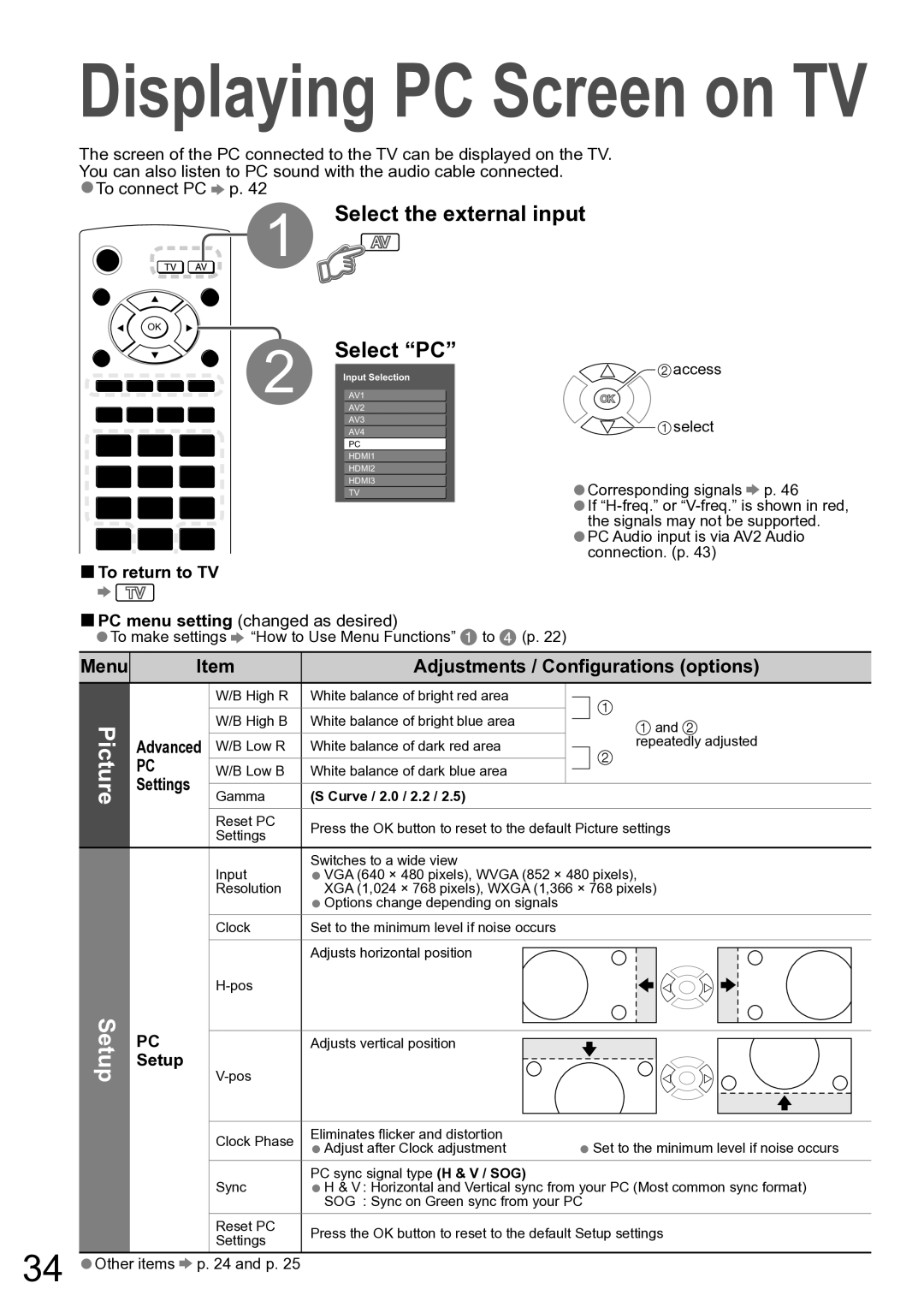Displaying PC Screen on TV
The screen of the PC connected to the TV can be displayed on the TV. | |||
You can also listen to PC sound with the audio cable connected. | |||
•To connect PC | p. 42 |
| |
| INPUT | 1 | Select the external input |
ASPECT | EXIT |
|
|
| OK | 2 |
|
MENU | RETURN | Select “PC” | |
|
| ||
|
| Input Selection | |
| OPTION DIRECT TV REC | AV1 | |
| AV2 | ||
1 2 3
![]() access
access
![]() select
select
4 | 5 | 6 |
| HDMI2 |
|
|
|
|
|
|
| ||||
| HDMI3 | Corresponding signals p. 46 | |||||||||||||
7 | 8 | 9 |
| TV | |||||||||||
|
|
|
|
| •If | ||||||||||
|
| 0 |
|
|
|
|
|
| •the signals may not be supported. | ||||||
|
|
|
|
|
|
|
| PC Audio input is via AV2 Audio | |||||||
|
| VCR |
|
|
|
|
|
| •connection. (p. 43) | ||||||
| ■To return to TV |
|
|
|
|
|
|
|
|
|
|
| |||
| ■PC menu setting (changed as desired) |
|
|
|
|
|
|
| |||||||
| •To make settings “How to Use Menu Functions” to (p. 22) |
|
|
|
|
|
|
| |||||||
| Menu |
| Item | Adjustments / Configurations (options) | |||||||||||
|
|
|
|
|
|
|
|
|
|
|
|
|
|
|
|
|
|
|
| W/B High R | White balance of bright red area |
|
|
|
|
|
|
|
| ||
|
|
|
|
|
|
|
|
|
|
|
| ||||
|
|
|
|
|
|
|
|
|
|
|
|
|
|
|
|
| Picture |
|
| W/B High B | White balance of bright blue area |
|
|
| and | ||||||
|
|
|
|
|
| ||||||||||
|
|
|
|
|
|
|
|
|
| ||||||
| Advanced | W/B Low R | White balance of dark red area |
|
| repeatedly adjusted | |||||||||
|
|
| |||||||||||||
| PC |
| W/B Low B | White balance of dark blue area |
|
|
|
|
|
|
|
| |||
|
|
|
|
|
|
|
|
|
| ||||||
| Settings |
|
|
|
|
|
|
|
|
|
|
|
|
| |
|
| Gamma | (S Curve / 2.0 / 2.2 / 2.5) |
|
|
|
|
|
|
| |||||
|
|
|
| Reset PC | Press the OK button to reset to the default Picture settings | ||||||||||
|
|
|
| Settings | |||||||||||
|
|
|
|
|
|
|
|
|
|
|
|
|
|
| |
|
|
|
| Input | Switches to a wide view |
|
|
|
|
|
|
| |||
|
|
|
| VGA (640 × 480 pixels), WVGA (852 × 480 pixels), | |||||||||||
|
|
|
| Resolution | •XGA (1,024 × 768 pixels), WXGA (1,366 | × 768 pixels) | |||||||||
|
|
|
|
| •Options change depending on signals |
|
|
|
|
|
|
| |||
|
|
|
| Clock | Set to the minimum level if noise occurs |
|
|
|
|
|
|
| |||
|
|
|
| Adjusts horizontal position |
|
|
|
|
|
|
|
|
| ||
|
|
|
|
|
|
|
|
|
|
|
|
| |||
|
|
|
|
|
|
|
|
|
|
|
|
|
|
| |
| Setup | PC |
|
|
|
|
|
|
|
|
|
|
|
|
|
|
|
|
|
|
|
|
|
|
|
|
|
|
| ||
|
|
| Adjusts vertical position |
|
|
|
|
|
|
|
| ||||
|
|
|
|
|
|
|
|
|
|
|
| ||||
| Setup |
|
|
|
|
|
|
|
|
|
|
|
| ||
|
|
|
|
|
|
|
|
|
|
|
|
| |||
|
|
|
|
|
|
|
|
|
|
|
|
|
| ||
|
|
|
|
|
|
|
|
|
|
|
|
|
|
|
|
|
|
|
|
|
|
|
|
|
|
|
|
|
|
|
|
|
|
|
|
|
|
|
|
|
|
|
|
|
|
|
|
|
|
|
|
| Eliminates flicker and distortion |
|
|
|
|
|
|
| |||
|
|
|
| Clock Phase | •Adjust after Clock adjustment | •Set to the minimum level if noise occurs | |||||||||
|
|
|
| Sync | PC sync signal type (H & V / SOG) |
|
|
|
|
|
|
| |||
|
|
|
| H & V : Horizontal and Vertical sync from your PC (Most common sync format) | |||||||||||
|
|
|
|
| •SOG : Sync on Green sync from your PC | ||||||||||
|
|
|
| Reset PC | Press the OK button to reset to the default Setup settings | ||||||||||
|
|
|
| Settings | |||||||||||
34 |
|
|
|
|
|
|
|
|
|
|
|
|
|
| |
•Other | items | p. 24 and p. 25 |
|
|
|
|
|
|
|
|
|
|
| ||