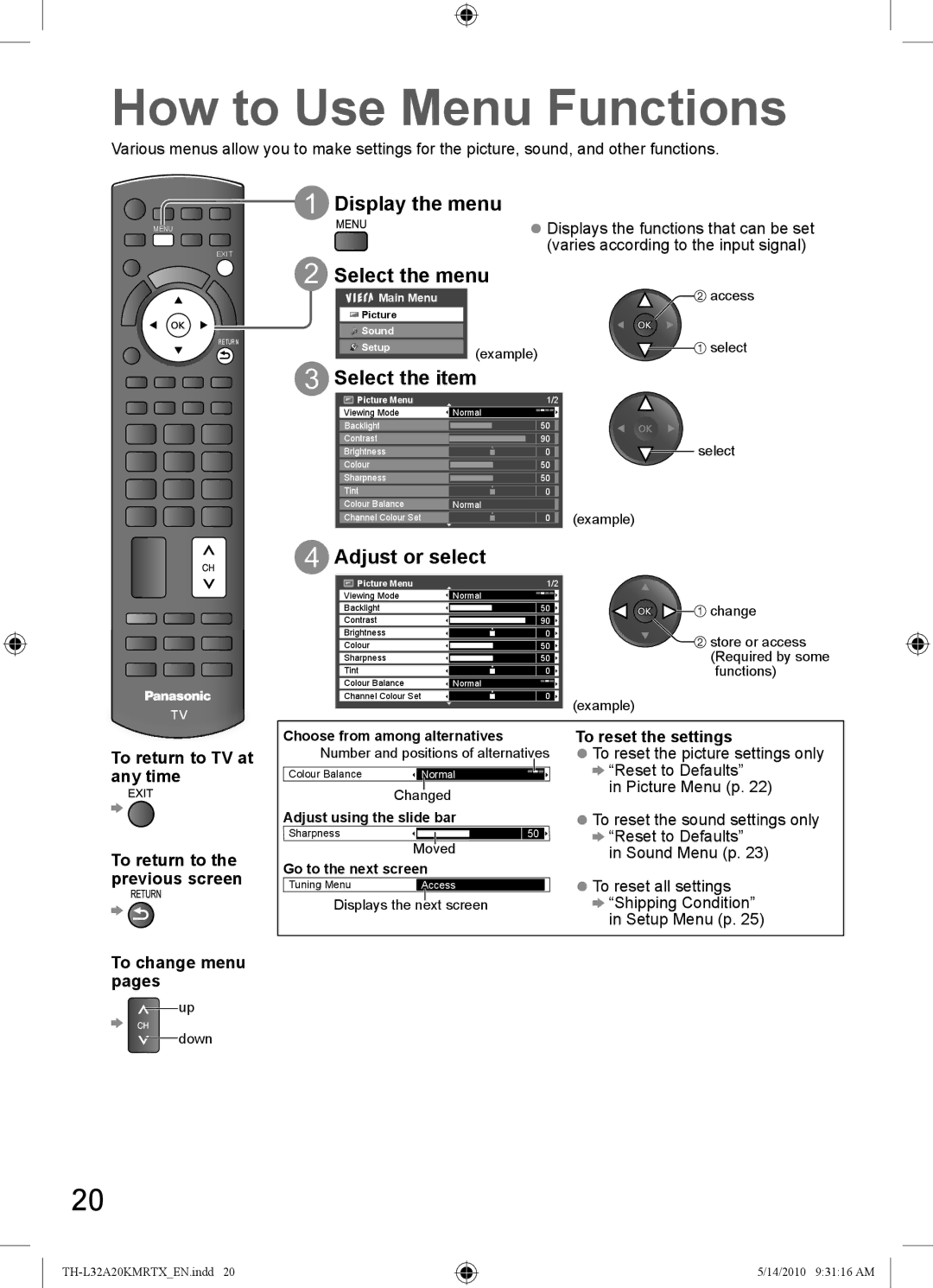TH-L32A20X, TH-L32A20M, TH-L32A20K, TH-L32A20R, TH-L32A20T specifications
The Panasonic TH-L32A20 series comprises several models, including the TH-L32A20T, TH-L32A20R, TH-L32A20K, TH-L32A20M, and TH-L32A20X. These compact yet powerful televisions are designed to provide an excellent viewing experience, making them ideal for both casual viewers and entertainment enthusiasts.One of the standout features of the TH-L32A20 series is its 32-inch LCD display, which delivers clear and vibrant images. With a resolution of 1366 x 768 pixels, the TVs in this range ensure sharp details and rich colors, enhancing the overall viewing experience. The LED backlighting technology used in these models improves brightness and contrasts, ensuring that every scene appears natural and true to life.
The series embraces Panasonic's latest VIERA technology, which enhances picture quality while offering a user-friendly interface. This technology includes features like 24p True Cinema, which allows users to enjoy cinematic playback in its original frame rate, making movies and shows look more fluid and lifelike. Additionally, the Intelligent Frame Creation technology minimizes motion blur, providing a clearer picture during fast-paced scenes.
The TH-L32A20 series comes equipped with multiple connectivity options, ensuring compatibility with various devices. Users can connect their gaming consoles, Blu-ray players, and other external devices via HDMI ports. The inclusion of USB ports also allows for easy access to media files, enabling users to view photos or videos directly from a flash drive.
Another key characteristic of this series is its energy-efficient design. Panasonic emphasizes sustainability, and these models have been crafted to consume less power while delivering high performance. This not only reduces electricity bills but also helps in lowering the overall carbon footprint.
Built-in audio technology enhances the experience further, with the Clear Sound feature optimizing sound quality and clarity. The models provide adequate audio output for a pleasant viewing experience without the need for additional sound systems in smaller settings.
Overall, the Panasonic TH-L32A20 series offers a blend of performance, energy efficiency, and user-friendly features. With their modern design and quality constructions, these televisions make for an attractive addition to any living room or entertainment space. Whether for watching movies, playing video games, or catching up on TV shows, the TH-L32A20 models stand out as reliable and enjoyable choices for any viewer.