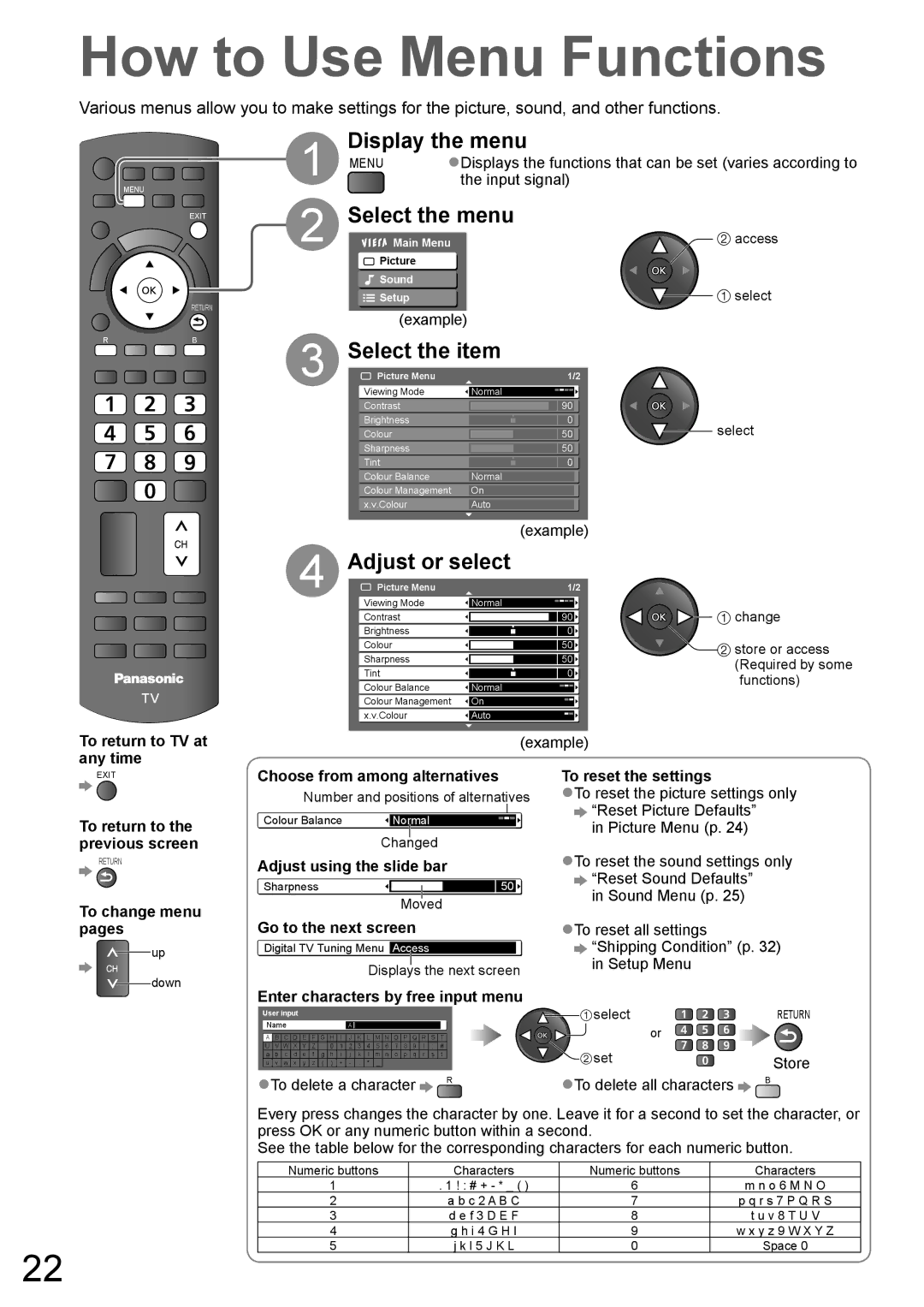How to Use Menu Functions
Various menus allow you to make settings for the picture, sound, and other functions.
TV AV
MENU
EXIT
OPTION |
|
| RETURN |
R | G | Y | B |
TEXT | STTL | INDEX | HOLD |
Display the menu
1 | MENU | ●Displays the functions that can be set (varies according to | ||
|
| the input signal) |
| |
2 | Select the menu | access | ||
Main Menu |
| |||
| Picture |
|
|
|
| Sound |
|
| select |
| Setup |
|
| |
3 | (example) |
| ||
Select the item |
| |||
Picture Menu |
| 1/2 |
| |
| Viewing Mode |
| Normal |
|
| Contrast |
| 90 |
|
| Brightness |
| 0 | select |
| Colour |
| 50 | |
| Sharpness |
| 50 |
|
| Tint |
| 0 |
|
| Colour Balance |
| Normal |
|
| Colour Management | On |
| |
| x.v.Colour |
| Auto |
|
|
| (example) | ||||
4 | Adjust or select | |||||
Picture Menu | 1/2 | |||||
| Viewing Mode |
|
|
|
|
|
| Normal | |||||
| Contrast |
|
|
|
|
|
|
| 90 |
|
| ||
| Brightness |
|
|
|
|
|
|
| 0 |
|
| ||
| Colour |
|
|
|
|
|
|
| 50 |
|
| ||
| Sharpness |
|
|
|
|
|
|
| 50 |
|
| ||
| Tint |
|
|
|
|
|
|
|
| 0 |
|
| |
| Colour Balance |
|
|
|
|
|
| Normal | |||||
| Colour Management |
|
| |||
| On | |||||
| x.v.Colour |
|
|
|
|
|
| Auto | |||||
![]()
![]()
![]()
![]() change
change
![]() store or access (Required by some functions)
store or access (Required by some functions)
To return to TV at any time
EXIT
To return to the previous screen
RETURN
To change menu
|
|
|
|
|
|
|
|
|
|
|
|
| (example) | |
Choose from among alternatives | To reset the settings | |||||||||||||
Number and positions of alternatives | ●To reset the picture settings only | |||||||||||||
|
|
|
|
|
|
|
|
|
|
|
|
|
| “Reset Picture Defaults” |
Colour Balance |
| Normal |
|
|
|
|
|
|
|
| in Picture Menu (p. 24) | |||
|
|
|
|
|
|
|
|
|
|
|
|
|
| |
| Changed | ●To reset the sound settings only | ||||||||||||
Adjust using the slide bar | ||||||||||||||
|
|
|
|
|
|
|
|
|
|
|
|
|
| “Reset Sound Defaults” |
Sharpness |
|
|
|
|
|
| 50 |
| in Sound Menu (p. 25) | |||||
|
|
|
|
|
|
|
|
|
|
|
|
|
| |
|
| Moved | ||||||||||||
|
|
| ||||||||||||
pages
up
down
Go to the next screen
Digital TV Tuning Menu Access
Displays the next screen
Enter characters by free input menu
| User input |
|
|
|
|
|
|
|
|
|
|
|
|
|
|
|
| |||||
| Name |
|
|
|
|
|
|
|
|
|
|
|
|
|
|
| ||||||
|
|
| A |
|
| |||||||||||||||||
|
|
|
|
|
|
|
|
|
|
|
|
|
|
|
|
|
|
|
|
|
| |
| A | B | C | D | E | F | G | H | I | J | K | L | M | N | O | P | Q | R | S | T |
| |
| U | V | W | X | Y | Z |
| 0 | 1 | 2 | 3 | 4 | 5 | 6 | 7 | 8 | 9 | ! | : | # |
| |
| a | b | c | d | e | f | g | h | i | j | k | l | m | n | o | p | q | r | s | t |
| |
| u | v | w | x | y | z | ( | ) | + | - | . | * | _ |
|
|
|
|
|
|
|
|
|
●To delete a character | R | |||||||||||||||||||||
| ||||||||||||||||||||||
●To reset all settings ![]() “Shipping Condition” (p. 32) in Setup Menu
“Shipping Condition” (p. 32) in Setup Menu
select | RETURN |
| or |
set | Store |
●To delete all characters | B |
|
22
Every press changes the character by one. Leave it for a second to set the character, or press OK or any numeric button within a second.
See the table below for the corresponding characters for each numeric button.
Numeric buttons | Characters | Numeric buttons | Characters |
1 | . 1 ! : # + - * _ ( ) | 6 | m n o 6 M N O |
2 | a b c 2 A B C | 7 | p q r s 7 P Q R S |
3 | d e f 3 D E F | 8 | t u v 8 T U V |
4 | g h i 4 G H I | 9 | w x y z 9 W X Y Z |
5 | j k l 5 J K L | 0 | Space 0 |